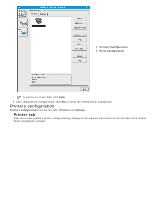Dell 1130 Laser Mono Printer User's Guide - Page 62
Using the Printer Status Monitor, Setting the contact information
 |
View all Dell 1130 Laser Mono Printer manuals
Add to My Manuals
Save this manual to your list of manuals |
Page 62 highlights
E-mail notification setup You can receive emails about your machine's status by setting this option. By setting information such as IP address, host name, e-mail address and SMTP server information, the machine status (toner cartridge shortage or machine error) will be sent to the specified e-mail address automatically. This option may be used more frequently by a machine administrator. 1. Start a web browser, such as Internet Explorer, from Windows. Enter the machine IP address (http://xxx.xxx.xxx.xxx) in the address field and press the Enter key or click Go. 2. Your machine's embedded website opens. 3. From the Machine Settings, select E-mail Notification Setup. 4. Set required settings. Set SMTP server information and other settings to use E-mail notification function. After setting the network environment, select the recipient list. And just by clicking a radio button, you can select in what case you want to receive an alert. 5. Click Apply. Setting the contact information Set the machine administrator information and this setting is necessary to use E-mail notification option. 1. Start a web browser, such as Internet Explorer, from Windows. Enter the machine IP address (http://xxx.xxx.xxx.xxx) in the address field and press the Enter key or click Go. 2. Your machine's embedded website opens. 3. Select Support. 4. Enter the name of machine administrator, phone number, location or E-mail address. 5. Click Apply. If the firewall is activated, the E-mail may not be sent successfully. In that case, contact the a network administrator. Using the Printer Status Monitor The Printer Status Monitor program can only be used in the Windows system. Printer Status Monitor is a program that monitors and informs you of the machine status. Printer Status Monitor is installed automatically when you install the machine software. To use this program, you need the following system requirements: Windows. Check for windows operating system(s) compatible with your machine. (See System requirements.) Understanding Printer Status Monitor If an error occurs while printing, you can check the error from the Printer Status Monitor. You can launch it from the Start menu, select Programs or All Programs > Dell > Dell Printers > your printer driver name > Printer Status Monitor. The Printer Status Monitor program displays the current status of the machine, the estimated level of toner remaining in the toner cartridge(s), and various other types of information. 1 Printing The Printer Status Monitor displays the current status of the printer.