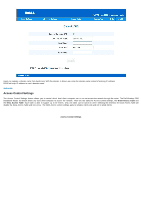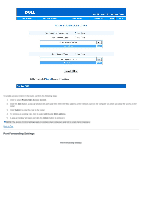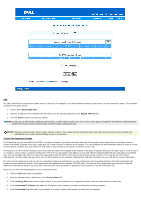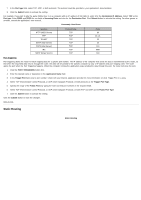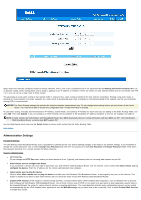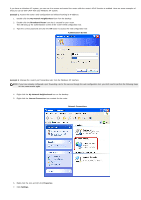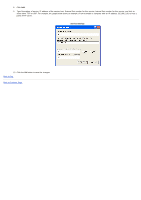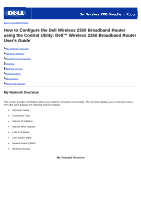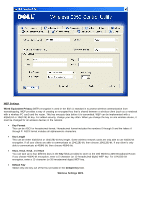Dell 2350 Dell Wireless 2350 Broadband Router User's Guide - Page 112
Administration Settings, Enable UPnP function
 |
UPC - 884116055846
View all Dell 2350 manuals
Add to My Manuals
Save this manual to your list of manuals |
Page 112 highlights
Static routes are manually configured routes to remote networks. That is, the route is predefined and is not discovered by the Routing Information Protocol (RIP), as in dynamic routing. Static routing allows you to assign a gateway to an IP address or network. If there are routers on your internal network that do not function with RIP 1 or 2, you can set up a static route to those routers. The advantage to using static routing is that network traffic is reduced; thus, static routing is beneficial for slow Internet connections. Routing using static routes is practical for small networks. For larger networks, the router needs to dynamically keep track of changes in the physical wiring of the network, and the use of dynamic routing (RIP) is recommended. NOTICE: The Static Routing settings are intended for advanced network administrators only. Do not change these settings unless you are certain of the correct values. You may not be able to access the configuration tool if invalid information is entered. To use static routing, manually add the Destination IP Address, Subnet Mask, and Gateway IP Address for each route you are adding to the Static Routing Table, and click Add. Then click Submit. If you are routing to an entire network, the last number in the destination IP address should be a zero (0); for example, 192.168.0.0. NOTE: In static routing, the Dell Wireless 2350 Broadband Router does NOT dynamically discover routing information and does NOT use RIP. The Dell Wireless 2350 Broadband Router currently does NOT support RIP. Use the fields beside each route and the Delete button to remove static routes from the Static Routing Table. Back to Top Administration Settings Password Settings The Dell Wireless 2350 Broadband Router uses a password to authenticate the user before allowing changes to be made to any network settings. If you would like to change the current password, click to select Change Your Password and enter the new password in both New Password and Retype Password fields. Write down the password and keep it in a secure location for future reference. System Administration · HTTP Port No. Do not change the HTTP Port value unless you have reason to do so. Typically, web servers listen for incoming web requests on port 80. · Allow remote user to configure the device If you would like a remote user to be able to administer your Dell Wireless 2350 Broadband Router over the Internet, click to select titled Allow remote user to configure the device. Enter the IP address for the remote administration host computer. · Allow remote user to ping the device Click to select Allow remote user to ping the device to enable your Dell Wireless 2350 Broadband Router to be pinged by any user on the Internet. This feature is helpful if you want to allow other Internet users to check the status of your Dell Wireless 2350 Broadband Router. · Enable UPnP function UPnP stands for Universal Plug and Play, a protocol which allows UPnP-enabled client computers, such as Windows XP, to discover and configure the Dell Wireless 2350 Broadband Router. One of most common use of UPnP on the router is to open ports to allow application-specific data to be forwarded through the router for various Internet services or gaming applications. The router detection and the router configuration process can be carried out automatically by the UPnP-enabled client applications such as MSN Messenger so you won't have to do it manually. Click to select Enable UPnP function to enable this service.