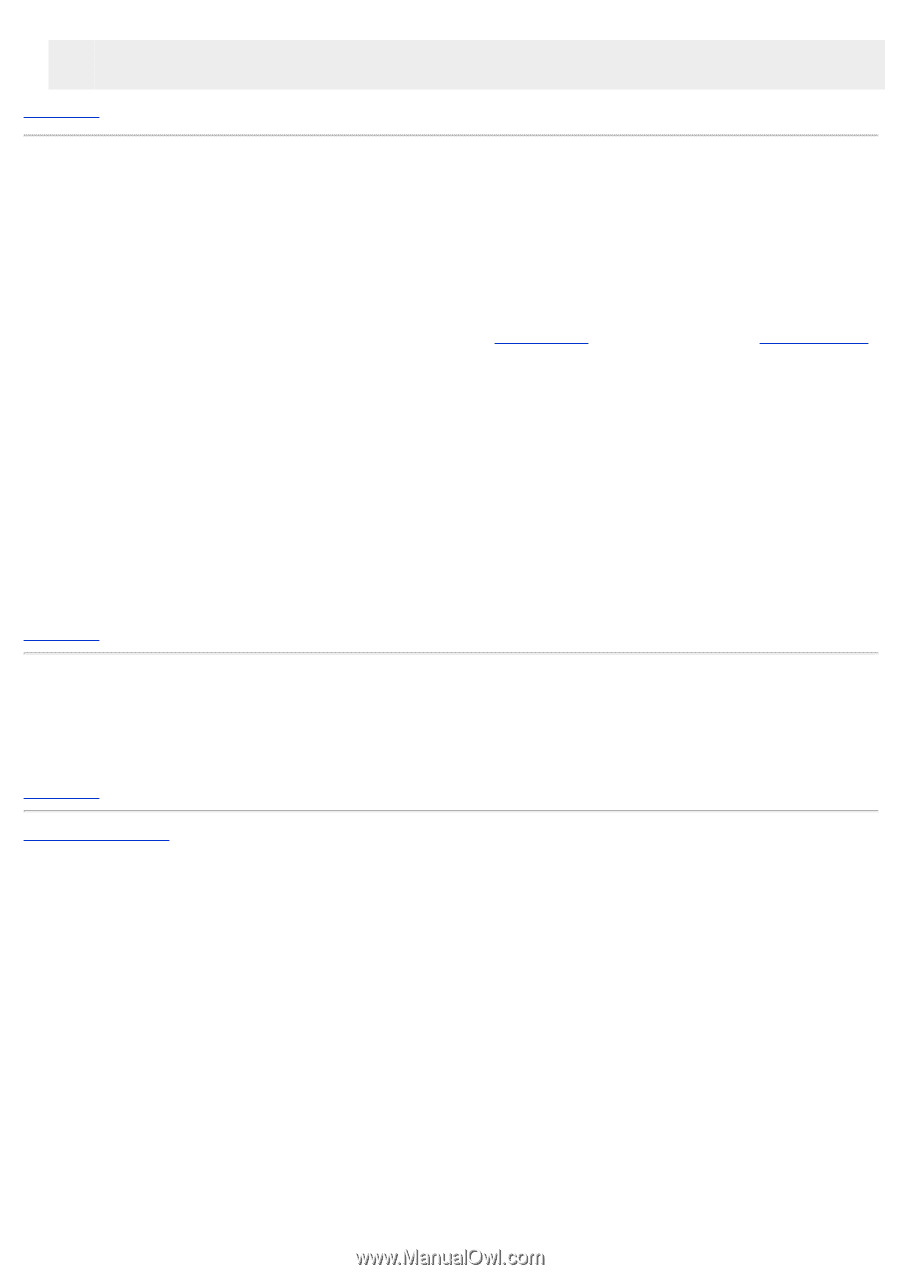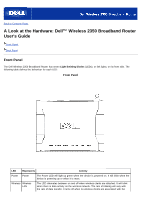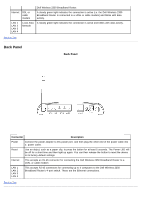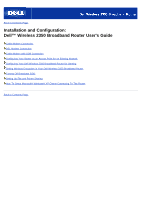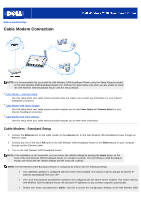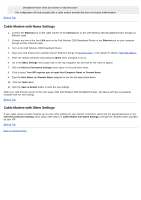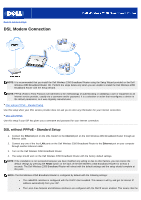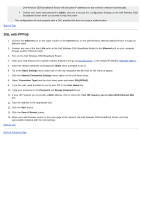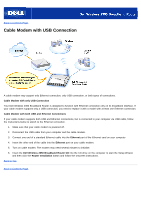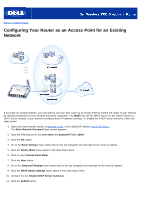Dell 2350 Dell Wireless 2350 Broadband Router User's Guide - Page 13
Cable Modem with Name Settings, Your ISP requires you to input Host Computer Name or Domain Name
 |
UPC - 884116055846
View all Dell 2350 manuals
Add to My Manuals
Save this manual to your list of manuals |
Page 13 highlights
Broadband Router when you browse to http://my.router This configuration will work properly with a cable modem provider that does not require authentication. Back to Top Cable Modem with Name Settings 1. Connect the Ethernet port on the cable modem to the Internet port on the Dell Wireless 2350 Broadband Router through an Ethernet cable. 2. Connect any one of the four LAN ports on the Dell Wireless 2350 Broadband Router to the Ethernet port on your computer through another Ethernet cable. 3. Turn on the Dell Wireless 2350 Broadband Router. 4. Open your web browser (for example Internet Explorer) and go to http://my.router, or the default IP address http://192.168.2.1. 5. Enter the default username and password admin when prompted to do so. 6. Go to the Basic Settings menu option tab on the top navigation bar and wait for the menu to appear. 7. Click the Internet Connection Settings menu option on the pull down menu. 8. Click to select Your ISP requires you to input Host Computer Name or Domain Name. 9. Type the Host Name and Domain Name assigned to you into the appropriate boxes. 10. Click the Next button. 11. Click the Save & Restart button to store the new settings. When your web browser returns to the main page of the Dell Wireless 2350 Broadband Router, the device will have successfully restarted with the new settings. Back to Top Cable Modem with Other Settings If your cable service provider requires you to enter other settings for your Internet connection, select only the appropriate boxes in the Internet Connection Settings nemu option (See Step 6 in Cable Modem with Name Settings) and type the required values provided by your ISP. Back to Top Back to Contents Page