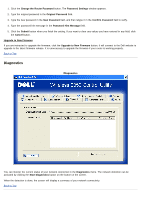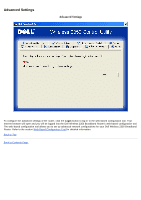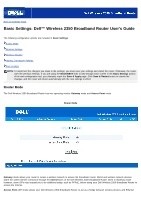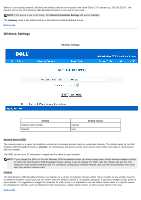Dell 2350 Dell Wireless 2350 Broadband Router User's Guide - Page 188
Allow Remote User to Ping the Device
 |
UPC - 884116055846
View all Dell 2350 manuals
Add to My Manuals
Save this manual to your list of manuals |
Page 188 highlights
5. Enter the incoming port number in the Incoming Port No. field and the outgoing port number in the Outgoing Port No. (also called Destination Port) field. 6. Select Enable or Disable the gaming from the State list. 7. Click the OK button to apply, or click the Cancel button to exit without making any changes. Back to Top Remote Access Remote Access Allow Remote User to Configure the Device This option allows you to configure the device from a remote location via the network. 1. Click to select Allow remote user to configure the device. 2. Enter the IP address of the remote administration host in the required field. 3. Enter the HTTP port number that will be used on the router in the HTTP port number field. 4. Click the Apply button to save the settings, or click the Restore button to restore to its previous settings. Allow Remote User to Ping the Device This option allows you to configure the WAN ping capability. The default setting is disabled. The router will not answer ping requests, so your WAN port is invisible to port scanners, which can make your network safer.