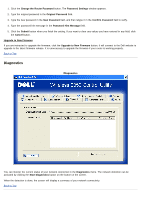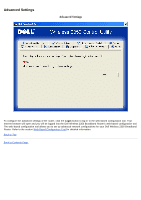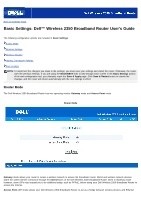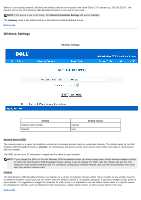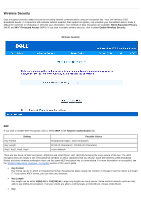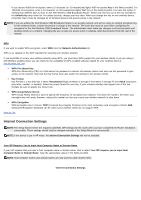Dell 2350 Dell Wireless 2350 Broadband Router User's Guide - Page 190
Upgrade to New Firmware, Change the Router Password
 |
UPC - 884116055846
View all Dell 2350 manuals
Add to My Manuals
Save this manual to your list of manuals |
Page 190 highlights
1. Click the Change the Router Password button. The Password Settings window appears. 2. Type the original password in the Original Password field. 3. Type the new password in the New Password field, and then retype it in the Confirm Password field to verify. 4. Type the password hint message in the Password Hint Message field. 5. Click the Submit button when you finish the setting. If you want to clear any values you have entered in any field, click the Cancel button. Upgrade to New Firmware If you are instructed to upgrade the firmware, click the Upgrade to New Firmware button. It will connect to the Dell website to upgrade to the latest firmware release. It is unnecessary to upgrade the firmware if your router is working properly. Back to Top Diagnostics Diagnostics You can monitor the current status of your network connection in the Diagnostics menu. The network detection can be activated by clicking the Start Diagnostics button on the bottom of the screen. When the detection is done, the screen will display a summary of your network connectivity. Back to Top