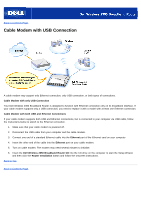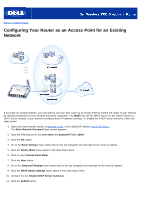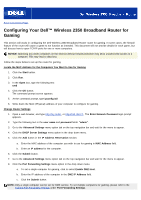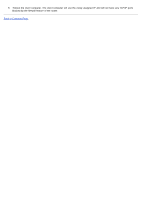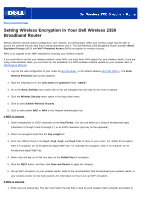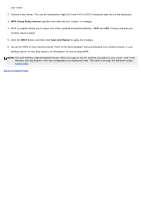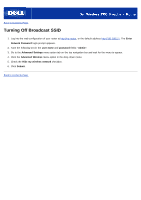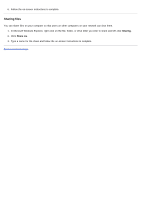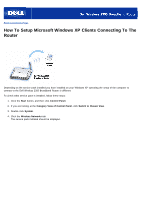Dell 2350 Dell Wireless 2350 Broadband Router User's Guide - Page 21
Setting Wireless Encryption in Your Dell Wireless 2350Broadband Router
 |
UPC - 884116055846
View all Dell 2350 manuals
Add to My Manuals
Save this manual to your list of manuals |
Page 21 highlights
Back to Contents Page Setting Wireless Encryption in Your Dell Wireless 2350 Broadband Router Without wireless security options configured in your network, an eavesdropper within your wireless range may be able to access the network and the data that is being transmitted over it. The Dell Wireless 2350 Broadband Router provides Wired Equivalent Privacy (WEP) and Wi-Fi Protected Access (WPA) encryption for wireless security. WPA is an upgrade to the WEP standard for securing your wireless network. If you would like to secure your wireless network using WPA, you must have WPA support for your wireless clients. If you are using a Dell Wireless client, you can check for the availability of a WPA-enabled software update for your wireless client at http://support.dell.com. 1. Log into the web configuration of your router at http://my.router, or the default address http://192.168.2.1. The Enter Network Password login prompt appears. 2. Type the following text in the user name and password fields: "admin". 3. Go to the Basic Settings menu option tab on the top navigation bar and wait for the menu to appear. 4. Click the Wireless Security menu option in the drop down menu. 5. Click to select Enable Wireless Security. 6. Click to select either WEP or WPA in the Network Authentication list. If WEP is selected 1. Select hexadecimal or ASCII characters as the Key Format. You can use either as a string of hexadecimal digits (characters 0 through 9 and A through F ) or as ASCII characters (any key on the keyboard). 2. Select an encryption level from the Key Length list. 3. Enter four different keys in the Key1, Key2, Key3, and Key4 fields to store on your router. For 40(64)-bit encryption, enter a 5-character (or 10 hexadecimal digits) WEP key. For 104(128)-bit encryption, enter a 13-character (or 26 hexadecimal digits) WEP key. 4. Select only one key out of the four keys as the Default Key for encryption. 5. Click the NEXT button, and then click Save and Restart to apply the changes. 6. Set up WEP encryption on your wireless clients. Refer to the documentation that accompanied your wireless clients, or your wireless clients' on-line help systems, for information on how to set up WEP encryption. If WPA is selected 1. Enter your pre-shared key. This key must match the key that is used by each wireless client computer associated to