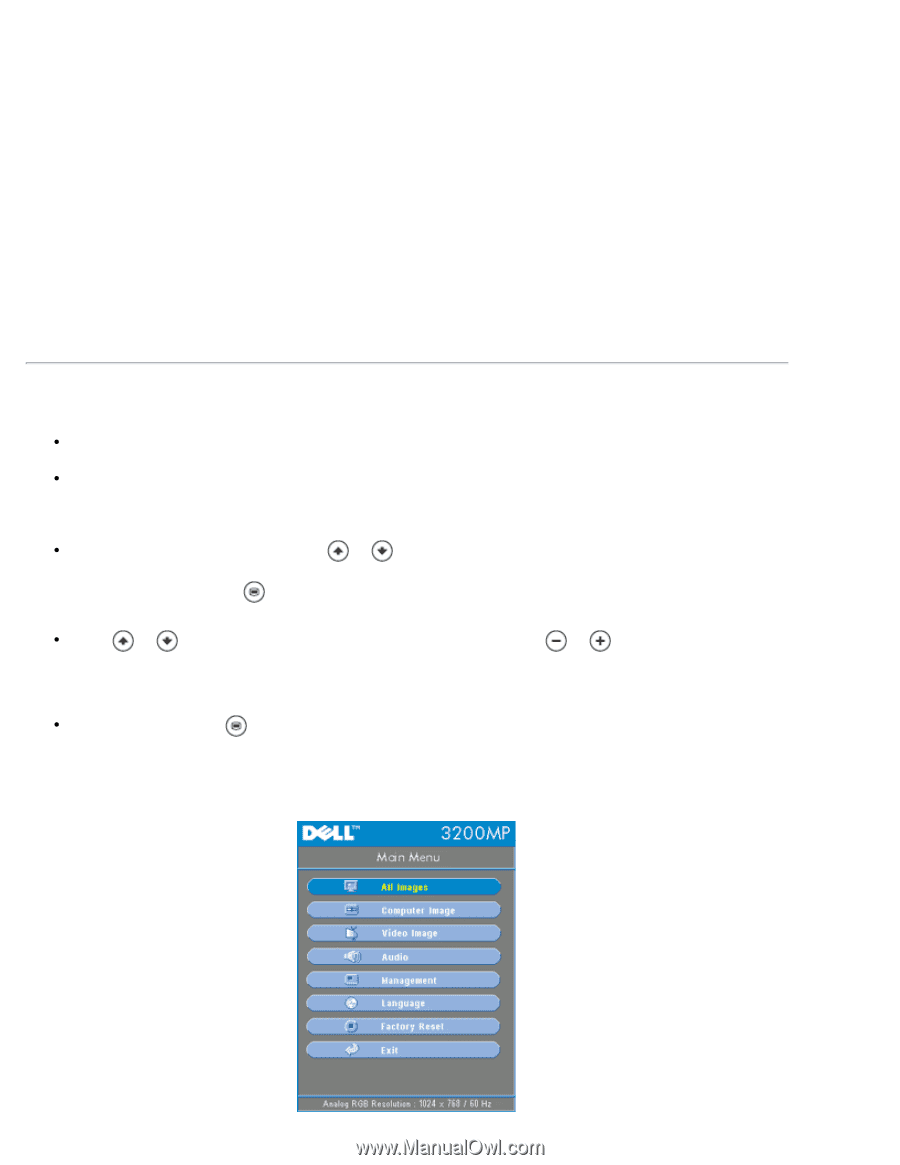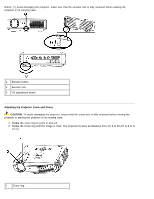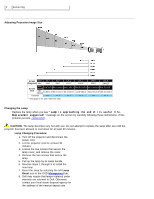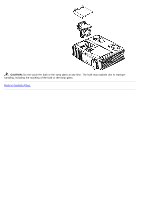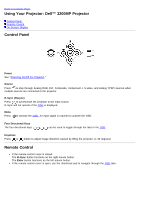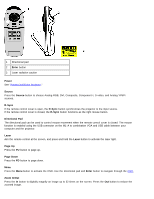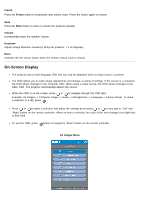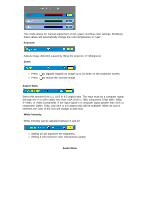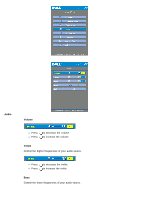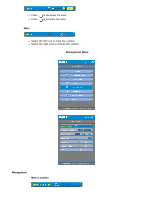Dell 3200MP Content: Dell 3200MP Projector User's Guide - Page 18
On-Screen Display, Freeze, Volume, Keystone, Enter, All Images Menu - remote control
 |
View all Dell 3200MP manuals
Add to My Manuals
Save this manual to your list of manuals |
Page 18 highlights
Freeze Press the Freeze button to temporarily stop motion video. Press the button again to resume . Mute Press the Mute button to mute or unmute the projector speaker. Volume Increases/decrease the speaker volume. Keystone Adjusts image distortion caused by tilting the projector. ( ± 30 degrees) Enter Activates the left mouse button when the remote control cover is closed. On-Screen Display The projector has a multi-language OSD that can only be displayed when an input source is present. The OSD allows you to make image adjustments and change a variety of settings. If the source is a computer, the OSD allows changes to the computer OSD. When using a video source, the OSD allows changes to the video OSD. The projector automatically detects the source. When the OSD is on the screen, press or to navigate through the OSD tabs. Example: All Images--> Computer Image--> Audio--> Management--> Language--> Factory Reset. To make a selection in a tab, press . Press or to make a selection and adjust the settings by pressing or on key pad or "Left" and "Right" button on the remote controller. When an item is selected, the color of the item changes from light blue to dark blue. To exit the OSD, press button on keypad or "Enter" button on the remote controller. All Images Menu