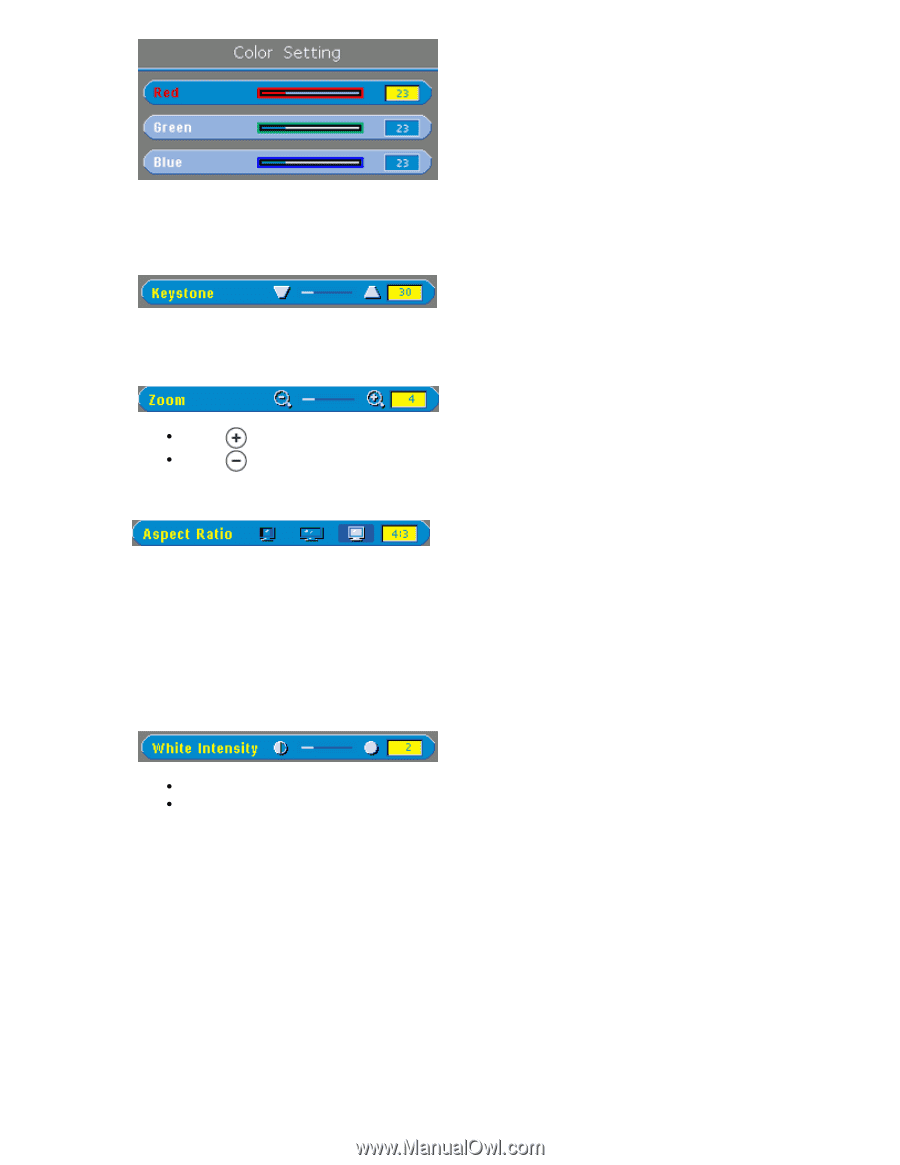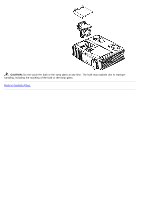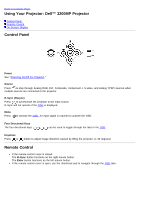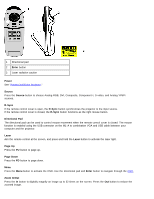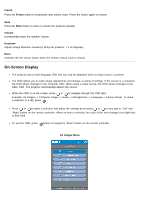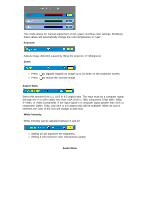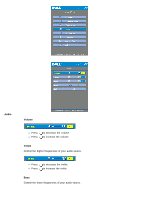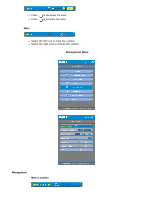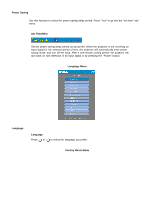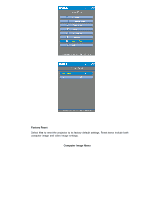Dell 3200MP Content: Dell 3200MP Projector User's Guide - Page 20
Keystone, Aspect Ratio, White Intensity, Audio Menu, selected - manual
 |
View all Dell 3200MP manuals
Add to My Manuals
Save this manual to your list of manuals |
Page 20 highlights
This mode allows for manual adjustment of red, green, and blue color settings. Modifying these values will automatically change the color temperature to "user". Keystone Adjusts image distortion caused by tilting the projector. (± 30degrees) Zoom Press Press to digitally magnify an image up to 32 times on the projection screen. to reduce the zoomed image. Aspect Ratio Select this function to fit 1:1, 16:9 or 4:3 aspect ratio. The input must be a computer signal (through M1-A to VGA cable) less than XGA (1024 x 768), component 576p/ 480i / 480p, S-Video, or Video (composite). If the input signal is a computer signal greater than XGA or component 1080i / 720p, only 16:9 or 4:3 aspect ratio will be available. When an icon is selected, the color of the icon will change to dark blue. White Intensity White Intensity can be adjusted between 0 and 10. Setting 10 will maximize the brightness. Setting 0 will maximize color reproduction quality. Audio Menu