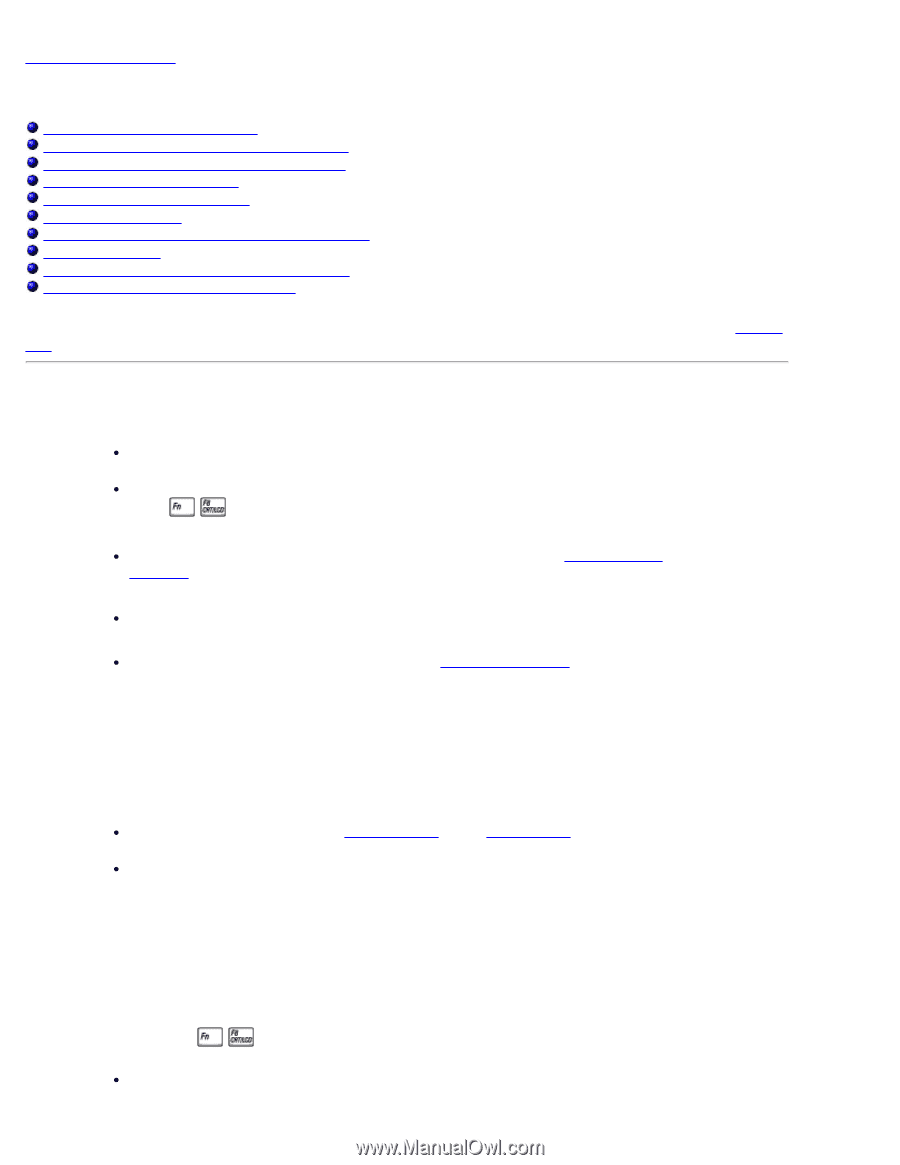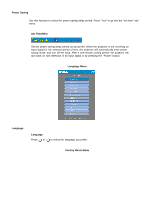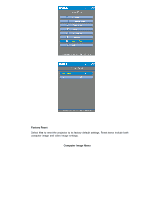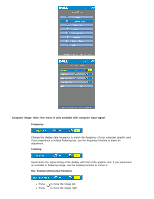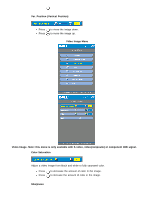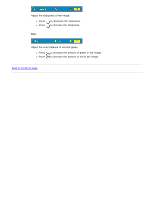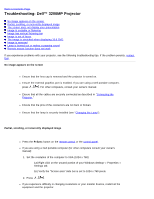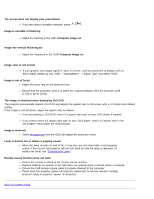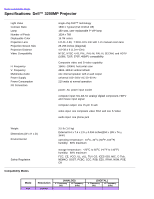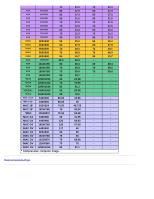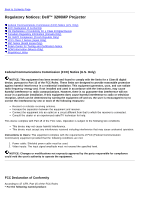Dell 3200MP Content: Dell 3200MP Projector User's Guide - Page 29
Troubleshooting: Dell 3200MP Projector User's Guide, Changing the Lamp
 |
View all Dell 3200MP manuals
Add to My Manuals
Save this manual to your list of manuals |
Page 29 highlights
Back to Contents Page Troubleshooting: Dell™ 3200MP Projector No image appears on the screen Partial, scrolling, or incorrectly displayed image The screen does not display your presentation Image is unstable or flickering Image has vertical flickering bar Image is out of focus The image is stretched when displaying 16:9 DVD Image is reversed Lamp is burned out or makes a popping sound Remote mouse function does not work If you experience problems with your projector, see the following troubleshooting tips. If the problem persists, contact Dell. No image appears on the screen Ensure that the lens cap is removed and the projector is turned on. Ensure the external graphics port is enabled. If you are using a Dell portable computer, press . For other computers, consult your owner's manual. Ensure that all the cables are securely connected as described in "Connecting the Projector ." Ensure that the pins of the connectors are not bent or broken. Ensure that the lamp is securely installed (see "Changing the Lamp"). Partial, scrolling, or incorrectly displayed image Press the R-Sync button on the remote control or the control panel. If you are using a Dell portable computer (for other computers consult your owner's manual): 1. Set the resolution of the computer to XGA (1024 x 768): 1a) Right click on the unused portion of your Windows desktop-» Properties-» Settings tab. 1b) Verify the "Screen area" slide bar is set to 1024 x 768 pixels. 2. Press . If you experience difficulty in changing resolutions or your monitor freezes, restart all the equipment and the projector.