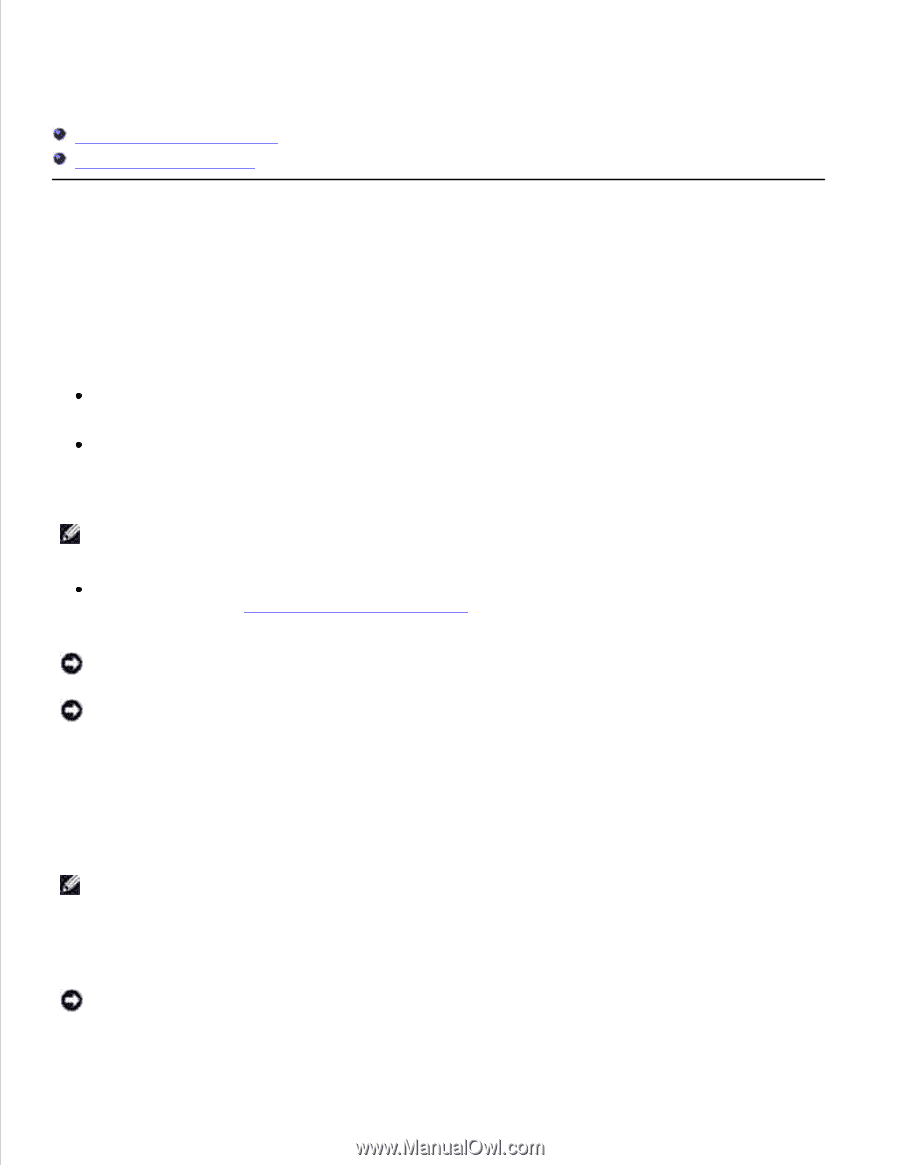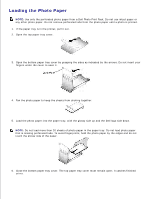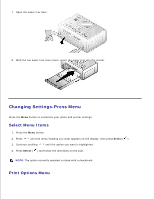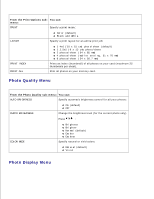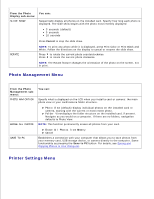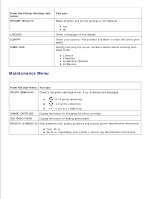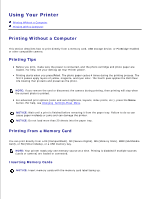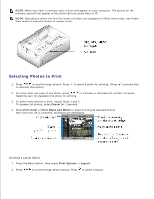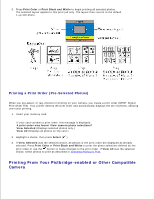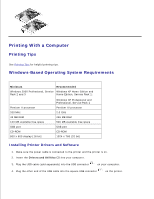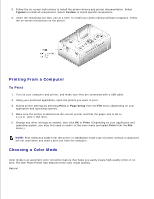Dell 962 All In One Photo Printer Dell™ Photo Printer 540 User's Gui - Page 14
Using Your Printer, Printing Without a Computer
 |
View all Dell 962 All In One Photo Printer manuals
Add to My Manuals
Save this manual to your list of manuals |
Page 14 highlights
Using Your Printer Printing Without a Computer Printing With a Computer Printing Without a Computer This section describes how to print directly from a memory card, USB storage device, or PictBridge-enabled or other compatible camera. Printing Tips Before you print, make sure the power is connected, and the photo cartridge and photo paper are loaded. For help, see your Setting Up Your Printer poster. Printing starts when you press Print. The photo paper cycles 4 times during the printing process. The first 3 passes apply layers of yellow, magenta, and cyan color. The fourth pass applies the Dell Clear Life Coating that protects and preserves the photo. NOTE: If you remove the card or disconnect the camera during printing, then printing will stop when the current photo is printed. For advanced print options (color and auto brightness, layouts, index prints, etc.), press the Menu button. For help, see Changing Settings-Press Menu. NOTICE: Wait until a print is finished before removing it from the paper tray. Failure to do so can cause paper misfeeds or jams and can damage the printer. NOTICE: Do not load more than 20 sheets into the paper tray. Printing From a Memory Card You can print directly from a CF (CompactFlash), SD (Secure Digital), MS (Memory Stick), MMC (MultiMedia Card), or SM (Smart Media), or a USB memory key. NOTE: Your printer reads only one memory source at a time. Printing is disabled if multiple sources (cards or camera) are loaded or connected. Inserting Memory Cards NOTICE: Insert memory cards with the memory card label facing up.