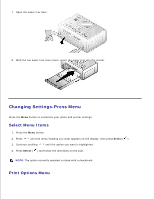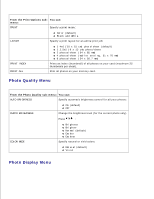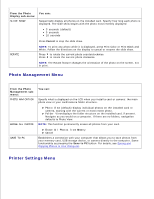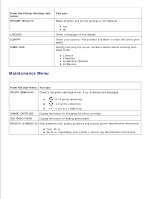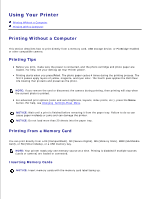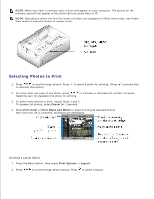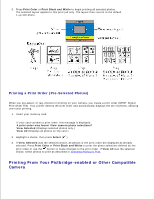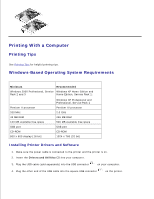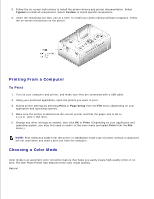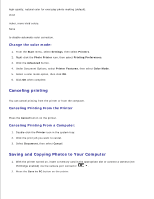Dell 962 All In One Photo Printer Dell™ Photo Printer 540 User's Gui - Page 15
Selecting Photos to Print, Cancel, Print, Color, Print Black and White, Print Options, Layout
 |
View all Dell 962 All In One Photo Printer manuals
Add to My Manuals
Save this manual to your list of manuals |
Page 15 highlights
NOTE: When you insert a memory card, a drive will appear on your computer. The photos on the memory card will not appear in this drive until you press Save to PC. NOTE: Only photos within the first five levels of folders are displayed in Photo View mode. Use Folder View mode to navigate photos at deeper levels. Selecting Photos to Print 1. Press to scroll through photos. Press to select a photo for printing. (Press a second time to deselect that photo.) 2. For more than one copy of any photo, press to increase or decrease the number of copies. Selecting zero (0) deselects the photo for printing. 3. To select more photos to print, repeat Steps 1 and 2. To deselect all photos, press Cancel for 2 seconds. 4. Press Print Color or Print Black and White to begin printing all selected photos. After the print job is complete, all photos are deselected. Choosing a Layout Option 1. Press the Menu button, then select Print Options Layout. 2. Press 3. to scroll through photo layouts. Press to select a layout.