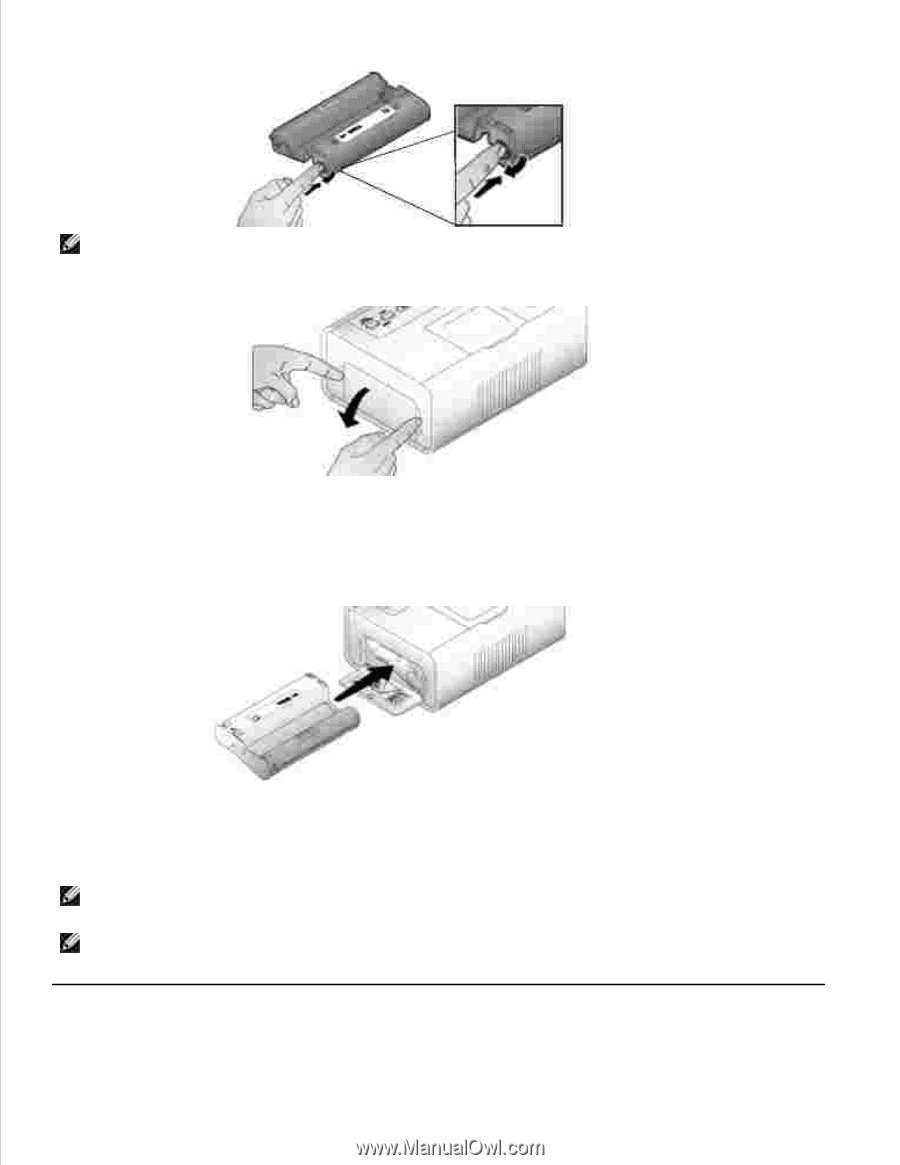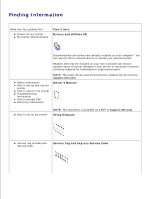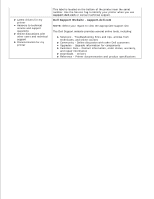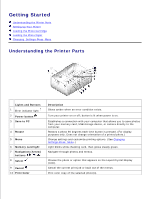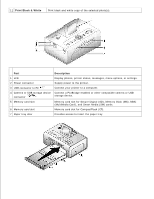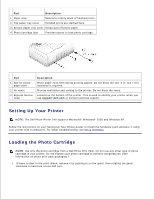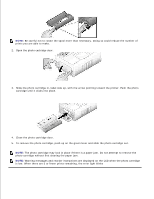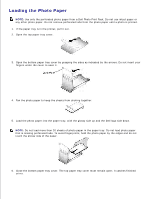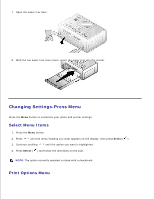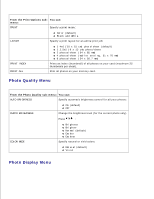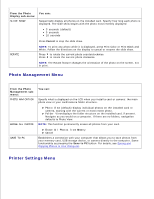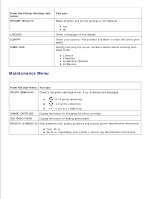Dell 962 All In One Photo Printer Dell™ Photo Printer 540 User's Gui - Page 8
The photo cartridge may lock in place if there is a paper jam. Do not attempt to remove
 |
View all Dell 962 All In One Photo Printer manuals
Add to My Manuals
Save this manual to your list of manuals |
Page 8 highlights
NOTE: Be careful not to rotate the spool more than necessary. Doing so could reduce the number of prints you are able to make. 2. Open the photo cartridge door. 3. Slide the photo cartridge in, label side up, with the arrow pointing toward the printer. Push the photo cartridge until it clicks into place. 4. Close the photo cartridge door. 5. To remove the photo cartridge, push up on the green lever and slide the photo cartridge out. NOTE: The photo cartridge may lock in place if there is a paper jam. Do not attempt to remove the photo cartridge without first clearing the paper jam. NOTE: Warning messages and reorder instructions are displayed on the LCD when the photo cartridge is low. When there are 5 or fewer prints remaining, the error light blinks