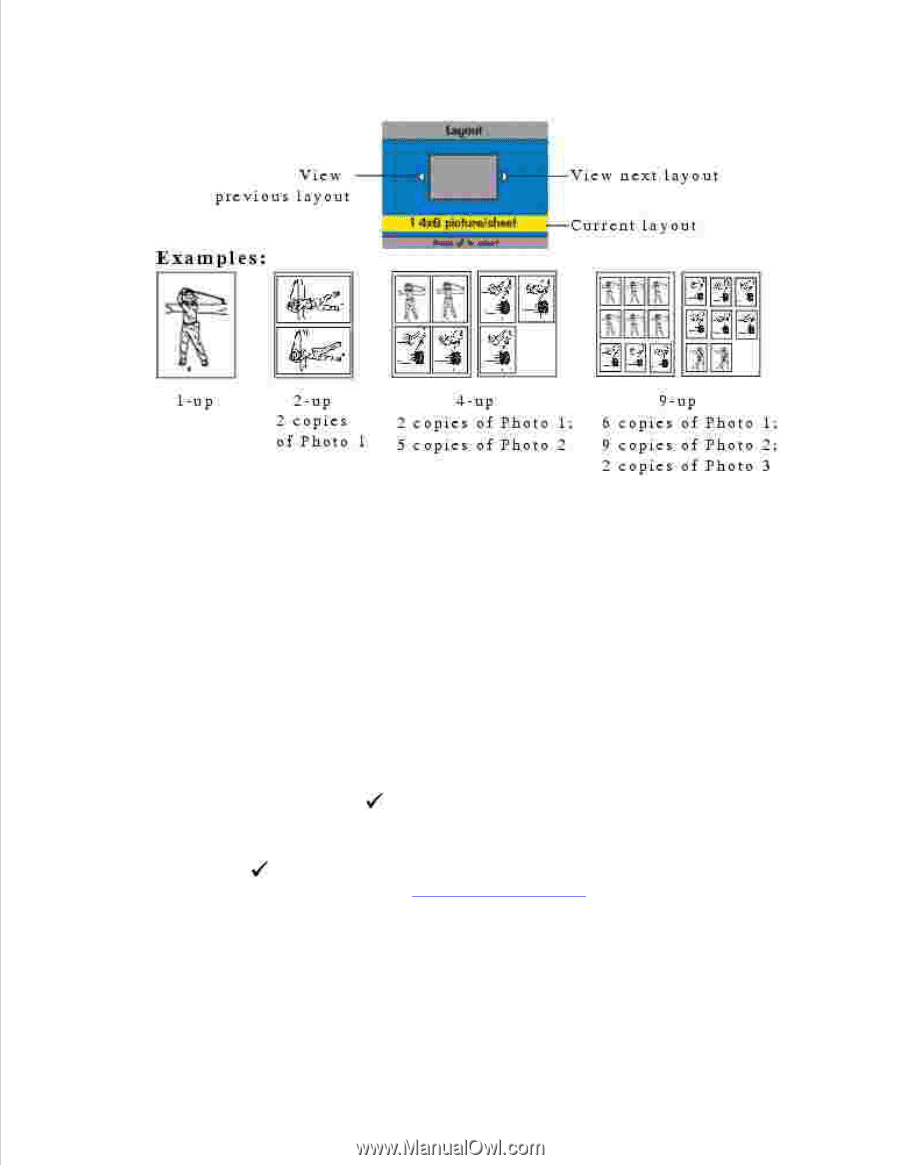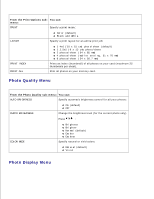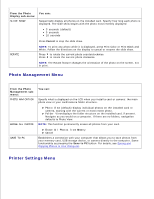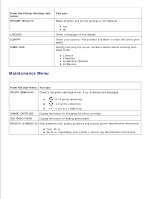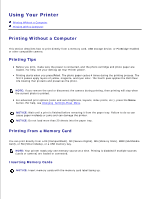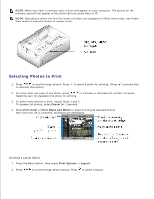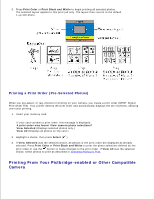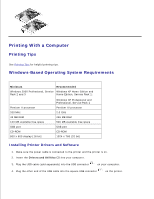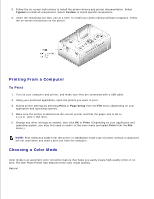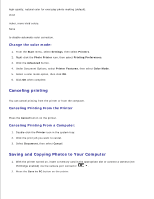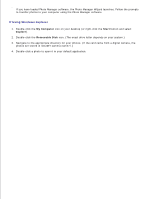Dell 962 All In One Photo Printer Dell™ Photo Printer 540 User's Gui - Page 16
Printing From Your Pictbridge-enabled or Other Compatible, Camera
 |
View all Dell 962 All In One Photo Printer manuals
Add to My Manuals
Save this manual to your list of manuals |
Page 16 highlights
2. 3. Press Print Color or Print Black and White to begin printing all selected photos. The selected layout applies to this print job only. The layout then reverts to the default 1-up 4x6 photo. Printing a Print Order (Pre-Selected Photos) When you pre-select, or tag, photos for printing on your camera, you create a print order (DPOF: Digital Print Order File). Your printer detects the print order and automatically displays the set of photos, allowing one-touch printing. 1. Insert your memory card. If your card contains a print order, this message is displayed: A print order was found. View camera photo selections? View Selected (Displays selected photos only.) View All (Displays all photos on the card.) 2. Highlight a choice, then press Select ( ). 3. If View Selected was the selected choice, all photos in the print order are displayed as already selected. Press Print Color or Print Black and White to print the photo selections defined by the print order or use the button to make changes to the print order. If View All was the selected choice, select photos to print as described in Selecting Photos to Print. Printing From Your Pictbridge-enabled or Other Compatible Camera