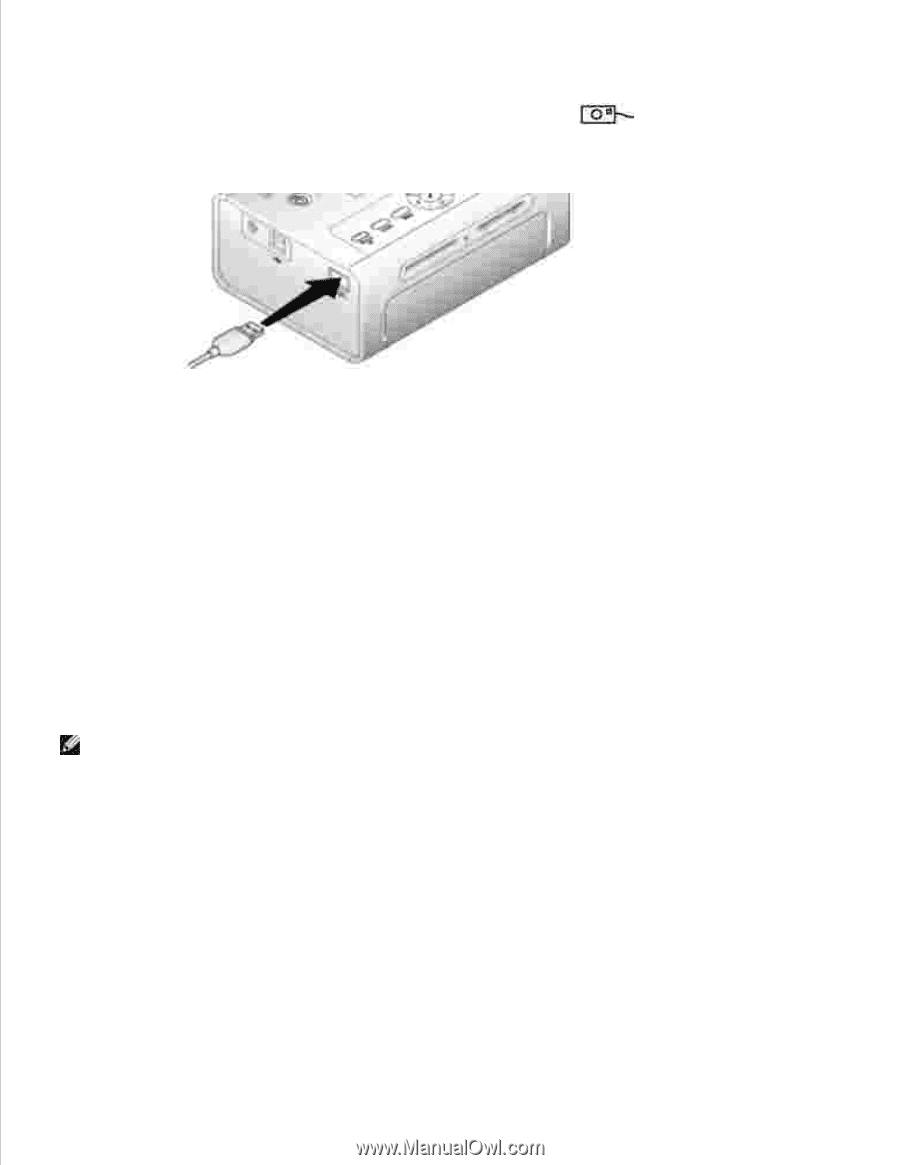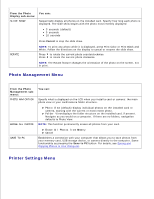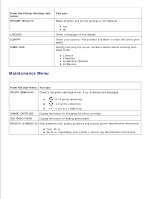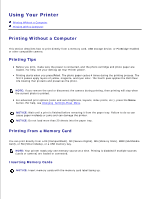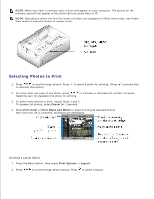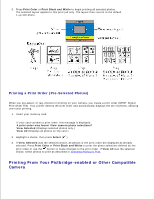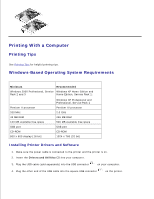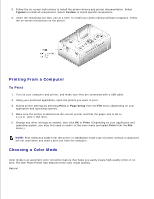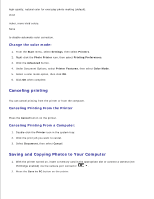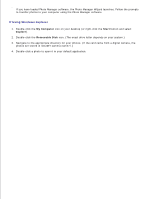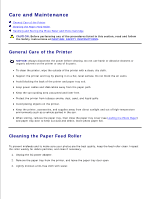Dell 962 All In One Photo Printer Dell™ Photo Printer 540 User's Gui - Page 17
Canceling Printing, Removing Perforated Tabs From Prints, paper tray. - reviews
 |
View all Dell 962 All In One Photo Printer manuals
Add to My Manuals
Save this manual to your list of manuals |
Page 17 highlights
You can print photos from any PictBridge-enabled camera or other compatible device. Make sure the card slots are empty before you plug in the camera cable. 1. Plug the USB cable from the camera into the camera port connector on the side of the printer. If a photo is printing when you plug the camera cable in, the camera is detected when printing is completed. 2. If your camera is PictBridge enabled, then use your camera display to review photos, choose printing options, and print. (If your camera is not PictBridge enabled, then use your printer LCD.) Canceling Printing To stop printing, press Cancel and follow the directions on the LCD. Printing is canceled upon completion of the current printing pass. The unfinished print is ejected into the paper tray. Removing Perforated Tabs From Prints NOTE: Remove perforated tabs from prints only after printing. Photo paper missing perforated tabs will not feed properly. 1. Fold the tabs up, then down. 2. Remove and discard each tab.