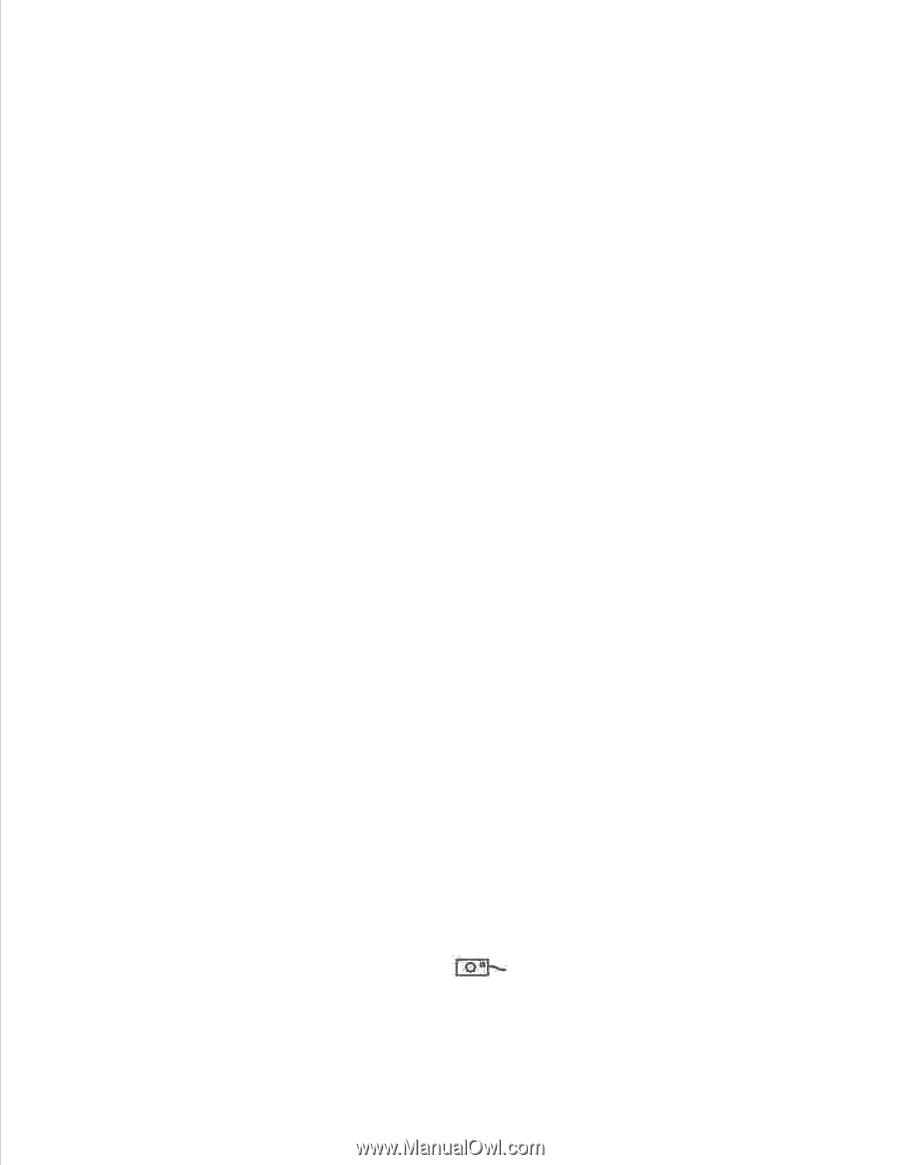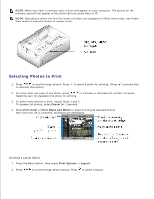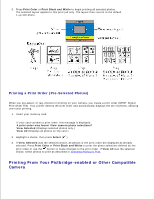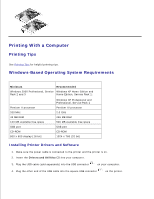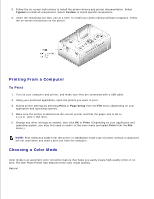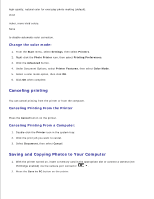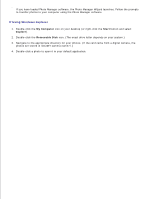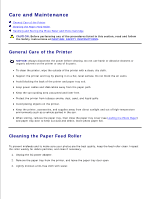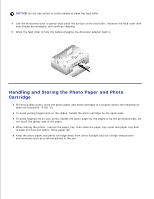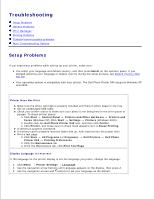Dell 962 All In One Photo Printer Dell™ Photo Printer 540 User's Gui - Page 20
Canceling printing, Saving and Copying Photos to Your Computer, Change the color mode
 |
View all Dell 962 All In One Photo Printer manuals
Add to My Manuals
Save this manual to your list of manuals |
Page 20 highlights
high-quality, natural color for everyday photo-making (default). Vivid richer, more vivid colors. None to disable automatic color correction. Change the color mode: 1. From the Start menu, select Settings, then select Printers. 2. Right-click the Photo Printer icon, then select Printing Preferences. 3. Click the Advanced button. 4. Under Document Options, select Printer Features, then select Color Mode. 5. Select a color mode option, then click OK. 6. Click OK when complete. Canceling printing You can cancel printing from the printer or from the computer. Canceling Printing From the Printer Press the Cancel button on the printer. Canceling Printing From a Computer: 1. Double-click the Printer icon in the system tray. 2. Click the print job you want to cancel. 3. Select Document, then select Cancel. Saving and Copying Photos to Your Computer 1. With the printer turned on, insert a memory card in the appropriate slot or connect a camera (not PictBridge enabled) via the camera port connector . 2. Press the Save to PC button on the printer.