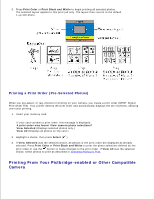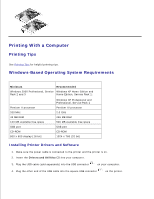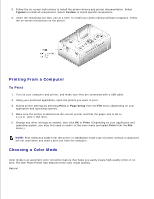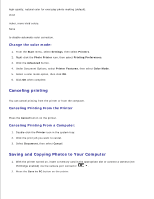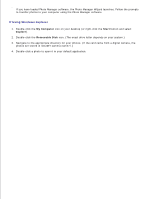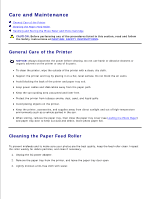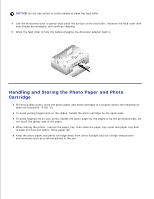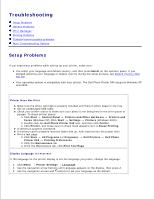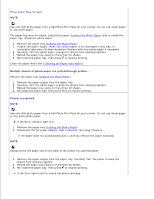Dell 962 All In One Photo Printer Dell™ Photo Printer 540 User's Gui - Page 21
If Using Windows Explorer, My Computer, Start, Explore, Removable Disk - windows 8
 |
View all Dell 962 All In One Photo Printer manuals
Add to My Manuals
Save this manual to your list of manuals |
Page 21 highlights
2. If you have loaded Photo Manager software, the Photo Manager Wizard launches. Follow the prompts to transfer photos to your computer using the Photo Manager software. If Using Windows Explorer 1. Double-click the My Computer icon on your desktop (or right-click the Start button and select Explore). 2. Double-click the Removable Disk icon. (The exact drive letter depends on your system.) 3. Navigate to the appropriate directory for your photos. (If the card came from a digital camera, the photos are stored in /DCIM//.) 4. Double-click a photo to open it in your default application.
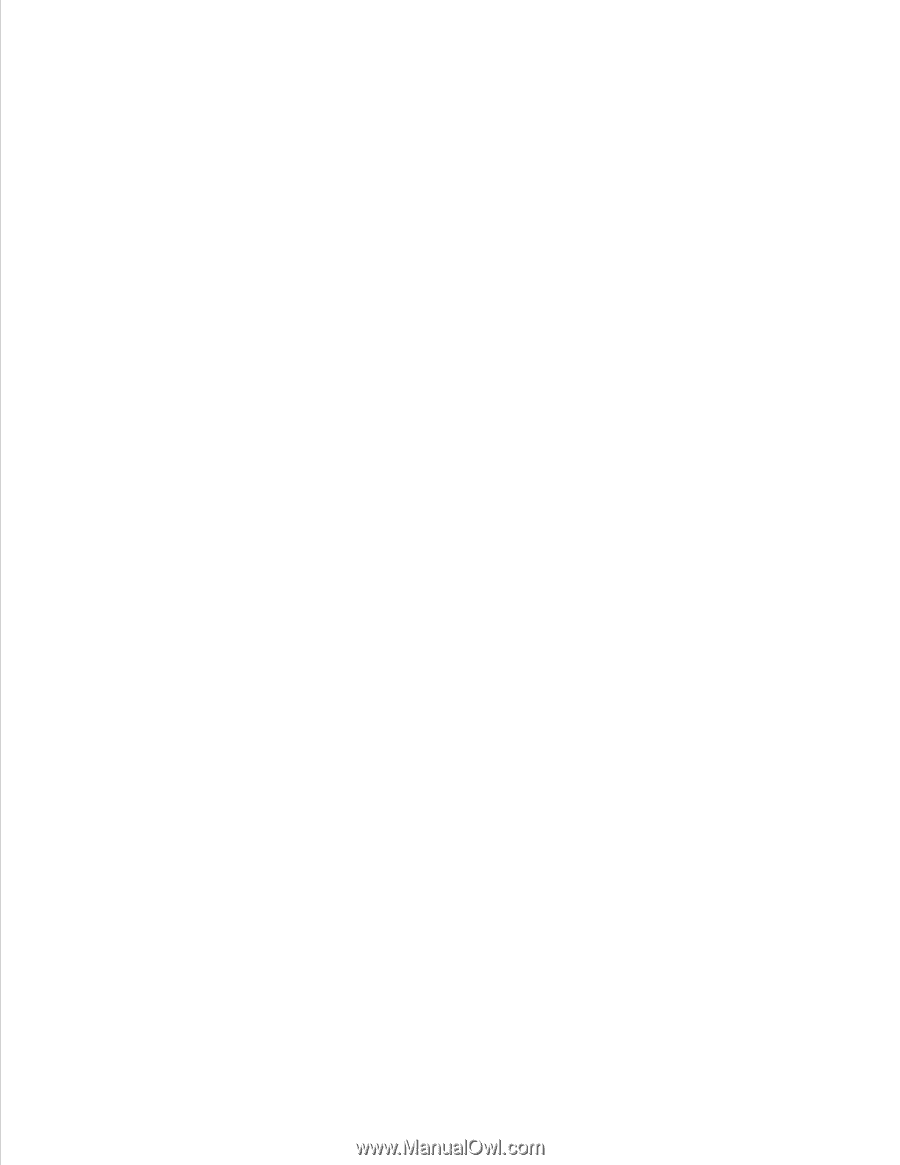
If you have loaded Photo Manager software, the Photo Manager Wizard launches. Follow the prompts
to transfer photos to your computer using the Photo Manager software.
If Using Windows Explorer
Double-click the
My Computer
icon on your desktop (or right-click the
Start
button and select
Explore
).
1.
Double-click the
Removable Disk
icon. (The exact drive letter depends on your system.)
2.
Navigate to the appropriate directory for your photos. (If the card came from a digital camera, the
photos are stored in /DCIM/<camera name>/.)
3.
Double-click a photo to open it in your default application.
4.