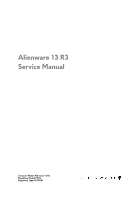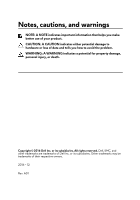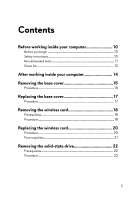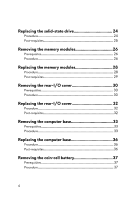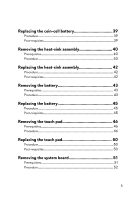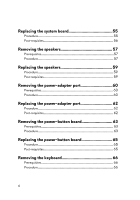Dell Alienware 13 R3 Service Manual
Dell Alienware 13 R3 Manual
 |
View all Dell Alienware 13 R3 manuals
Add to My Manuals
Save this manual to your list of manuals |
Dell Alienware 13 R3 manual content summary:
- Dell Alienware 13 R3 | Service Manual - Page 1
Alienware 13 R3 Service Manual Computer Model: Alienware 13 R3 Regulatory Model: P81G Regulatory Type: P81G001 - Dell Alienware 13 R3 | Service Manual - Page 2
and tells you how to avoid the problem. WARNING: A WARNING indicates a potential for property damage, personal injury, or death. Copyright © 2016 Dell Inc. or its subsidiaries. All rights reserved. Dell, EMC, and other trademarks are trademarks of Dell Inc. or its subsidiaries. Other trademarks may - Dell Alienware 13 R3 | Service Manual - Page 3
Contents Before working inside your computer 10 Before you begin 10 Safety instructions 10 Recommended tools 11 Screw list 12 After working inside your computer 14 Removing the base cover 15 Procedure 15 Replacing the base cover 17 Procedure 17 Removing the wireless card 18 Prerequisites - Dell Alienware 13 R3 | Service Manual - Page 4
30 Prerequisites 30 Procedure 30 Replacing the rear-I/O cover 32 Procedure 32 Post-requisites 32 Removing the computer base 33 Prerequisites 33 Procedure 33 Replacing the computer base 36 Procedure 36 Post-requisites 36 Removing the coin-cell battery 37 Prerequisites 37 Procedure 37 - Dell Alienware 13 R3 | Service Manual - Page 5
-requisites 39 Removing the heat-sink assembly 40 Prerequisites 40 Procedure 40 Replacing the heat-sink assembly 42 Procedure 42 Post-requisites 42 Removing the battery 43 Prerequisites 43 Procedure 43 Replacing the battery 45 Procedure 45 Post-requisites 45 Removing the touch pad 46 - Dell Alienware 13 R3 | Service Manual - Page 6
55 Post-requisites 56 Removing the speakers 57 Prerequisites 57 Procedure 57 Replacing the speakers 59 Procedure 59 Post-requisites 59 Removing the power-adapter port 60 Prerequisites 60 Procedure 60 Replacing the power-adapter port 62 Procedure 62 Post-requisites 62 Removing the - Dell Alienware 13 R3 | Service Manual - Page 7
74 Post-requisites 74 Removing the palm rest 76 Prerequisites 76 Procedure 76 Replacing the palm rest 78 Procedure 78 Post-requisites 78 Removing the display bezel 79 Prerequisites 79 Procedure 79 Replacing the display bezel 82 Procedure 82 Post-requisites 82 Removing the camera cable - Dell Alienware 13 R3 | Service Manual - Page 8
Post-requisites 88 Removing the display panel 89 Prerequisites 89 Procedure 89 Replacing the display panel 92 Procedure 92 Post-requisites 92 Removing the display hinges 94 Prerequisites 94 Procedure 94 Replacing the display hinges 98 Procedure 98 Post-requisites 98 Removing the display - Dell Alienware 13 R3 | Service Manual - Page 9
Timing key sequences 103 System setup options 103 Clearing forgotten passwords 109 Clearing CMOS settings 109 Flashing the BIOS 110 Boot menu 110 Boot menu enhancements 111 Diagnostics 112 Flashing the BIOS 114 Getting help and contacting Alienware 115 Self-help resources 115 Contacting - Dell Alienware 13 R3 | Service Manual - Page 10
and close all open files and exit all open applications. 2 Shut down your computer. The shut-down instruction varies depending on the operating system installed on your computer. - Windows 10: Click Start → Power → , see the Regulatory Compliance home page at www.dell.com/ regulatory_compliance. 10 - Dell Alienware 13 R3 | Service Manual - Page 11
After you finish working inside the computer, replace all covers, panels, and screws before troubleshooting and repairs as authorized or directed by the Dell technical assistance team. Damage due to servicing that is not authorized by Dell is not covered by your warranty. See the safety instructions - Dell Alienware 13 R3 | Service Manual - Page 12
Screw list Table 1. Screw list Component Secured to Screw type Quantity Wireless card Computer base M2x3 1 Screw image Solid-state Computer base M2x3 1 drive Rear-I/O cover Palm-rest assembly M2.5x6L 2 Computer base Palm-rest assembly Computer base Palm-rest assembly M2x3 1 M2.5x6L - Dell Alienware 13 R3 | Service Manual - Page 13
Component Secured to Display assembly Palm-rest assembly Display panel Display hinges USB Type-C port bracket Display backcover and antenna assembly Display backcover and antenna assembly System board Screw type Quantity M2.5x6L 4 M1.6x2 4 M2.5x2.0L 8 M2.5x6L 2 Screw image 13 - Dell Alienware 13 R3 | Service Manual - Page 14
ensure that no stray screws remain inside your computer. 2 Connect any external devices, peripherals, or cables you removed before working on your computer. 3 Replace any media cards, discs, or any other parts that you removed before working on your computer. 4 Connect your computer and all attached - Dell Alienware 13 R3 | Service Manual - Page 15
After working inside your computer, follow the instructions in After working inside your computer. For more safety dell.com/regulatory_compliance. Procedure 1 Loosen the five captive screws that secure the base cover to the computer base. 2 Using a plastic scribe, gently pry the base cover to release - Dell Alienware 13 R3 | Service Manual - Page 16
4 Using a plastic scribe, disconnect the battery cable from the system board. 5 Press and hold the power button for five seconds to ground the system board. 16 - Dell Alienware 13 R3 | Service Manual - Page 17
your computer. After working inside your computer, follow the instructions in After working inside your computer. For more safety best practices, see the Regulatory Compliance home page at www.dell.com/regulatory_compliance. Procedure 1 Connect the battery cable to the system board. 2 Slide the tabs - Dell Alienware 13 R3 | Service Manual - Page 18
your computer. After working inside your computer, follow the instructions in After working inside your computer. For more safety best practices , see the Regulatory Compliance home page at www.dell.com/regulatory_compliance. Prerequisites Remove the base cover. Procedure 1 Remove the - Dell Alienware 13 R3 | Service Manual - Page 19
4 Lift and slide the wireless card out of the wireless-card slot. 19 - Dell Alienware 13 R3 | Service Manual - Page 20
instructions in After working inside your computer. For more safety best practices, see the Regulatory Compliance home page at www.dell. following table provides the antenna-cable color scheme for the wireless card supported by your computer. Table 2. Antenna-cable color scheme Connectors on the - Dell Alienware 13 R3 | Service Manual - Page 21
5 Replace the screw (M2x3) that secures the wireless-card bracket to the wireless card and the computer base. Post-requisites Replace the base cover. 21 - Dell Alienware 13 R3 | Service Manual - Page 22
your computer. After working inside your computer, follow the instructions in After working inside your computer. For more safety best practices, see the Regulatory Compliance home page at www.dell.com/regulatory_compliance. CAUTION: Solid-state drives are fragile. Exercise care - Dell Alienware 13 R3 | Service Manual - Page 23
2 Lift and slide the solid-state drive from the solid-state drive slot. 23 - Dell Alienware 13 R3 | Service Manual - Page 24
working inside your computer. After working inside your computer, follow the instructions in After working inside your computer. For more safety best practices, see the Regulatory Compliance home page at www.dell.com/regulatory_compliance. CAUTION: Solid-state drives are fragile. Exercise care when - Dell Alienware 13 R3 | Service Manual - Page 25
3 Replace the screw (M2x3) that secures the solid-state drive to the computer base. Post-requisites Replace the base cover. 25 - Dell Alienware 13 R3 | Service Manual - Page 26
inside your computer. After working inside your computer, follow the instructions in After working inside your computer. For more safety best practices, see the Regulatory Compliance home page at www.dell.com/regulatory_compliance. Prerequisites Remove the base cover. Procedure 1 Using - Dell Alienware 13 R3 | Service Manual - Page 27
2 Slide and remove the memory module from the memory-module slot. 27 - Dell Alienware 13 R3 | Service Manual - Page 28
Before working inside your computer. After working inside your computer, follow the instructions in After working inside your computer. For more safety best practices, see the Regulatory Compliance home page at www.dell.com/regulatory_compliance. Procedure 1 Align the notch on the memory module with - Dell Alienware 13 R3 | Service Manual - Page 29
2 Press the memory module down until it clicks into place. NOTE: If you do not hear the click, remove the memory module and reinstall it. Post-requisites Replace the base cover. 29 - Dell Alienware 13 R3 | Service Manual - Page 30
computer. After working inside your computer, follow the instructions in After working inside your computer. For more safety best practices, see the Regulatory Compliance home page at www.dell.com/regulatory_compliance. Prerequisites Remove the base cover. Procedure 1 Remove the - Dell Alienware 13 R3 | Service Manual - Page 31
3 Slide and remove the rear-I/O cover from the computer base. 31 - Dell Alienware 13 R3 | Service Manual - Page 32
follow the instructions in After working inside your computer. For more safety best practices, see the Regulatory Compliance home page at www.dell.com/regulatory_compliance. Procedure 1 Slide the rear-I/O cover into the slots on the computer base and snap the rear-I/O cover into place. 2 Replace the - Dell Alienware 13 R3 | Service Manual - Page 33
your computer. After working inside your computer, follow the instructions in After working inside your computer. For more safety best practices , see the Regulatory Compliance home page at www.dell.com/regulatory_compliance. Prerequisites 1 Remove the base cover. 2 Remove the solid - Dell Alienware 13 R3 | Service Manual - Page 34
3 Remove the two (M2.5x6L) screws that secure the computer base to the palm-rest assembly. 34 - Dell Alienware 13 R3 | Service Manual - Page 35
4 Lift the computer base from the palm-rest assembly. 35 - Dell Alienware 13 R3 | Service Manual - Page 36
, follow the instructions in After working inside your computer. For more safety best practices, see the Regulatory Compliance home page at www.dell.com/regulatory_compliance. Procedure 1 Align the screw holes on the computer base with the screw holes on the palmrest assembly. 2 Replace the two - Dell Alienware 13 R3 | Service Manual - Page 37
working inside your computer, follow the instructions in After working inside your computer. For more safety best practices, see the Regulatory Compliance home page at www.dell.com/regulatory_compliance. CAUTION: Removing the coin-cell battery resets the BIOS setup program's settings to default. It - Dell Alienware 13 R3 | Service Manual - Page 38
2 Gently peel off the coin-cell battery along with its cable off the palm-rest assembly. 38 - Dell Alienware 13 R3 | Service Manual - Page 39
at www.dell.com/regulatory_compliance. Procedure 1 Adhere the coin-cell battery to the palm-rest assembly. 2 Connect the coin-cell battery cable to the system board. Post-requisites 1 Replace the computer base. 2 Replace the rear-I/O cover. 3 Replace the solid-state drive. 4 Replace the wireless - Dell Alienware 13 R3 | Service Manual - Page 40
your computer. After working inside your computer, follow the instructions in After working inside your computer. For more safety best practices, see the Regulatory Compliance home page at www.dell.com/regulatory_compliance. WARNING: The heat sink may become hot during normal - Dell Alienware 13 R3 | Service Manual - Page 41
4 Lift the heat-sink assembly off the system board. 41 - Dell Alienware 13 R3 | Service Manual - Page 42
instructions in After working inside your computer. For more safety best practices, see the Regulatory Compliance home page at www.dell the system board. 2 In sequential order (indicated on the heat-sink assembly), replace the seven screws (M2x3) that secure the heat-sink assembly to the system board - Dell Alienware 13 R3 | Service Manual - Page 43
working inside your computer. After working inside your computer, follow the instructions in After working inside your computer. For more safety best practices, see the Regulatory Compliance home page at www.dell.com/regulatory_compliance. Prerequisites 1 Remove the base cover. 2 Remove the wireless - Dell Alienware 13 R3 | Service Manual - Page 44
2 Lift the battery off the palm-rest assembly. 44 - Dell Alienware 13 R3 | Service Manual - Page 45
Replacing the battery WARNING: Before working inside your computer, read the safety information that shipped with your computer and follow the steps in Before working inside your computer. After working inside your computer, follow the instructions in After working inside your computer. For more - Dell Alienware 13 R3 | Service Manual - Page 46
inside your computer, follow the instructions in After working inside your computer. see the Regulatory Compliance home page at www.dell.com/regulatory_compliance. Prerequisites 1 Remove the base cover. 5 Remove the computer base. 6 Remove the battery. Procedure 1 Open the latches and disconnect the touch - Dell Alienware 13 R3 | Service Manual - Page 47
2 Peel off the touch-pad cable from the touch-pad bracket. 3 Open the latch and disconnect the touch-pad buttons cable from the touch pad. 4 Remove the five screws (M2x3) that secure the touch-pad bracket to the palm-rest assembly. 47 - Dell Alienware 13 R3 | Service Manual - Page 48
5 Using a plastic scribe, lift the touch-pad bracket off the palm-rest assembly. 48 - Dell Alienware 13 R3 | Service Manual - Page 49
6 Lift the touch pad off the palm-rest assembly. 49 - Dell Alienware 13 R3 | Service Manual - Page 50
instructions in After working inside your computer. For more safety best practices, see the Regulatory Compliance home page at www.dell 1 Replace the battery. 2 Replace the computer base. 3 Replace the rear-I/O cover. 4 Replace the solid-state drive. 5 Replace the wireless card. 6 Replace the base - Dell Alienware 13 R3 | Service Manual - Page 51
, see the Regulatory Compliance home page at www.dell.com/regulatory_compliance. NOTE: Your computer's Service Tag is stored in the system board. You must enter the Service Tag in the BIOS setup program after you replace the system board. NOTE: Replacing the system board removes any changes you have - Dell Alienware 13 R3 | Service Manual - Page 52
Procedure CAUTION: Place the computer on a clean, flat surface. 1 Turn the computer over. 2 Disconnect the logo-board cable from the system board. 3 Using the pull-tab, disconnect the power-button board cable from the system board. 4 Open the latch and disconnect the display cable from the system - Dell Alienware 13 R3 | Service Manual - Page 53
screw (M2.5x6L) that secures the USB Type-C port bracket to the system board and lift the USB Type-C port bracket off the system board. 13 Remove the two screws (M2.5x6L) that secure the system board to the palmrest assembly. 53 - Dell Alienware 13 R3 | Service Manual - Page 54
14 Lift the system board off the palm-rest assembly. 54 - Dell Alienware 13 R3 | Service Manual - Page 55
, see the Regulatory Compliance home page at www.dell.com/regulatory_compliance. NOTE: Your computer's Service Tag is stored in the system board. You must enter the Service Tag in the BIOS setup program after you replace the system board. NOTE: Replacing the system board removes any changes you have - Dell Alienware 13 R3 | Service Manual - Page 56
to the system board. 13 Connect the logo-board cable to the system board. Post-requisites 1 Replace the heat-sink assembly. 2 Replace the battery. 3 Replace the coin-cell battery. 4 Replace the computer base. 5 Replace the rear-I/O cover. 6 Replace the memory modules. 7 Replace the solid-state drive - Dell Alienware 13 R3 | Service Manual - Page 57
computer, follow the instructions in After working inside your Regulatory Compliance home page at www.dell.com/regulatory_compliance. Prerequisites 1 Remove the computer base. 7 Remove the coin-cell battery. 8 Remove the battery. 9 Remove the heat-sink assembly. 10 guides on the palm-rest assembly. 57 - Dell Alienware 13 R3 | Service Manual - Page 58
5 Lift the right speaker off the palm-rest assembly. 58 - Dell Alienware 13 R3 | Service Manual - Page 59
assembly. Post-requisites 1 Replace the system board. 2 Replace the heat-sink assembly. 3 Replace the battery. 4 Replace the coin-cell battery. 5 Replace the computer base. 6 Replace the rear-I/O cover. 7 Replace the memory modules. 8 Replace the solid-state drive. 9 Replace the wireless card. 10 - Dell Alienware 13 R3 | Service Manual - Page 60
your computer, follow the instructions in After working inside your computer. the Regulatory Compliance home page at www.dell.com/regulatory_compliance. Prerequisites 1 Remove the base base. 7 Remove the coin-cell battery. 8 Remove the heat-sink assembly. 9 Remove the battery. 10 Remove the system board. - Dell Alienware 13 R3 | Service Manual - Page 61
3 Remove the cable from the routing guides on the palm-rest assembly. 61 - Dell Alienware 13 R3 | Service Manual - Page 62
the routing guides on the palm- rest assembly. Post-requisites 1 Replace the system board. 2 Replace the battery. 3 Replace the heat-sink assembly. 4 Replace the coin-cell battery. 5 Replace the computer base. 6 Replace the rear-I/O cover. 7 Replace the solid-state drive. 8 Replace the memory - Dell Alienware 13 R3 | Service Manual - Page 63
your computer, follow the instructions in After working inside your computer. the Regulatory Compliance home page at www.dell.com/regulatory_compliance. Prerequisites 1 Remove the base base. 7 Remove the coin-cell battery. 8 Remove the heat-sink assembly. 9 Remove the battery. 10 Remove the system board. - Dell Alienware 13 R3 | Service Manual - Page 64
3 Peel the power-button board cable from the palm-rest assembly. 64 - Dell Alienware 13 R3 | Service Manual - Page 65
assembly. Post-requisites 1 Replace the system board. 2 Replace the battery. 3 Replace the heat-sink assembly. 4 Replace the coin-cell battery. 5 Replace the computer base. 6 Replace the rear-I/O cover. 7 Replace the solid-state drive. 8 Replace the memory modules. 9 Replace the wireless card. 10 - Dell Alienware 13 R3 | Service Manual - Page 66
your computer, follow the instructions in After working inside your computer. the Regulatory Compliance home page at www.dell.com/regulatory_compliance. Prerequisites 1 Remove the base . 7 Remove the coin-cell battery. 8 Remove the heat-sink assembly. 9 Remove the battery. 10 Remove the system board - Dell Alienware 13 R3 | Service Manual - Page 67
3 Lift the keyboard bracket off the palm-rest assembly. 67 - Dell Alienware 13 R3 | Service Manual - Page 68
4 Lift the keyboard at an angle and remove it from the tabs on the palm-rest assembly. 68 - Dell Alienware 13 R3 | Service Manual - Page 69
-rest assembly. Post-requisites 1 Replace the power-button board. 2 Replace the speakers. 3 Replace the system board. 4 Replace the battery. 5 Replace the heat-sink assembly. 6 Replace the coin-cell battery. 7 Replace the computer base. 8 Replace the rear-I/O cover. 9 Replace the memory modules. 10 - Dell Alienware 13 R3 | Service Manual - Page 70
11 Replace the wireless card. 12 Replace the base cover. 70 - Dell Alienware 13 R3 | Service Manual - Page 71
computer, follow the instructions in After working inside Compliance home page at www.dell.com/regulatory_compliance. Prerequisites 1 Remove battery. 8 Remove the heat-sink assembly. 9 Remove the battery. 10 Remove the system board. Procedure 1 Remove the antenna cables from the routing guides - Dell Alienware 13 R3 | Service Manual - Page 72
3 Remove the display cable from the routing guides on the palm-rest assembly. CAUTION: Place the computer on a clean, flat surface. 4 Turn the computer over. 5 Remove the four screws (M2.5x6L) that secure - Dell Alienware 13 R3 | Service Manual - Page 73
7 Remove the cables from the routing holes on the palm-rest assembly. 8 Place the display assembly on a clean, flat surface. 73 - Dell Alienware 13 R3 | Service Manual - Page 74
through the routing guides on the palm-rest assembly. Post-requisites 1 Replace the system board. 2 Replace the battery. 3 Replace the heat-sink assembly. 4 Replace the coin-cell battery. 5 Replace the computer base. 6 Replace the rear-I/O cover. 7 Replace the memory modules. 8 Replace the solid - Dell Alienware 13 R3 | Service Manual - Page 75
9 Replace the wireless card. 10 Replace the base cover. 75 - Dell Alienware 13 R3 | Service Manual - Page 76
computer, follow the instructions in After working inside your Regulatory Compliance home page at www.dell.com/regulatory_compliance. Prerequisites 1 Remove battery. 8 Remove the heat-sink assembly. 9 Remove the battery. 10 Remove the system board. 11 Remove the speakers. 12 Remove the touch pad. 13 - Dell Alienware 13 R3 | Service Manual - Page 77
77 - Dell Alienware 13 R3 | Service Manual - Page 78
3 Replace the keyboard. 4 Replace the display assembly. 5 Replace the touch pad. 6 Replace the speakers. 7 Replace the system board. 8 Replace the battery. 9 Replace the heat-sink assembly. 10 Replace the coin-cell battery. 11 Replace the computer base. 12 Replace the rear-I/O cover. 13 Replace the - Dell Alienware 13 R3 | Service Manual - Page 79
working inside your computer. For more safety best practices, see the Regulatory Compliance home page at www.dell.com/regulatory_compliance. Prerequisites NOTE: These instructions are applicable only for laptops with a nontouch screen display. 1 Remove the base cover. 2 Remove the wireless card - Dell Alienware 13 R3 | Service Manual - Page 80
2 Carefully lift the display bezel and turn it over. 3 Open the latch and disconnect the alien head logo-board cable from the logo board. 4 Peel off the tape that secures the logo-board cable to the logo board and disconnect the logo-board cable from the logo board. 80 - Dell Alienware 13 R3 | Service Manual - Page 81
5 Lift the display bezel off the display assembly. 81 - Dell Alienware 13 R3 | Service Manual - Page 82
into place. Post-requisites 1 Replace the display assembly. 2 Replace the system board. 3 Replace the heat-sink assembly. 4 Replace the battery. 5 Replace the coin-cell battery. 6 Replace the computer base. 7 Replace the rear-I/O cover. 8 Replace the memory modules. 9 Replace the solid-state drive - Dell Alienware 13 R3 | Service Manual - Page 83
Regulatory Compliance home page at www.dell.com/regulatory_compliance. Prerequisites NOTE: These instructions are applicable only for laptops battery. 8 Remove the heat-sink assembly. 9 Remove the battery. 10 Remove the system board. 11 Remove the display assembly. 12 Remove the display bezel. 13 - Dell Alienware 13 R3 | Service Manual - Page 84
2 Note the camera cable routing and remove the cable from the routing guides on the display back-cover and antenna assembly. 84 - Dell Alienware 13 R3 | Service Manual - Page 85
the display assembly. 5 Replace the system board. 6 Replace the battery. 7 Replace the heat-sink assembly. 8 Replace the coin-cell battery. 9 Replace the computer base. 10 Replace the rear-I/O cover. 11 Replace the memory modules. 12 Replace the solid-state drive. 13 Replace the wireless card. 14 - Dell Alienware 13 R3 | Service Manual - Page 86
working inside your computer. For more safety best practices, see the Regulatory Compliance home page at www.dell.com/regulatory_compliance. Prerequisites NOTE: These instructions are applicable only for laptops with a nontouch screen display. 1 Remove the base cover. 2 Remove the wireless card - Dell Alienware 13 R3 | Service Manual - Page 87
3 Lift the camera module from the display back-cover and antenna assembly. 4 Follow the procedure in step 2 in Removing the display back-cover and antenna assembly to remove the camera cable. 87 - Dell Alienware 13 R3 | Service Manual - Page 88
camera module. Post-requisites 1 Replace the display bezel. 2 Replace the display assembly. 3 Replace the system board. 4 Replace the battery. 5 Replace the coin-cell battery. 6 Replace the computer base. 7 Replace the rear-I/O cover. 8 Replace the solid-state drive. 9 Replace the memory modules. 10 - Dell Alienware 13 R3 | Service Manual - Page 89
Regulatory Compliance home page at www.dell.com/regulatory_compliance. Prerequisites NOTE: These instructions are applicable only for laptops battery. 8 Remove the heat-sink assembly. 9 Remove the battery. 10 Remove the system board. 11 Remove the display assembly. 12 Remove the display bezel. 13 - Dell Alienware 13 R3 | Service Manual - Page 90
2 Gently lift the display panel and turn it over. 3 Peel the tape that secures the display cable to the display panel. 4 Open the latch and disconnect the display cable from the display panel. 90 - Dell Alienware 13 R3 | Service Manual - Page 91
5 Lift the display panel off the display back-cover. 91 - Dell Alienware 13 R3 | Service Manual - Page 92
and antenna assembly. Post-requisites 1 Replace the camera. 2 Replace the display bezel. 3 Replace the display assembly. 4 Replace the system board. 5 Replace the battery. 6 Replace the heat-sink assembly. 7 Replace the coin-cell battery. 8 Replace the computer base. 9 Replace the rear-I/O cover. 10 - Dell Alienware 13 R3 | Service Manual - Page 93
11 Replace the solid-state drive. 12 Replace the wireless card. 13 Replace the base cover. 93 - Dell Alienware 13 R3 | Service Manual - Page 94
base. 7 Remove the coin-cell battery. 8 Remove the heat-sink assembly. 9 Remove the battery. 10 Remove the system board. 11 Remove the display assembly. 12 Remove the display bezel. 13 Remove the display panel. Procedure 1 Press the hinge caps on both the edges to release the hinge caps from the - Dell Alienware 13 R3 | Service Manual - Page 95
2 Remove the hinge caps off the hinges. 3 Remove the display cable from the routing guide on the display back-cover and antenna assembly. 4 Remove the logo-board cable from the routing guide on the display backcover and antenna assembly. 95 - Dell Alienware 13 R3 | Service Manual - Page 96
5 Remove the antenna cables from the routing guide on the display back-cover and antenna assembly. 6 Remove the eight screws (M2.5x2.0L) that secure the hinges to the display back-cover and antenna assembly. 96 - Dell Alienware 13 R3 | Service Manual - Page 97
7 Lift the hinges from the display back-cover and antenna assembly. 97 - Dell Alienware 13 R3 | Service Manual - Page 98
guides on the display back-cover and antenna assembly. 6 Place the hinge caps on the display hinges and press down to snap them into place. Post-requisites 1 Replace the display panel. 2 Replace the display bezel. 3 Replace the display assembly. 4 Replace the system board. 5 Replace the battery - Dell Alienware 13 R3 | Service Manual - Page 99
9 Replace the rear-I/O cover. 10 Replace the memory modules. 11 Replace the solid-state drive. 12 Replace the wireless card. 13 Replace the base cover. 99 - Dell Alienware 13 R3 | Service Manual - Page 100
Regulatory Compliance home page at www.dell.com/regulatory_compliance. Prerequisites NOTE: These instructions are applicable only for laptops battery. 8 Remove the heat-sink assembly. 9 Remove the battery. 10 Remove the system board. 11 Remove the display assembly. 12 Remove the display bezel. 13 - Dell Alienware 13 R3 | Service Manual - Page 101
Procedure After performing the steps in prerequisites we are left with the display back-cover and antenna assembly . 101 - Dell Alienware 13 R3 | Service Manual - Page 102
the display assembly. 7 Replace the system board. 8 Replace the battery. 9 Replace the heat-sink assembly. 10 Replace the coin-cell battery. 11 Replace the computer base. 12 Replace the rear-I/O cover. 13 Replace the memory modules. 14 Replace the solid-state drive. 15 Replace the wireless card. 16 - Dell Alienware 13 R3 | Service Manual - Page 103
system and attached devices such as the hard disk, video adapter, keyboard, mouse, and printer. Entering the BIOS setup program 1 Turn on or restart your computer. 2 Press F2 when the Dell logo is displayed on the screen to enter the BIOS setup program. You can change the user-definable settings in - Dell Alienware 13 R3 | Service Manual - Page 104
HDD Fourth HDD 104 Displays the current time in hh:mm:ss format. Displays the current date in mm/dd/ yyyy format. Displays the BIOS version. Displays the model number of your computer. Displays the service tag of your computer. Displays the asset tag of your computer. Displays the processor type - Dell Alienware 13 R3 | Service Manual - Page 105
enable or disable the on-board LAN controller. Default: Enabled Allows you to enable or disable the USB emulation feature. This feature defines how the BIOS, in the absence of a USB-aware operating system, handles USB devices. USB emulation is always enabled during POST. 105 - Dell Alienware 13 R3 | Service Manual - Page 106
USB Wake Support SATA Operation devices to wake the computer from standby or to disable the USB wake support feature. NOTE: If USB PowerShare is enabled, a device connected to display warning messages when you use AC adapters that are not supported by your computer. Default: Enabled Allows you to set - Dell Alienware 13 R3 | Service Manual - Page 107
Backlight Allows you to configure the touchpad backlight option. Battery Health Displays the battery health. Intel Software Guard Extensions Allows you to enable of disable the Intel Software Guard Extensions Default: Disabled BIOS Recovery Enable the user to recover from certain corrupted - Dell Alienware 13 R3 | Service Manual - Page 108
system password or HDD password changes. Default: Permitted Enable or disable the BIOS module interface of the optional Computrace Service from Absolute Software. Enable or disable BIOS updates through UEFI capsule update packages. Displays the available boot options. Allows to add the boot options - Dell Alienware 13 R3 | Service Manual - Page 109
technical support to clear the forgotten passwords, see www.dell.com/contactdell. Clearing CMOS settings 1 Remove the base cover. 2 Remove the wireless card. 3 Remove the solid-state drive. 4 Remove the rear I/O cover. 5 Remove the computer base. 6 Remove the battery. 7 Remove the coin-cell battery - Dell Alienware 13 R3 | Service Manual - Page 110
the base cover. Flashing the BIOS You may need to flash (update) the BIOS when an update is available or when you replace the system board. To flash the BIOS: 1 Turn on your computer. 2 Go to www.dell.com/support. 3 Click Product support, enter the Service Tag of your computer, and then click - Dell Alienware 13 R3 | Service Manual - Page 111
Boot menu enhancements The boot menu enhancements are as follows: • Easier access - Press F12 to access the boot selection menu. • User prompting - The user is prompted to use the keystroke on the BIOS screen. • Diagnostics options - The boot menu includes the ePSA diagnostic options. 111 - Dell Alienware 13 R3 | Service Manual - Page 112
8. Diagnostics Light Pattern Problem description 2,1 CPU failure 2,2 System board: BIOS and ROM failure 2,3 No memory or RAM detected 2,4 Memory or RAM failure 2,5 Invalid memory installed 2,6 System board or chipset error 2,7 LCD failure 3,1 CMOS battery failure 3,2 PCI/video - Dell Alienware 13 R3 | Service Manual - Page 113
Light Pattern 3,4 Problem description Recovery image found but invalid Camera status light: Indicates whether the camera is in use. • Solid white - Camera is in use. • Off - Camera is - Dell Alienware 13 R3 | Service Manual - Page 114
You may need to flash (update) the BIOS when an update is available or when you replace the system board. To flash the BIOS: 1 Turn on your computer. 2 Go to www.dell.com/support. 3 Click Product support, enter the Service Tag of your computer, and then click Submit. NOTE: If you do not have the - Dell Alienware 13 R3 | Service Manual - Page 115
Alienware products www.alienware.com and services Dell Help & Support app Get started app Accessing help Online help for operating system Troubleshooting information, user manuals, setup instructions, product specifications, technical help blogs, drivers, software updates, and so on VR Support - Dell Alienware 13 R3 | Service Manual - Page 116
NOTE: Availability varies by country and product, and some services may not be available in your country. NOTE: If you do not have an active internet connection, you can find contact information on your purchase invoice, packing slip, bill, or Dell product catalog. 116
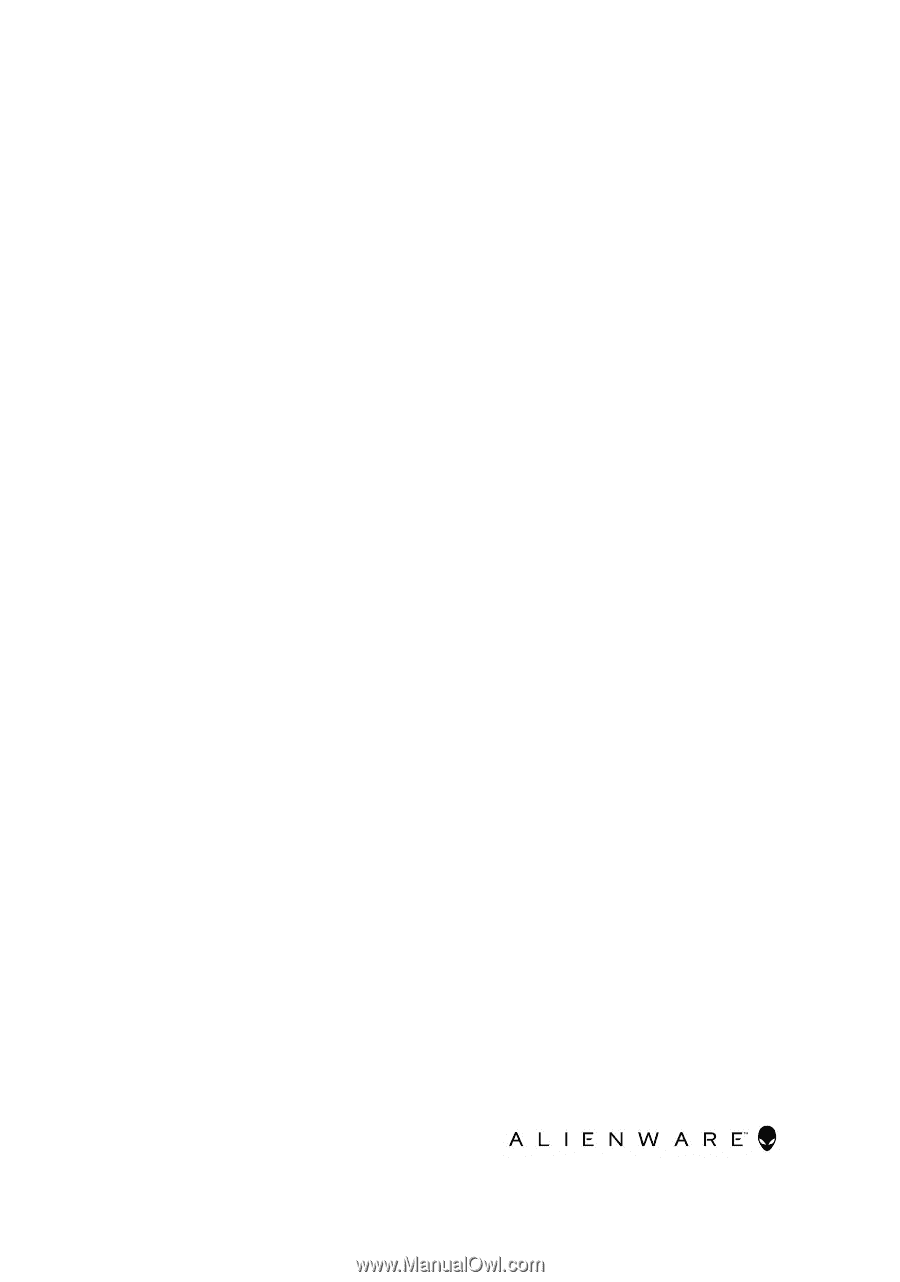
Alienware 13 R3
Service Manual
Computer Model: Alienware 13 R3
Regulatory Model: P81G
Regulatory Type: P81G001