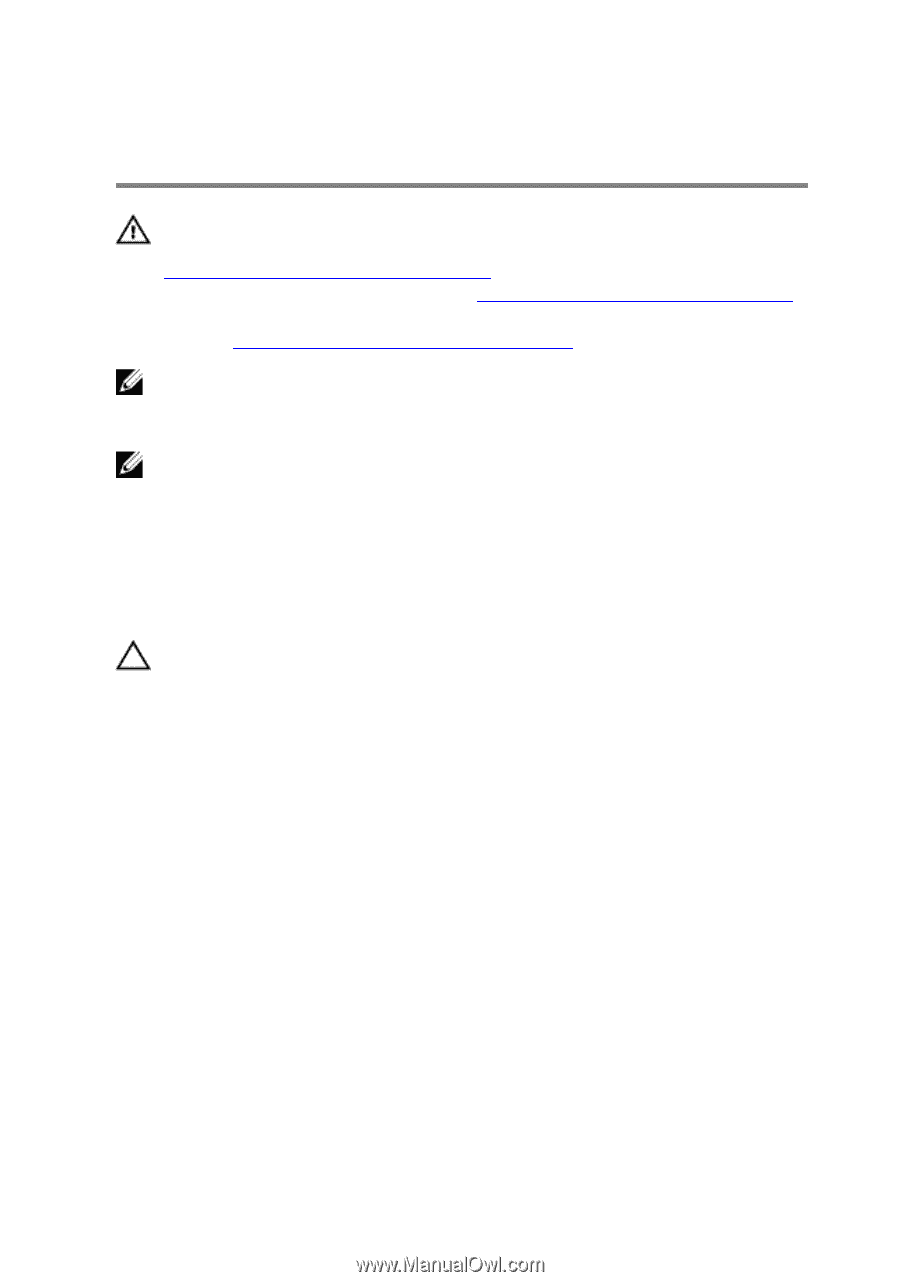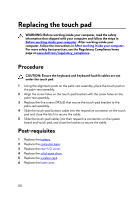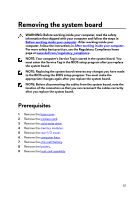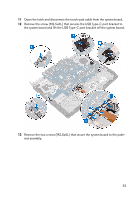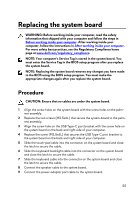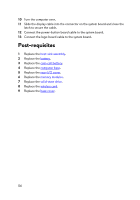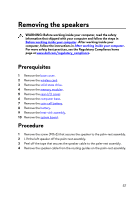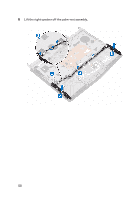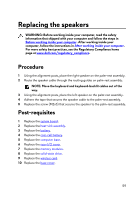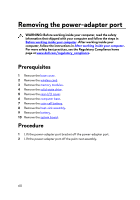Dell Alienware 13 R3 Service Manual - Page 55
Replacing the system board, Procedure
 |
View all Dell Alienware 13 R3 manuals
Add to My Manuals
Save this manual to your list of manuals |
Page 55 highlights
Replacing the system board WARNING: Before working inside your computer, read the safety information that shipped with your computer and follow the steps in Before working inside your computer. After working inside your computer, follow the instructions in After working inside your computer. For more safety best practices, see the Regulatory Compliance home page at www.dell.com/regulatory_compliance. NOTE: Your computer's Service Tag is stored in the system board. You must enter the Service Tag in the BIOS setup program after you replace the system board. NOTE: Replacing the system board removes any changes you have made to the BIOS using the BIOS setup program. You must make the appropriate changes again after you replace the system board. Procedure CAUTION: Ensure that no cables are under the system board. 1 Align the screw holes on the system board with the screw holes on the palmrest assembly. 2 Replace the two screws (M2.5x6L) that secure the system-board to the palmrest assembly. 3 Align the screw hole on the USB Type-C port bracket with the screw hole on the system board on the back and right side of your computer. 4 Replace the screw (M2.5x6L) that secures the USB Type-C port bracket to the system board on the back and right side of your computer. 5 Slide the touch-pad cable into the connector on the system board and close the latch to secure the cable. 6 Slide the keyboard-backlight cable into the connector on the system board and close the latch to secure the cable. 7 Slide the keyboard cable into the connector on the system board and close the latch to secure the cable. 8 Connect the speaker cable to the system board. 9 Connect the power-adapter port cable to the system board. 55