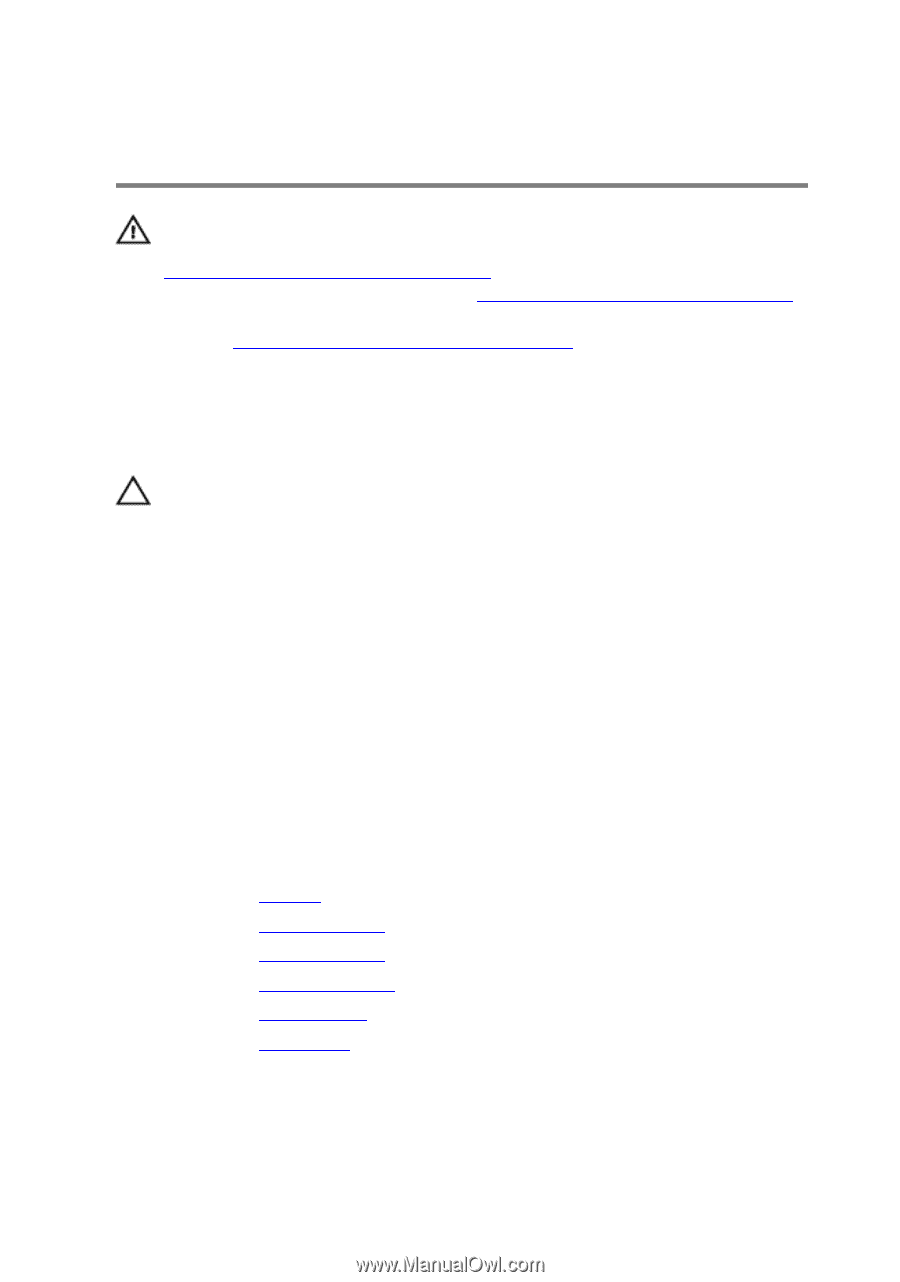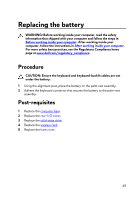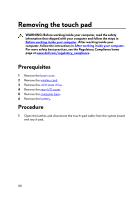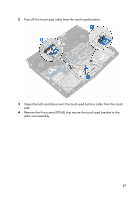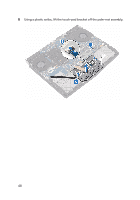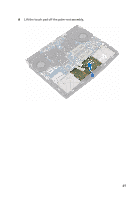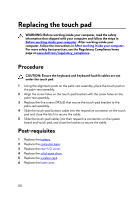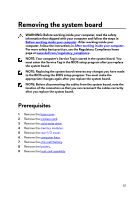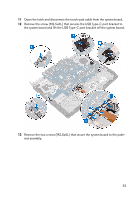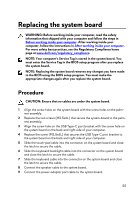Dell Alienware 13 R3 Service Manual - Page 50
Replacing the touch pad, Procedure, Post-requisites
 |
View all Dell Alienware 13 R3 manuals
Add to My Manuals
Save this manual to your list of manuals |
Page 50 highlights
Replacing the touch pad WARNING: Before working inside your computer, read the safety information that shipped with your computer and follow the steps in Before working inside your computer. After working inside your computer, follow the instructions in After working inside your computer. For more safety best practices, see the Regulatory Compliance home page at www.dell.com/regulatory_compliance. Procedure CAUTION: Ensure the keyboard and keyboard-backlit cables are not under the touch pad. 1 Using the alignment posts on the palm-rest assembly, place the touch pad on the palm-rest assembly. 2 Align the screw holes on the touch-pad bracket with the screw holes on the palm-rest assembly. 3 Replace the five screws (M2x3) that secure the touch-pad bracket to the palm-rest assembly. 4 Slide the touch-pad buttons cable into the respective connector on the touch pad and close the latch to secure the cable. 5 Slide the touch-pad cables into their respective connectors on the system board and touch pad, and close the latches to secure the cable. Post-requisites 1 Replace the battery. 2 Replace the computer base. 3 Replace the rear-I/O cover. 4 Replace the solid-state drive. 5 Replace the wireless card. 6 Replace the base cover. 50