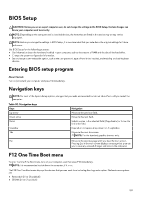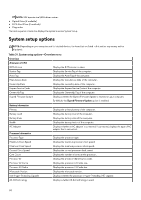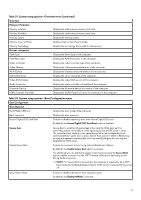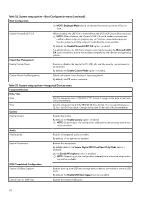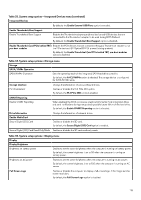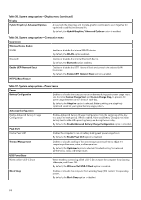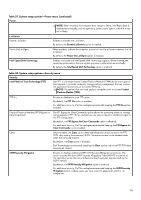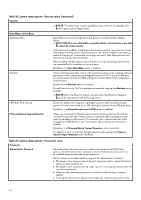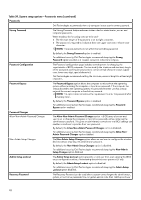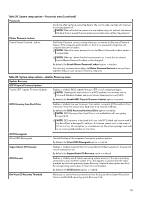Dell Alienware x16 R2 Owners Manual - Page 114
Table 35. System setup options-Display menu continued, Table 36. System setup options-Connection menu
 |
View all Dell Alienware x16 R2 manuals
Add to My Manuals
Save this manual to your list of manuals |
Page 114 highlights
Table 35. System setup options-Display menu (continued) Display Hybrid Graphics/ Advanced Optimus Allows both the integrates and discrete graphics controllers to work together for optimized capability and battery life. By default, the Hybrid Graphics/ Advanced Optimus option is enabled. Table 36. System setup options-Connection menu Connection Wireless Device Enable WLAN Enables or disables the internal WLAN device. By default, the WLAN option enabled. Bluetooth Enables or disables the internal Bluetooth device. By default, the Bluetooth option enabled. Enable UEFI Network Stack Enables or disables the UEFI Network Stack and controls the onboard LAN Controller. By default, the Enable UEFI Network Stack option is enabled. HTTP(s) Boot Feature Table 37. System setup options-Power menu Power Battery Configuration Enables or disables the computer to run on battery during peak power usage hours. Use the table Custom Charge Start and Custom Charge Stop, to prevent AC power usage between certain times of each day. By default, the Adaptive option is selected. Battery settings are adaptively optimized based on your typical battery usage pattern. Advanced Configuration Enable Advanced Battery Charge Configuration Enables Advanced Battery Charge Configuration from the beginning of the day to a specified work period. When enabled, Advanced Battery Charged maximizes battery health while still supporting heavy use during the work day. By default, the Enable Advanced Battery Charge Configuration option is disabled. Peak Shift Enable Peak Shift Enables the computer to run on battery during peak power usage hours. By default, the Enable Peak Shift option is disabled. Thermal Management Enables or disables cooling of fan and manages processor heat to adjust the computer performance, noise, and temperature. By default, the Optimized option is selected. Standard setting for balanced performance, noise, and temperature. USB PowerShare Wake on Dell USB-C Dock When enabled, connecting a Dell USB-C Dock wakes the computer from Standby, Hibernate, and Power Off. By default, the Wake on Dell USB-C Dock option is enabled. Block Sleep Enables or disables the computer from entering Sleep (S3) mode in the operating system. By default, the Block Sleep option is disabled. 114