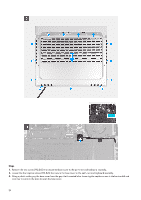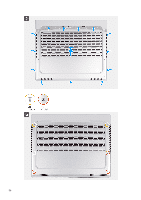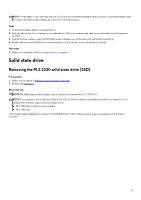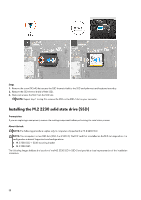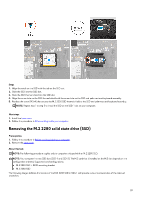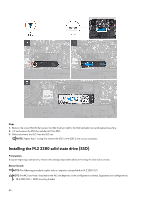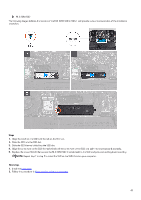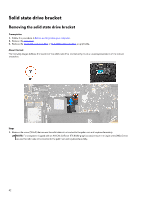Dell Alienware x16 R2 Owners Manual - Page 37
Solid state drive, Removing the M.2 2230 solid state drive (SSD)
 |
View all Dell Alienware x16 R2 manuals
Add to My Manuals
Save this manual to your list of manuals |
Page 37 highlights
NOTE: If the battery is not a pre-requisite and if you have disconnected the battery cable, ensure to connect the battery cable. To connect the battery cable, follow step 1 and step 2 in the procedure. Steps 1. Connect the battery cable to the system board. 2. Slide the tabs on the top of the base cover under the rear I/O-cover and snap the base cover to the palm-rest and keyboard assembly. 3. Tighten the four captive screws (M2.5x5) that secure the base cover to the palm-rest and keyboard assembly. 4. Replace the two screws (M2.5x5) that secure the base cover to the palm-rest and keyboard assembly. Next steps 1. Follow the procedure in After working inside your computer. Solid state drive Removing the M.2 2230 solid state drive (SSD) Prerequisites 1. Follow the procedure in Before working inside your computer. 2. Remove the base cover. About this task NOTE: The following procedure applies only to computers shipped with an M.2 2230 SSD. NOTE: Your computer has two SSD slots (SSD-1 and SSD-2). The M.2 card that is installed on the M.2 slot depends on the configuration ordered. Supported card configurations: ● M.2 2230 SSD + 2230 mounting bracket ● M.2 2280 SSD The following images indicate the location of the M.2 2230 SSD in SSD-2 and provide a visual representation of the removal procedure. 37