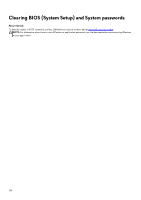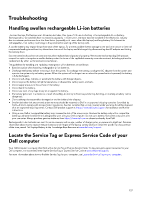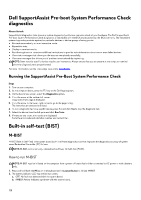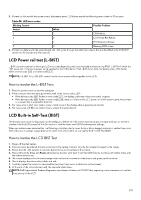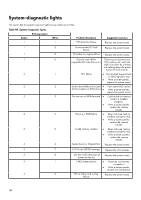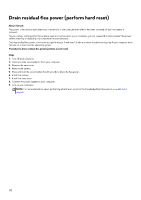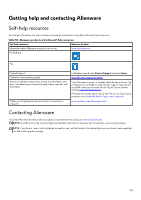Dell Alienware x16 R2 Owners Manual - Page 131
Wi-Fi power cycle
 |
View all Dell Alienware x16 R2 manuals
Add to My Manuals
Save this manual to your list of manuals |
Page 131 highlights
Table 49. System-diagnostic lights (continued) Blinking pattern Amber White 3 3 3 4 3 5 3 6 3 7 Problem description BIOS Recovery image not found BIOS Recovery image found but invalid Power rail failure Suggested resolution ● Flash latest BIOS version ● If the problem persists, replace the system board. ● Flash latest BIOS version ● If the problem persists, replace the system board. Replace the system board. Flash corruption is detected by ● SBIOS. ● ● ● Press the power button for over 25 seconds to do RTC reset. If the problem persists, replace the system board. Disconnect all power source (AC, battery, coin cell) and drain flea power by pressing and holding down the power button 3~5 seconds to ensure all power are drained. Run "BIOS recovery from USB", and the instructions are in the website Dell support. If the problem persists, replace the system board. Timeout waiting on ME to reply to HECI message. Replace the system board. NOTE: Blinking 3-3-3 LEDs on Lock LED (Caps-Lock or Num-Lock), Power button LED (without Fingerprint reader), and Diagnostic LED indicates failure to provide input during LCD panel test on Dell SupportAssist Pre-boot System Performance Check diagnostics. Wi-Fi power cycle About this task If your computer is unable to access the Internet due to Wi-Fi connectivity issues a Wi-Fi power cycle procedure may be performed. The following procedure provides the instructions on how to conduct a Wi-Fi power cycle: NOTE: Some Internet Service Providers (ISPs) provide a modem or router combo device. Steps 1. Turn off your computer. 2. Turn off the modem. 3. Turn off the wireless router. 4. Wait for 30 seconds. 5. Turn on the wireless router. 6. Turn on the modem. 7. Turn on your computer. 131