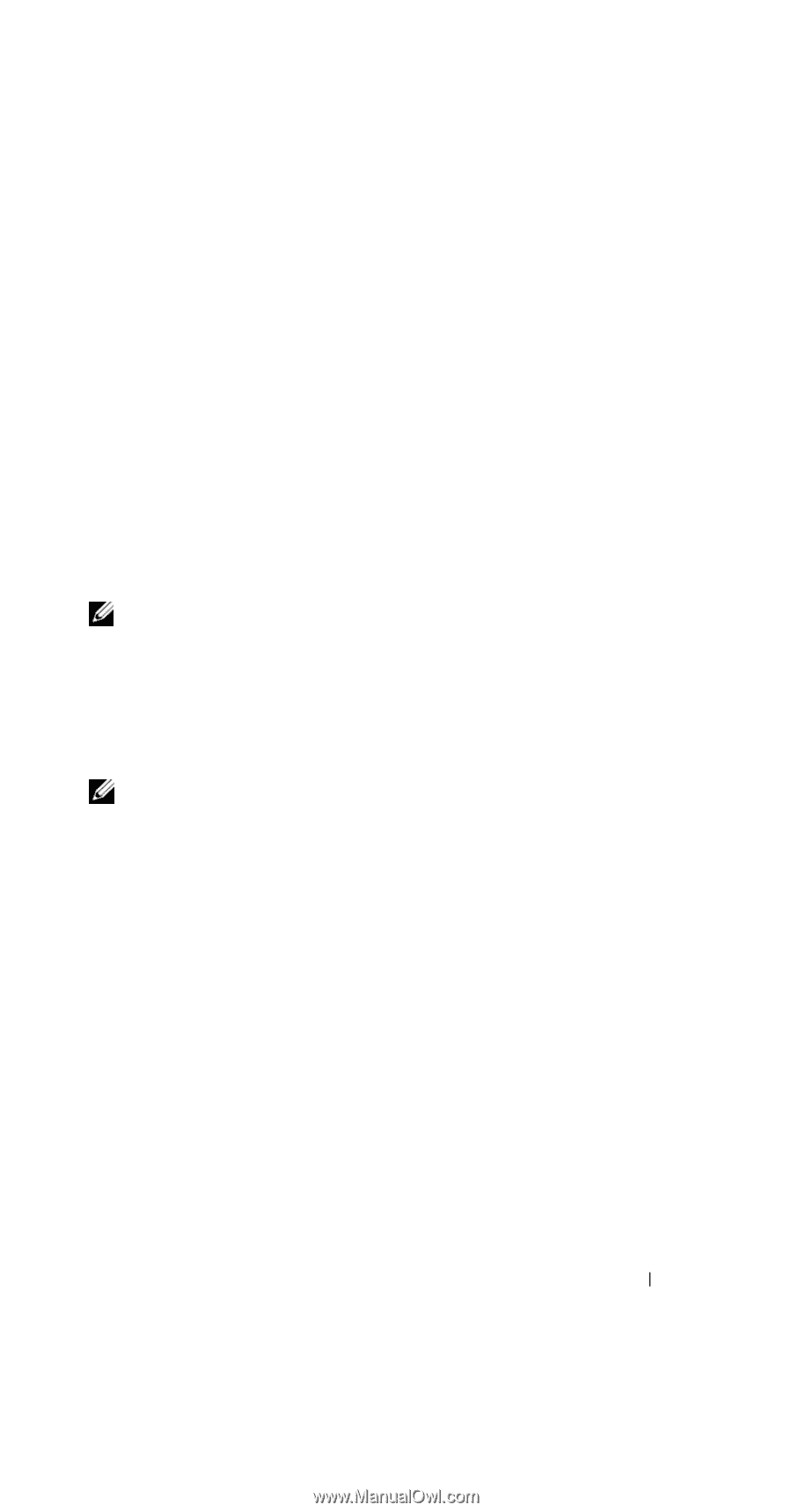Dell Axim X51 Owner's Manual - Page 101
Creating a Modem Connection - user manual
 |
View all Dell Axim X51 manuals
Add to My Manuals
Save this manual to your list of manuals |
Page 101 highlights
To configure a device with Bluetooth wireless technology in a Pocket PC environment: 1 Ensure that the two devices are turned on, discoverable, and within close range. 2 Tap Start → Settings → Connections tab. 3 Tap Bluetooth → Devices tab → New Partnership. Your device searches for other Bluetooth devices and displays them in the list. 4 Tap the name of the other device, and tap Next. 5 In the Passkey field, if you want to use a passkey (recommended for enhanced security), enter a alphanumeric passkey between 1 and 16 characters, and tap Next. Otherwise, leave Passkey blank, and tap Next. NOTE: The Passkey for a remote Bluetooth device is usually found in the user manual for that device. The default Passkey for any Dell Axim is 1234. 6 Enter the same passkey for the other device. 7 Tap Finish. An active connection with Bluetooth wireless technology is created and pairing of the two devices is complete. NOTE: For more information about using Bluetooth wireless technology, tap Start → Help → Setting Up Connections. Creating a Modem Connection To create a modem connection: 1 Install a modem card and appropriate adapters to connect an external modem to your device through the serial port. 2 Obtain the following information from your ISP: • ISP dial-up access telephone number • Username and password • TCP/IP settings Some ISPs require information in front of the username, for example, MSN/username. 3 Tap Start → Settings → Connections tab → Connections. Getting Connected 101