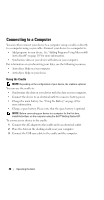Dell Axim X51 Owner's Manual - Page 50
Using the Sync Cable - turn off
 |
View all Dell Axim X51 manuals
Add to My Manuals
Save this manual to your list of manuals |
Page 50 highlights
When the device is docked in the cradle, the power button on the device turns on and the connection status icon appears on the command bar (see page 56). NOTE: The power button on the device indicates the charge status of the main battery. See the description of the power button lights on page 47 for more information. The spare battery status light on the cradle operates as follows: • Green - The spare battery is fully charged. • Amber - The spare battery is charging. To remove the device from the cradle, pull the device straight up and out of the cradle. Using the Sync Cable Use the sync cable to connect your device directly to the computer without using the cradle. NOTE: The sync cable is optional depending on the configuration of your device. To connect the sync cable: 1 Connect the sync cable connector to your device. Ensure that the Dell logo is facing upwards. 2 Connect the USB connector of the cable to the USB connector on your computer. NOTICE: To avoid damaging the sync cable connector, press the two buttons on the sides of the connector to release the lock before inserting or pulling out the connector. 50 Operating the Axim