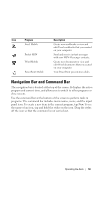Dell Axim X51 Owner's Manual - Page 58
Switcher Bar - activesync download
 |
View all Dell Axim X51 manuals
Add to My Manuals
Save this manual to your list of manuals |
Page 58 highlights
Switcher Bar You can also use Switcher Bar to switch to or close the open programs. To launch Switcher Bar: 1 Tap Start → Settings. 2 Tap System → Switcher Bar. The Switcher Bar icon, , appears in the navigation bar. Tap to view a list of all open programs. In the Switcher Bar menu: • Tap Brightness settings or Power settings to configure those settings. • Tap a program name to switch to that program. • Tap Exit current program to close the current program. • Tap Exit all programs to close all open programs. • Tap Exit Switcher Bar to close the menu. The following table contains a partial list of programs that are on your device. See the Dell™ Getting Started CD for additional programs that you can install on your device. Icon Program ActiveSync Calendar Contacts Messaging Description Synchronize information between your device and your computer. Keep track of your appointments and create meeting requests. Keep track of your friends and colleagues. Send and receive e-mail messages. Internet Explorer Mobile Notes Tasks Browse websites and WAP sites, and download new programs and files from the Internet. Create handwritten or typed notes, drawings, or recordings. Keep track of your tasks. 58 Operating the Axim