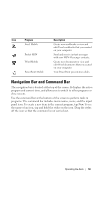Dell Axim X51 Owner's Manual - Page 64
Confirming Backup, Entering Information - upgrade
 |
View all Dell Axim X51 manuals
Add to My Manuals
Save this manual to your list of manuals |
Page 64 highlights
For example, create a folder on your desktop called Other Axim Files. Use Other Axim Files to hold files that are not saved automatically. 1 From the Microsoft ActiveSync screen, click Explore. The Mobile Device window appears. 2 From the Mobile Device window, browse to any file or folder. 3 Select the file or folder and drag it to the Other Axim Files folder on your host computer. Confirming Backup Confirm that all the data you want is backed up on your host computer. Any data not backed up before you upgrade to Windows Mobile Version 5.0 for Pocket PC Premium Edition is lost. Check the following items: • E-mail inbox in Outlook • Calendar entries in Outlook • Contacts in Outlook • Task entries in Outlook • Notes in Outlook • Favorites • Files that have been synchronized and placed automatically in the Pocket_PC My Documents folder • Files that have been manually dragged to the Other Axim Files folder on your host computer • Previous ROM dragged to the Other Axim Files folder Entering Information You have several options for entering information: • Use the input panel to enter typed text using the soft keyboard or another input method. • Write directly on the screen using the stylus. • Draw pictures on the screen with the stylus. • Speak into your device microphone to record a message. 64 Operating the Axim