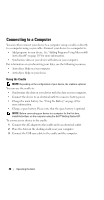Dell Axim X51 Owner's Manual - Page 46
Changing the Display Mode on Your Device - axim x51v
 |
View all Dell Axim X51 manuals
Add to My Manuals
Save this manual to your list of manuals |
Page 46 highlights
Start button connection icon volume control icon connection status icon for Bluetooth® wireless technology Changing the Display Mode on Your Device The Axim X51/X51v with Microsoft® Windows Mobile™ Version 5.0 software for Pocket PC Premium Edition can display the screen in both landscape and portrait views. To change the display mode from landscape to portrait: 1 Tap Start → Settings. 2 In the Settings window, tap System → Screen. 3 In the Screen window, tap Portrait to select portrait mode. NOTE: To change the display mode from portrait to landscape, tap Landscape. 4 Tap OK and close the window. 46 Getting Started

46
Getting Started
Changing the Display Mode on Your Device
The Axim X51/X51v with Microsoft
®
Windows Mobile™ Version 5.0
software for Pocket PC Premium Edition can display the screen in both
landscape and portrait views.
To change the display mode from landscape to portrait:
1
Tap
Start
→
Settings
.
2
In the
Settings
window, tap
System
→
Screen
.
3
In the
Screen
window, tap
Portrait
to select portrait mode.
NOTE:
To change the display mode from portrait to landscape,
tap
Landscape.
4
Tap
OK
and close the window.
Start
button
connection
status icon for
Bluetooth
®
wireless
technology
volume control icon
connection icon