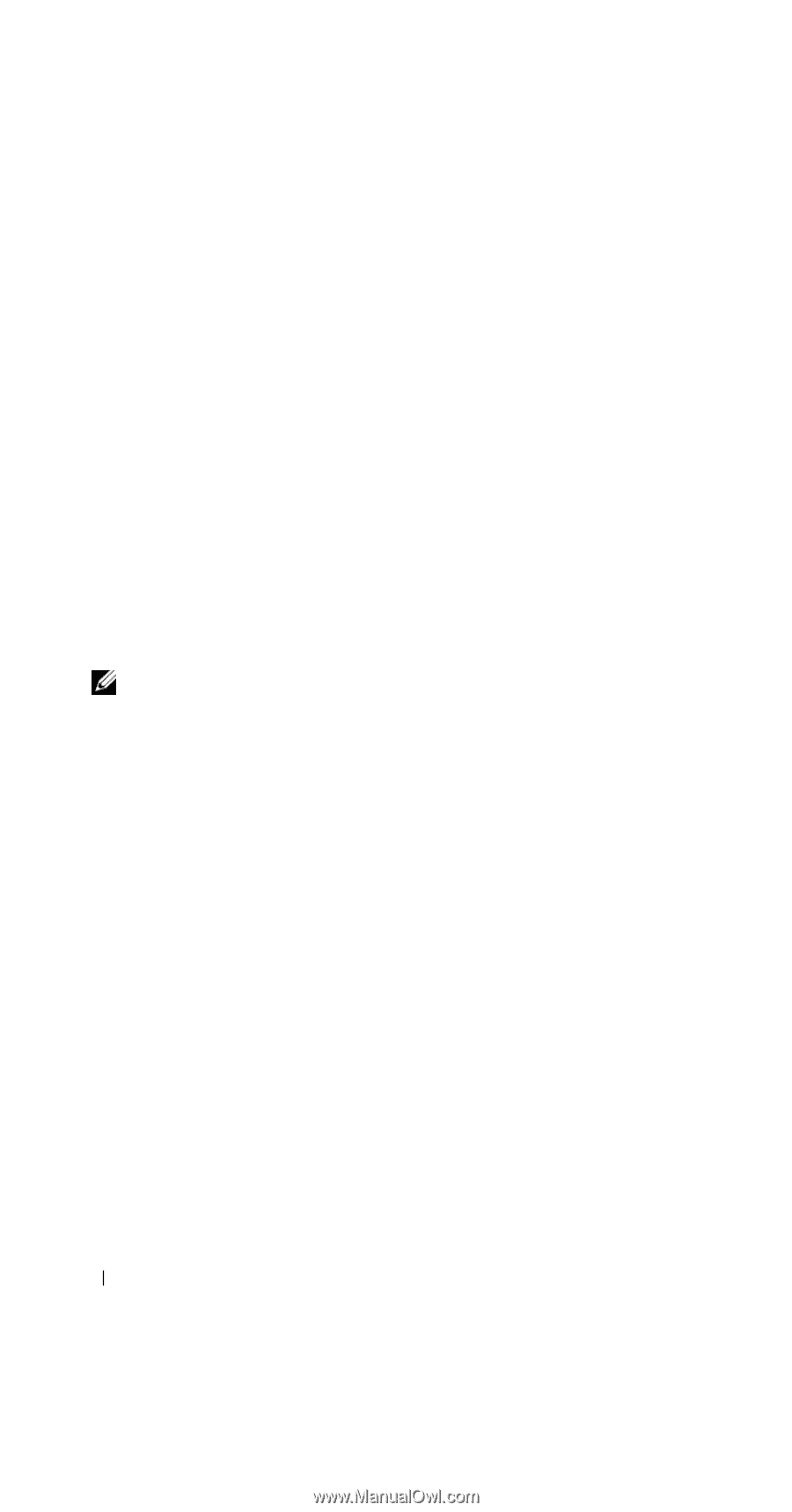Dell Axim X51 Owner's Manual - Page 104
Ending a Connection
 |
View all Dell Axim X51 manuals
Add to My Manuals
Save this manual to your list of manuals |
Page 104 highlights
3 Enter a name for the connection. 4 In the Host name/IP field, enter the VPN server name or IP address. Your network administrator provides you this information. 5 Depending on the type of authentication that you want to use with your device, tap IPSec or PPTP next to VPN type. If you are unsure about which option to select, contact your network administrator. 6 Tap Next and enter your username, password, and, if required, domain. 7 Install the network card driver, if required. For more information, see the documentation that came with your network card. 8 Tap Finish. 9 To manually start a connection, tap and hold the connection, and tap Connect. NOTE: A VPN connection requires physical connection to a network. Ensure the unit is linked to a wire or wireless network before you manually start a VPN connection. Ending a Connection To disconnect: • To delete a connection, tap and hold the connection you want to remove, and tap Delete. • When connected through a cable or cradle, detach your device from the cable or cradle. • When connected through the infrared sensor, move the device away from the computer. • When connected through a network (Ethernet) card, remove the card from your device. 104 Getting Connected