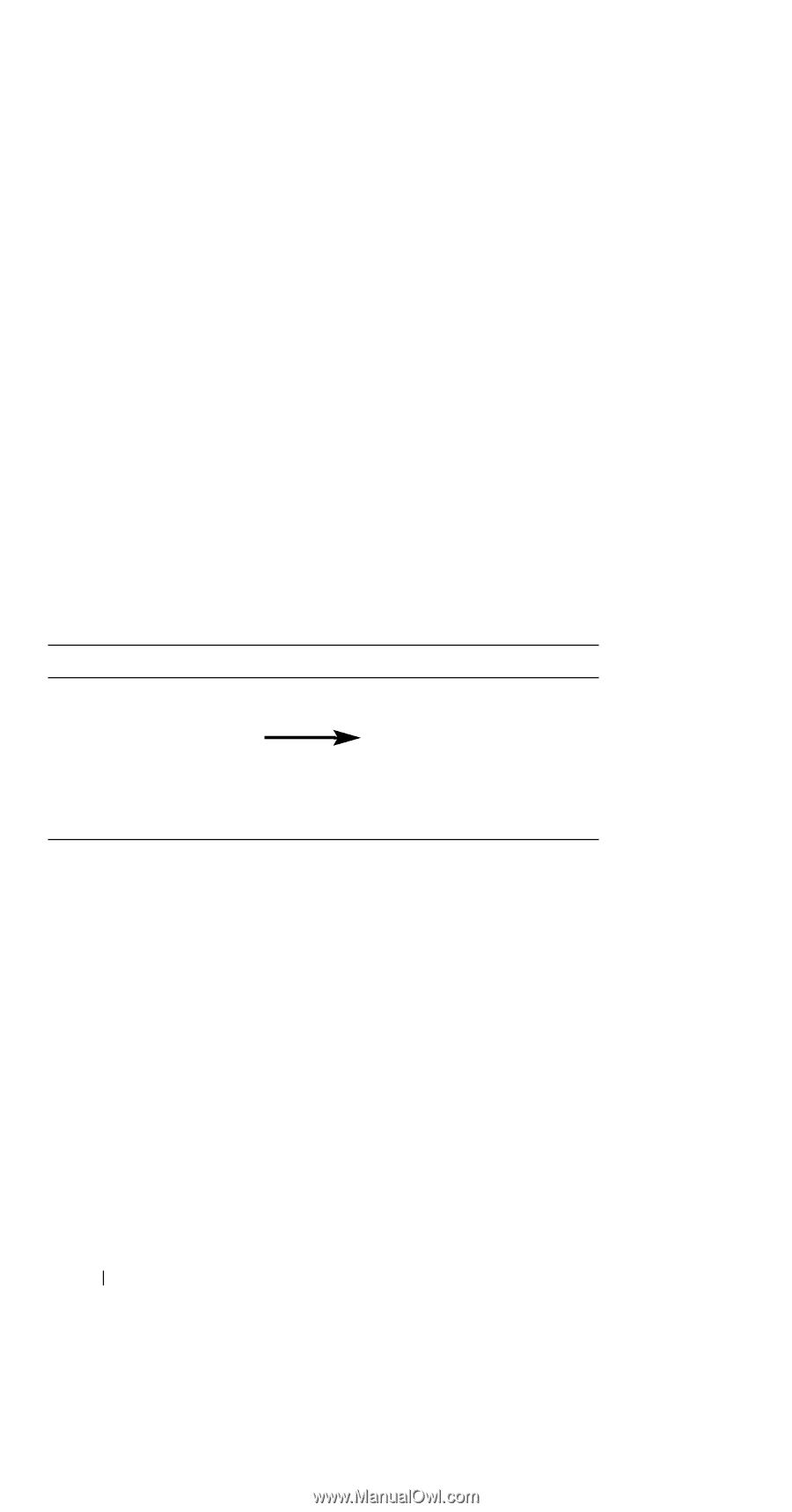Dell Axim X51 Owner's Manual - Page 40
Getting Started - stylus
 |
View all Dell Axim X51 manuals
Add to My Manuals
Save this manual to your list of manuals |
Page 40 highlights
P O W E R B U T T O N - Press the power button to turn the device on or off. Press and hold the power button to dim the display. Press and hold again to light the display. Use Power Button tab to configure power button to turn off power completely. This saves your battery power. T O U C H S C R E E N - Enter information through your touchscreen using the stylus. See "Entering Information" on page 64. S C R E E N P R O T E C T O R - Use screen protectors to protect your device's touchscreen. You must change the protectors with usage to enhance the life of the touchscreen. O N / O F F B U T T O N F O R W L A N / B L U E T O O T H ® W I R E L E S S T E C H N O L O G Y - On wireless devices, the button turns both WLAN and Bluetooth wireless technology on and off. Tap it twice to confirm the turning off or on of WLAN/ Bluetooth. Turn off the wireless devices to conserve power. On Bluetooth devices, the button turns Bluetooth wireless technology on and off. Current Wireless Status WLAN Bluetooth Off Off On Off Off On On On Switch New Wireless Status WLAN Bluetooth On On Off Off Off Off Off Off H O M E B U T T O N - Press to launch the Home window or to turn on the device. N A V I G A T O R B U T T O N - Press the right, left, top, or bottom of the Navigator button to move the cursor on the screen. Press the center to enter a selection. C O N T A C T S B U T T O N - Press to launch Contacts or to turn on the device. C A L E N D A R B U T T O N - Press to launch Calendar or to turn on the device. R E C O R D B U T T O N - See "Recording a Message" on page 73 for information on using the record button. L O C K B U T T O N - Use this to lock the device and its touchscreen so that the device does not respond to inadvertent pressing of keys. 40 Getting Started