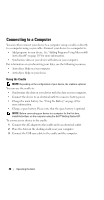Dell Axim X51 Owner's Manual - Page 47
Operating the Axim - ac adapter
 |
View all Dell Axim X51 manuals
Add to My Manuals
Save this manual to your list of manuals |
Page 47 highlights
Operating the Axim Using the Power Button Press the power button to turn the device on or off. Press and hold the power button to dim the display. This is the power saver mode. Press and hold again to light the display. Use Power Button tab to configure power button to turn off power completely. This saves your battery power. • When the device is connected to external power and the main battery is fully charged, the power button light is solid green. • When the main battery charge is low, the power button light flashes amber. • When the battery is being charged, the power button light is solid amber. • When the device relays a notification, the power button light rapidly flashes green. NOTE: When the battery charge is critically low, the date and time settings are retained for 168 hours. Date and time settings can be preserved for 5 minutes in absence of any kind of power (AC adapter or main battery). When the Axim is without power for more than 5 minutes, the date and time settings are lost. However, data stored in flash ROM is safe. Using the Stylus Your device has a stylus for selecting items and entering information. On the device, the stylus replaces the mouse: • Tap - Touch the screen once with the stylus to open items and select options. • Drag - Hold the stylus on the screen and drag to select text and images. Drag on a list to select multiple items. • Tap and hold - Tap and hold the stylus on an item to see a list of actions available for that item. On the pop-up menu that appears, tap the action you want to perform. See "Entering Information" on page 64 for more information. Operating the Axim 47