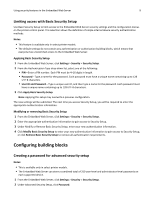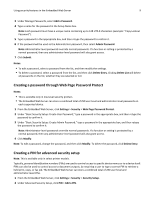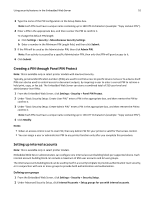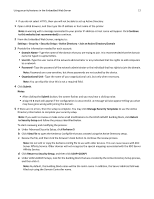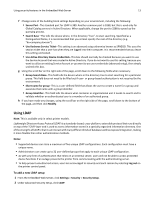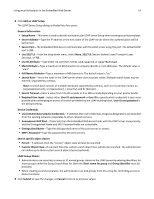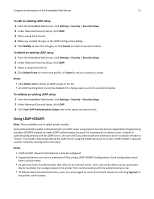Dell B3465dnf Mono Embedded Web Server -- Security Administrators Guide - Page 10
Creating a PIN through Panel PIN Protect, Setting up internal accounts, Defining user groups
 |
View all Dell B3465dnf Mono manuals
Add to My Manuals
Save this manual to your list of manuals |
Page 10 highlights
Using security features in the Embedded Web Server 10 3 Type the name of the PIN configuration in the Setup Name box. Note: Each PIN must have a unique name containing up to 128 UTF‑8 characters (example: "Copy Lockout PIN"). 4 Enter a PIN in the appropriate box, and then reenter the PIN to confirm it. To change the default PIN length: a Click Settings > Security > Miscellaneous Security Settings. b Enter a number in the Minimum PIN Length field, and then click Submit. 5 If the PIN will be used as the Administrator PIN, then click Admin PIN. Note: If an activity is secured by a specific Administrator PIN, then only that PIN will grant access to it. 6 Click Submit. Creating a PIN through Panel PIN Protect Note: This is available only in select printer models with low level security. Typically, personal identification numbers (PINs) are used to control access to specific device menus or to a device itself. PINs can also be used to control access to document outputs, by requiring a user to enter a correct PIN to retrieve a held print, copy, or fax job. The Embedded Web Server can store a combined total of 250 user‑level and administrator‑level PINs. 1 From the Embedded Web Server, click Settings > Security > Panel PIN Protect. 2 Under "Basic Security Setup: Create User PIN," enter a PIN in the appropriate box, and then reenter the PIN to confirm it. 3 Under "Basic Security Setup: Create Admin PIN," enter a PIN in the appropriate box, and then reenter the PIN to confirm it. Note: Each PIN must have a unique name containing up to 128 UTF‑8 characters (example: "Copy Lockout PIN"). 4 Click Modify. Notes: • When an access control is set to User PIN, then any Admin PIN for your printer is valid for that access control. • You can assign a user or administrator PIN to any printer function only after you complete this procedure. Setting up internal accounts Note: This is available only in select printer models. Embedded Web Server administrators can configure one internal account building block per supported device. Each internal account building block can include a maximum of 250 user accounts and 32 user groups. The internal accounts building block can be used by itself in a security template to provide authentication‑level security, or in conjunction with one or more groups to provide both authentication and authorization. Defining user groups 1 From the Embedded Web Server, click Settings > Security > Security Setup. 2 Under Advanced Security Setup, click Internal Accounts > Setup groups for use with internal accounts.