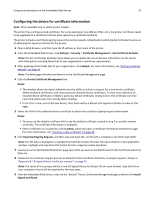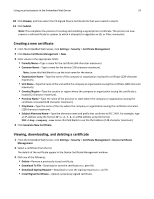Dell B3465dnf Mono Embedded Web Server -- Security Administrators Guide - Page 28
E-mail server setup, This adds a digital signature to each exported log file.
 |
View all Dell B3465dnf Mono manuals
Add to My Manuals
Save this manual to your list of manuals |
Page 28 highlights
Using security features in the Embedded Web Server 28 5 From the Remote Syslog Method menu, select one of the following: • Normal UDP-To send log messages and events using a lower‑priority transmission protocol. • Stunnel-If implemented on the destination server. 6 From the Remote Syslog Facility menu, select a facility code for events to be logged to on the destination server. All events sent from the device will be tagged with the same facility code to aid in sorting and filtering by network monitoring or intrusion detection software. Note: Steps 4 through 6 are valid only if Remote Syslog is enabled. 7 From the "Severity of events to log" menu, select the priority level cutoff (0-7) for logging messages and events. Note: The highest severity is 0, and the lowest is 7. The selected severity level and anything higher will be logged. For example, if level 4 ‑ Warning is selected, then severity levels 0-4 will be logged. 8 Select Remote Syslog non‑logged events to send all events regardless of severity to the remote server. 9 In the "Admin's e‑mail address" field, type one or more e-mail addresses (separated by commas) to automatically notify administrators of certain log events, and then select from the following options: • E‑mail log cleared alert-This indicates when the Delete Log button is clicked. • E‑mail log wrapped alert-This indicates when the log becomes full and begins to overwrite the oldest entries. • Log full behavior-This provides a drop list with two options: - "Wrap over oldest entries" - "E‑mail log then delete all entries" • E‑mail % full alert-This indicates when log storage space reaches a certain percentage of capacity. • % full alert level (1‑99%)-This sets how full the log must be before an alert is triggered. • E‑mail log exported alert-This indicates when the log file is exported. • E‑mail log settings changed alert-This indicates when the log settings are changed. • Log line endings-This sets how the log file terminates the end of each line. Select a line ending option from the drop‑down menu. • Digitally sign exports-This adds a digital signature to each exported log file. Note: To use e-mail alerts, click Submit to save the changes, and then follow the Setup E-mail Server link to configure SMTP settings. 10 Click Submit to save the changes, or Reset Form to restore the default settings. E-mail server setup 1 From the Security Audit Log main screen, click Setup E-mail Server. 2 Under SMTP Setup, type the IP address or host name of the Primary SMTP Gateway the device will use for sending e-mail. 3 Enter the Primary SMTP Gateway Port number of the destination server. The default value is 25. 4 If you are using a secondary or backup SMTP server, then type the IP address/host name and SMTP port for that server. 5 For SMTP Timeout, enter the number of seconds (5-30) the device will wait for a response from the SMTP server before timing out. The default value is 30 seconds. 6 To receive responses to messages sent from the printer (in case of failed or bounced messages), type the Reply Address.