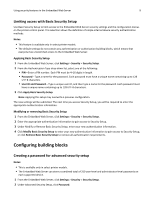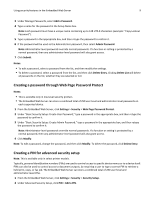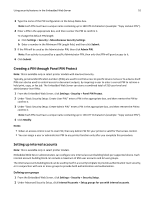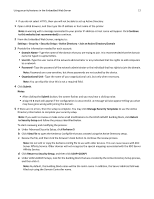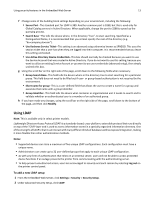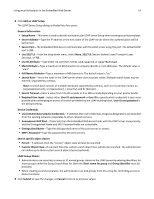Dell B3465dnf Mono Embedded Web Server -- Security Administrators Guide - Page 9
Creating a password through Web Password Protect, Creating a PIN for advanced security setup
 |
View all Dell B3465dnf Mono manuals
Add to My Manuals
Save this manual to your list of manuals |
Page 9 highlights
Using security features in the Embedded Web Server 9 3 Under Manage Passwords, select Add a Password. 4 Type a name for the password in the Setup Name box. Note: Each password must have a unique name containing up to 128 UTF‑8 characters (example: "Copy Lockout Password"). 5 Type a password in the appropriate box, and then retype the password to confirm it. 6 If the password will be used as the Administrator password, then select Admin Password. Note: Administrator‑level passwords override normal passwords. If a function or setting is protected by a normal password, then any administrator‑level password will also grant access. 7 Click Submit. Notes: • To edit a password, select a password from the list, and then modify the settings. • To delete a password, select a password from the list, and then click Delete Entry. Clicking Delete List will delete all passwords on the list, whether they are selected or not. Creating a password through Web Page Password Protect Notes: • This is available only in low‑level‑security printers. • The Embedded Web Server can store a combined total of 250 user‑level and administrator‑level passwords on each supported device. 1 From the Embedded Web Server, click Settings > Security > Web Page Password Protect. 2 Under "Basic Security Setup: Create User Password," type a password in the appropriate box, and then retype the password to confirm it. 3 Under "Basic Security Setup: Create Admin Password," type a password in the appropriate box, and then retype the password to confirm it. Note: Administrator‑level passwords override normal passwords. If a function or setting is protected by a normal password, then any administrator‑level password will also grant access. 4 Click Modify. Note: To edit a password, change the password, and then click Modify. To delete the password, click Delete Entry. Creating a PIN for advanced security setup Note: This is available only in select printer models. Typically, personal identification numbers (PINs) are used to control access to specific device menus or to a device itself. PINs can also be used to control access to document outputs, by requiring a user to type a correct PIN to retrieve a held print, copy, or fax job. The Embedded Web Server can store a combined total of 250 user‑level and administrator‑level PINs. 1 From the Embedded Web Server, click Settings > Security > Security Setup. 2 Under Advanced Security Setup, click PIN > Add a PIN.