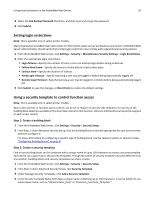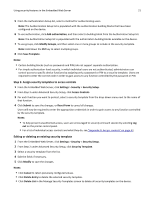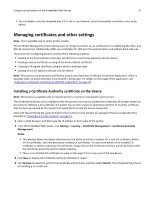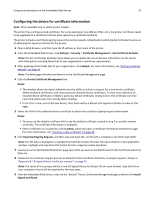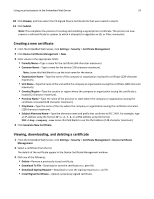Dell B3465dnf Mono Embedded Web Server -- Security Administrators Guide - Page 25
Setting certificate defaults, Configuring confidential printing, Subject Alternate Name
 |
View all Dell B3465dnf Mono manuals
Add to My Manuals
Save this manual to your list of manuals |
Page 25 highlights
Using security features in the Embedded Web Server 25 Setting certificate defaults Administrators can set default values for certificates generated for a supported device. The values entered here will be present in all new certificates generated in the Certificate Management task, even though those fields will remain blank on the screen. 1 From the Embedded Web Server, click Settings > Security > Certificate Management > Set Certificate Defaults. 2 Enter values in the appropriate fields: • Common Name-Type a name for the device (128‑character maximum). Note: Leave this field blank to use the domain name for the device. • Organization Name-Type the name of the company or organization issuing the certificate. • Unit Name-Type the name of the unit within the company or organization issuing the certificate. • Country/Region-Type the country or region where the company or organization issuing the certificate is located (2‑character maximum). • Province Name-Type the name of the province or state where the company or organization issuing the certificate is located. • City Name-Type the name of the city where the company or organization issuing the certificate is located. • Subject Alternate Name-Type the alternate name and prefix that conforms to RFC 2459. For example, type an IP address using the format IP:1.2.3.4, or a DNS address using the format DNS:ldap.company.com. Leave this field blank to use the IPv4 address. Note: All fields accept a maximum of 128 characters, except where noted. 3 Click Submit. Configuring confidential printing Users printing confidential or sensitive information may opt to use the confidential print option, which allows print jobs to be PIN‑protected so that they remain in the print queue until the user enters a PIN on the printer control panel. 1 From the Embedded Web Server, click Settings > Security > Confidential Print Setup. 2 Enter an option for the following: Use To Max Invalid PIN Off 2-10 Set a limit on the number of times an invalid PIN can be entered. Notes: • This menu item appears only when a formatted, working printer hard disk is installed. • Enter 0 to allow users to enter an incorrect PIN as many times as they choose. • Enter a value between 2 and 10 to specify the number of times users can enter an incorrect PIN before being locked out. • When the limit is reached, the print jobs for that user name and PIN is deleted. Note: Off is the factory default setting.