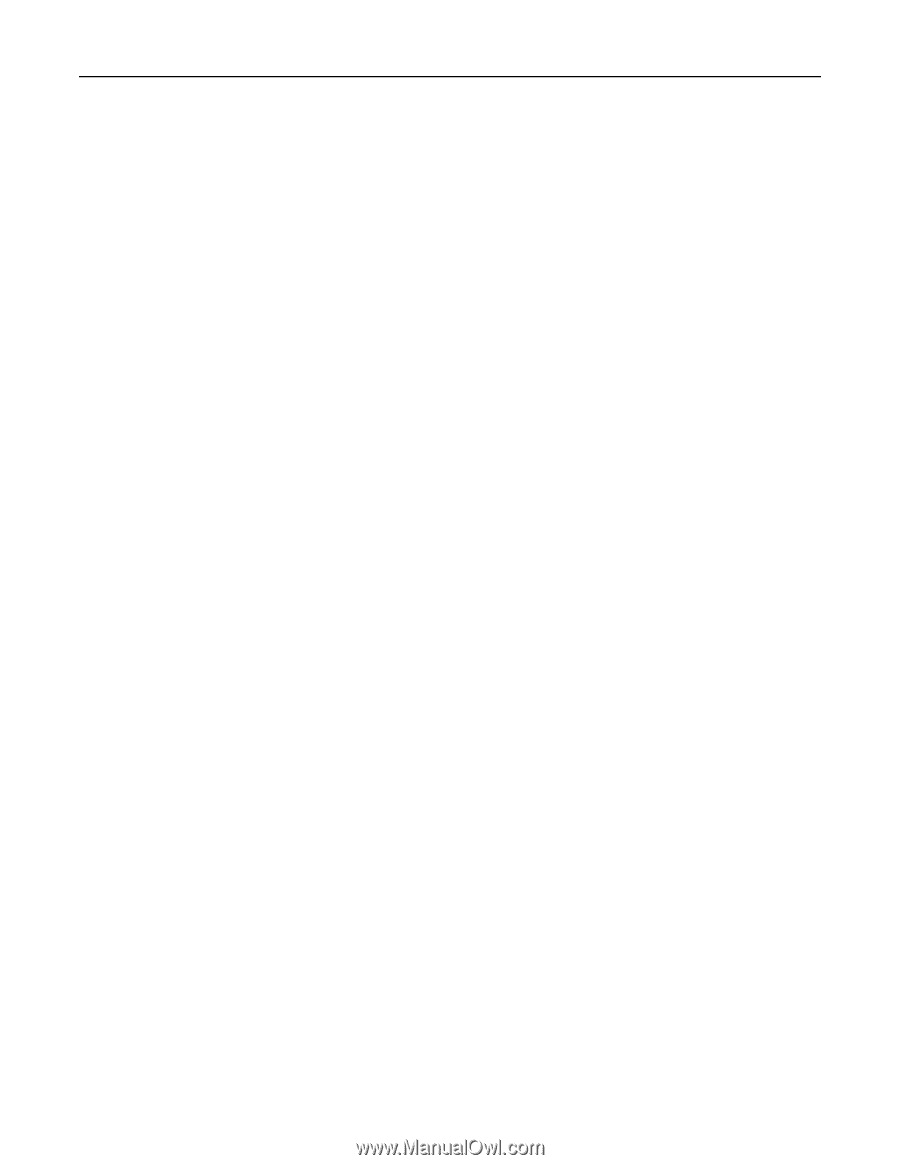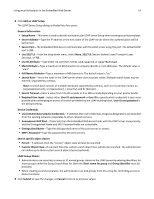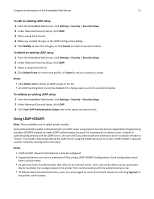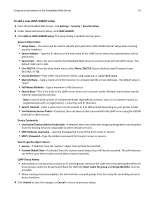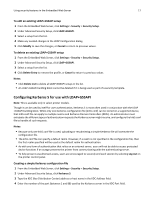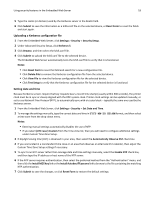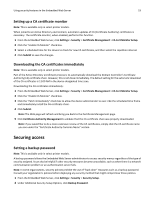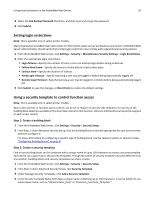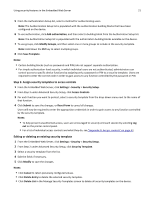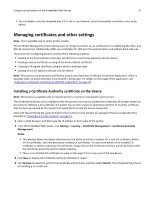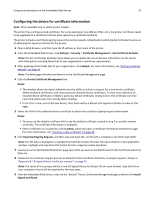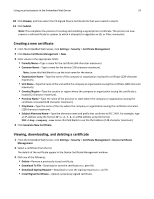Dell B3465dnf Mono Embedded Web Server -- Security Administrators Guide - Page 19
Setting up a CA certificate monitor, Downloading the CA certificates immediately, Securing access
 |
View all Dell B3465dnf Mono manuals
Add to My Manuals
Save this manual to your list of manuals |
Page 19 highlights
Using security features in the Embedded Web Server 19 Setting up a CA certificate monitor Note: This is available only in select printer models. When joined to an Active Directory environment, automatic updates of CA (Certificate Authority) certificates is necessary. The certificate monitor, when enabled, performs this function. 1 From the Embedded Web Server, click Settings > Security > Certificate Management > CA Cert Monitor Setup. 2 Click the "Enable CA Monitor" check box. 3 Select a scheduled time for the device to check for new CA certificates, and then select the repetition interval. 4 Click Submit to save the changes. Downloading the CA certificates immediately Note: This is available only in select printer models. Part of the Active Directory enrollment process is to automatically download the Domain Controller's Certificate Authority (CA) certificate chain. However, this is not done immediately. The default setting for the automatic download of the CA certificates is 12:00 AM in the device‑designated time zone. Downloading the CA certificates immediately: 1 From the Embedded Web Server, click Settings > Security > Certificate Management > CA Cert Monitor Setup. 2 Click the "Enable CA Monitor" check box. 3 Click the "Fetch immediately" check box to allow the device administrator to over‑ride the scheduled time frame and immediately install the CA certificate chain. 4 Click Submit. Note: The Web page will refresh and bring you back to the Certificate Management page. 5 Click Certificate Authority Management to validate that the CA certificate chain was properly downloaded. Note: if you would like to do a more extensive review of the CA certificates, simply click the CA certificate name you see under the "Certificate Authority Common Name" section. Securing access Setting a backup password Note: This is available only in select printer models. A backup password allows the Embedded Web Server administrator to access security menus regardless of the type of security assigned. It can also be helpful if other security measures become unavailable, such as when there is a network communication problem or an authentication server fails. Note: In some organizations, security policies prohibit the use of "back door" measures such as a backup password. Consult your organization's policies before deploying any security method that might compromise those policies. 1 From the Embedded Web Server, click Settings > Security > Security Setup. 2 Under Additional Security Setup Options, click Backup Password.