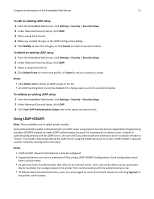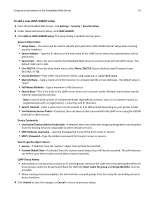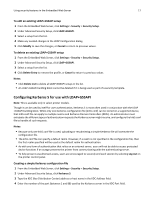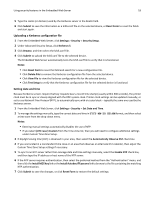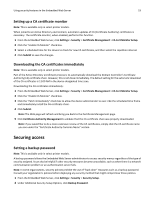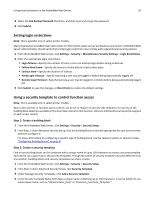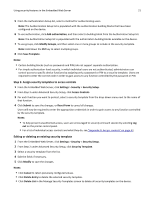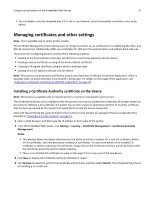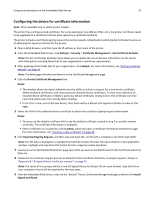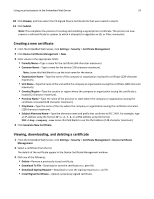Dell B3465dnf Mono Embedded Web Server -- Security Administrators Guide - Page 20
Setting login restrictions, Using a security template to control function access
 |
View all Dell B3465dnf Mono manuals
Add to My Manuals
Save this manual to your list of manuals |
Page 20 highlights
Using security features in the Embedded Web Server 20 3 Select the Use Backup Password check box, and then type and retype the password. 4 Click Submit. Setting login restrictions Note: This is available only in select printer models. Many organizations establish login restrictions for information assets such as workstations and servers. Embedded Web Server administrators should verify that printer login restrictions also comply with organizational security policies. 1 From the Embedded Web Server, click Settings > Security > Miscellaneous Security Settings > Login Restrictions. 2 Enter the appropriate login restrictions: • Login failures-Specify the number of times a user can attempt login before being locked out. • Failure time frame-Specify the amount of time before lockout takes place. • Lockout time-Specify the duration of lockout. • Panel Login Timeout-Specify how long a user may be logged in before being automatically logged off. • Remote Login Timeout-Specify how long a user may be logged in remotely before being automatically logged off. 3 Click Submit to save the changes, or Reset Form to restore the default settings. Using a security template to control function access Note: This is available only in select printer models. Each access control, or function access control, can be set to require no security (the default) or to use any of the building block selections available in the drop‑down menu for that function. Only one method of security can be assigned to each access control. Step 1: Create a building block 1 From the Embedded Web Server, click Settings > Security > Security Setup. 2 From Step 1 under Advanced Security Setup, click the building block (or blocks) appropriate for your environment, and then configure it. For more information on configuring a specific type of building block, see the relevant section or sections under "Configuring building blocks" on page 8. Step 2: Create a security template One or two building blocks can be combined with a unique name of up to 128 characters to create a security template. Each device can support up to 140 security templates. Though the names of security templates must be different from one another, building blocks and security templates can share a name. 1 From the Embedded Web Server, click Settings > Security > Security Setup. 2 From Step 2 under Advanced Security Setup, click Security Template. 3 Under Manage Security Templates, click Add a Security Template. 4 In the Security Template Name field, type a unique name containing up to 128 characters. It can be helpful to use a descriptive name, such as "Administrator_Only" or "Common_Functions_Template."