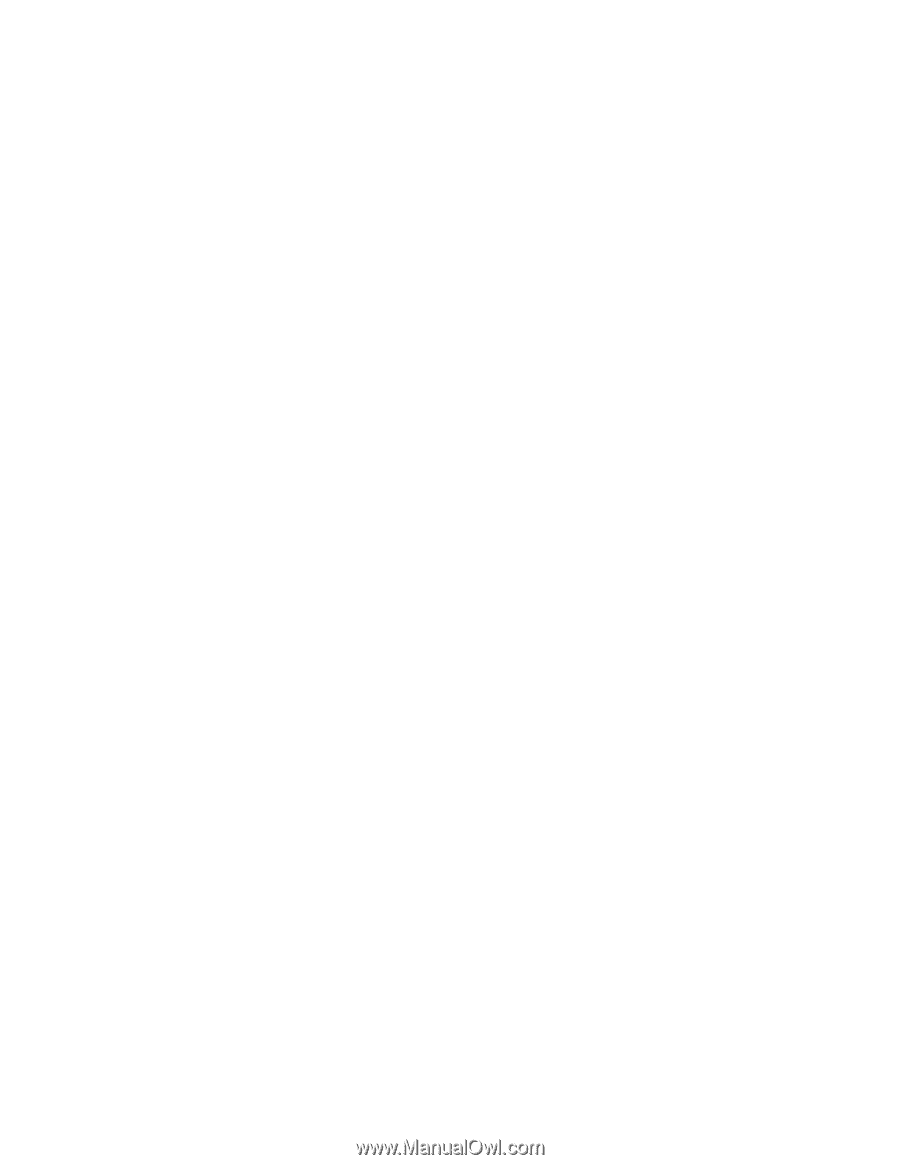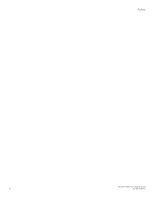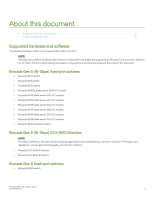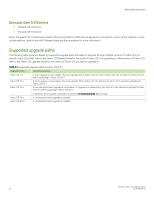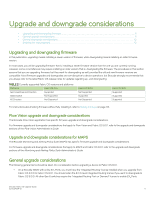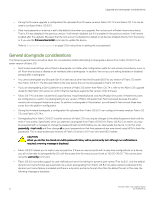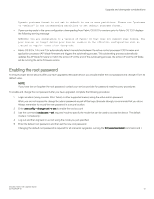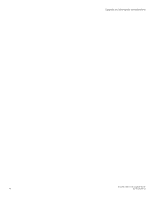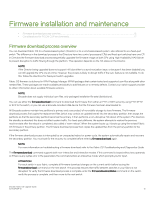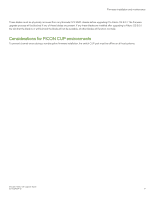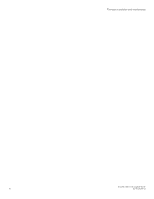Dell Brocade G620 Brocade 8.0.1 Fabric OS Software Upgrade Guide - Page 13
Enabling the root password, required mode
 |
View all Dell Brocade G620 manuals
Add to My Manuals
Save this manual to your list of manuals |
Page 13 highlights
Upgrade and downgrade considerations Dynamic portname format is not set to default in one or more partitions. Please run "portname -d -default" in the corresponding partitions to set default portname format. ∙ If peer zoning exists in the zone configuration, downgrading from Fabric OS 8.0.1 to versions prior to Fabric OS 7.3.0 displays the following warning message: WARNING: You are downgrading to a version of Fabric OS that does not support Peer Zoning. The peer zone(s) or target driven peer zone(s) enabled in the effective configuration will be treated as regular zones after downgrade. ∙ Fabric OS 8.0.x, 7.4.x, and 7.3.x automatically detect mismatches between the active control processor (CP) firmware and application processor (AP) blade firmware and triggers the autoleveling process. This autoleveling process automatically updates the AP blade firmware to match the active CP. At the end of the autoleveling process, the active CP and the AP blade will be running the same firmware version. Enabling the root password To ensure proper device security after you have upgraded a Brocade device, you should enable the root password and change it from its default value. NOTE If you have lost or forgotten the root password, contact your service provider for password reset/recovery procedures. To enable and change the root password after you have upgraded, complete the following procedure: 1. Login as admin (using console, SSH, Telnet, or other supported means) using the active admin password. While you are not required to change the admin password as part of this login, Brocade strongly recommends that you do so. Always remember to record the new password in a secure location. 2. Enter userconfig --change root -e yes to enable the root account. 3. Use the command rootaccess --set required mode to specify the mode that can be used to access the device. The default mode is "consoleonly". 4. Log out and then log back in as root using the mode you just specified. 5. Enter the default root password, and then set the new root password. Changing the default root password is required for all scenarios (upgrades, running the firmwarecleaninstall command, and ). Brocade Fabric OS Upgrade Guide 53-1004124-01 13