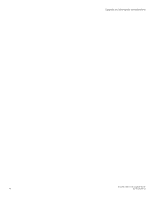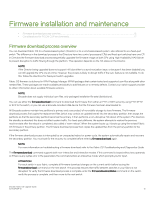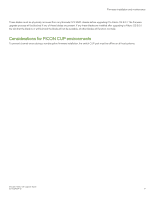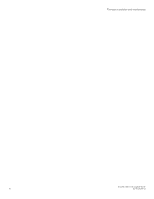Dell Brocade G620 Brocade 8.0.1 Fabric OS Software Upgrade Guide - Page 19
Preparing for a firmware download, Download prerequisites
 |
View all Dell Brocade G620 manuals
Add to My Manuals
Save this manual to your list of manuals |
Page 19 highlights
Preparing for a firmware download ∙ Download prerequisites...19 ∙ Obtaining and decompressing firmware...20 ∙ Connected switches...21 ∙ Special characters in FTP server credentials...21 ∙ Activating firmware...22 Download prerequisites Before executing a firmware download, Brocade recommends that you perform the tasks listed in this section. In the unlikely event of a failure or timeout, these preparatory tasks enable you to provide your switch support provider the information required to troubleshoot the firmware download. Brocade recommends Brocade recommends that you log the Telenet session to record the information shown in this process, as this information can be used to validate the correctness of the installation, and that you use the configupload command to back up the current configuration before you download firmware to a switch. Refer to the "Configuration file backup" section in the Fabric OS Administrator's Guide for details. NOTE Firmware downloading using Secure File Transfer Protocol (SFTP) is not supported on the multi-speed management port if it is set to 10 Mbps. 1. Read the release notes for the new firmware to find out if there are any updates related to the firmware download process. NOTE Fabric OS does not support non-disruptive upgrades from any release more than one release earlier than the one being installed. This means that non-disruptive upgrading to Fabric OS 8.0.1 is supported from Fabric OS 7.4.x or later only. If you are trying to upgrade from any earlier version of Fabric OS, you will need to perform a disruptive upgrade. 2. Connect to the switch and log in using an account with admin permissions. For additional support: a) Connect the switch directly to a computer using a serial console cable. b) Ensure that all serial consoles (for both CPs on Directors) and any open network connection sessions such as Telnet sessions are being logged so that these can be included with any trouble reports. 3. Enter firmwareshow to verify the current version of Fabric OS. 4. Enter firmwaredownloadstatus to confirm that there is no firmware download already in progress. If there is, wait until that process is complete. 5. Confirm that all switches in the fabric are running a version of Fabric OS that is compatible with the version of Fabric OS you are planning on installing. NOTE All of the connected servers, storage devices, and switches should be present in the output of these commands. If there is a discrepancy, it is possible that a device or switch cannot connect to the fabric and further troubleshooting is necessary. a) Validate the existing fabric by running the following commands: nsshow, nsallshow, and fabricshow. This also will provide a record of the existing fabric which you can use to validate that the installation was correct and complete. Brocade Fabric OS Upgrade Guide 53-1004124-01 19