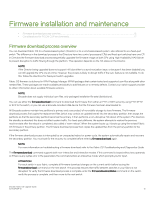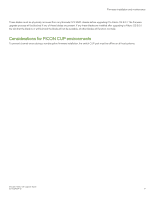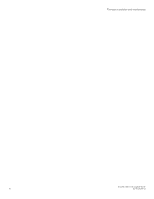Dell Brocade G620 Brocade 8.0.1 Fabric OS Software Upgrade Guide - Page 20
Obtaining and decompressing firmware, Firmware staging, Firmware download validation
 |
View all Dell Brocade G620 manuals
Add to My Manuals
Save this manual to your list of manuals |
Page 20 highlights
Preparing for a firmware download b) Enter switchshow to verify that no ports are running as G_Ports. 6. Back up the configuration file and retrieve all the current core files before downloading the new firmware to the device. a) Enter configupload to save the configuration file to your FTP or SSH server (or USB memory device). Refer to Special characters in FTP server credentials on page 21 for information on use of special characters. b) Enter supportsave to retrieve all current core files. This information will help in troubleshooting the firmware download process if a problem is encountered. 7. Optional: Enter errclear to erase all existing messages, including internal messages. 8. Enter supportsave -R (uppercase "R"). This clears all core and trace files. 9. Continue with the firmware download. Obtaining and decompressing firmware Firmware upgrades are available for customers with support service contracts and for partners on the Brocade website at http:// www.brocade.com. Before you can use the firmwaredownload command to update the firmware, you must uncompress the firmware file. Use the UNIX tar command for .tar files, the gunzip command for .gz files, or a Windows unzip program for .zip files. When you unpack the downloaded firmware, it expands into a directory that is named according to the version of Fabric OS it contains. For example, when you download and unzip the file "8.0.1.zip", it expands into a directory named "8.0.1". When you issue the firmwaredownload command, there is an automatic search for the correct package file type associated with the switch. For this command to work correctly, you must specify the complete path up to and including the 8.0.1 directory name. NOTE Do not use Linux utilities to expand files that are destined for a Windows server. Firmware staging Firmware that has been downloaded to the secondary partition using the firmwaredownload command with either the remote -r or local -lr source option can be activated later using the firmwareactivate command. After the firmware is downloaded, the update is incomplete until the new firmware is activated. Brocade recommends that you perform any desired configuration changes before activating the new firmware. If the switch is rebooted or power-cycled, the downloaded firmware will not be affected as it is stored in the secondary partition. Any firmwarerestore or firmwarecommit processes will not start until the firmware is activated. The firmwareactivate command can be used in both single-CP and dual-CP environments. Refer to Activating firmware on page 22 for instructions on activating firmware. Firmware download validation No matter which download process you use, the firmware install process automatically validates that the downloaded file sets are complete and correct. There is no need to perform a manual validation. Passwordless firmware download You can download firmware without a password using the sshutil command for public key authentication when SSH is selected. The switch must be configured to install the private key, and then you must export the public key to the remote host. Before running the Brocade Fabric OS Upgrade Guide 20 53-1004124-01