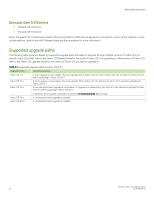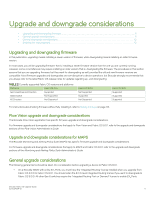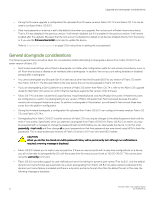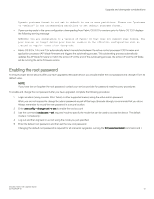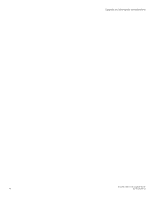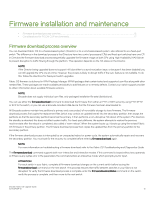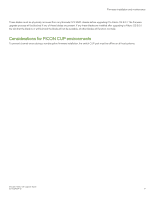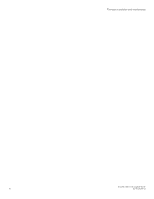Dell Brocade G620 Brocade 8.0.1 Fabric OS Software Upgrade Guide - Page 15
Firmware installation and maintenance, Firmware download process overview
 |
View all Dell Brocade G620 manuals
Add to My Manuals
Save this manual to your list of manuals |
Page 15 highlights
Firmware installation and maintenance ∙ Firmware download process overview...15 ∙ Considerations for FICON CUP environments...17 Firmware download process overview You can download Fabric OS to a chassis-based system (Director); or to a nonchassis-based system, also referred to as a fixed-port switch. The difference in the download process is that Directors have two control processors (CPs) and fixed-port switches have one CP. In Directors the firmware download process sequentially upgrades the firmware image on both CPs using High Availability (HA) failover to prevent disruption to traffic flowing through the platform. This operation depends on the HA status on the Director. NOTE If the Director being upgraded does not support HA (due either to a synchronization issue, or because it has been disabled) you can still upgrade the CPs one at a time. However, the process is likely to disrupt traffic if the sync feature is not available. To do this, follow the directions for fixed-port switch upgrades. Fabric OS firmware is delivered in RPM Package Manager (RPM) packages that contain tested and supported .rpm files along with other needed files. These packages are made available periodically to add features or to remedy defects. Contact your switch support provider to obtain information about available firmware versions. NOTE Brocade does not supply individual .rpm files, only packaged installation file sets (distributions). You can use either the firmwaredownload command to download the firmware from either an FTP or SSH server by using FTP, SFTP, or SCP to the switch, or you can use a Brocade-branded USB device that the firmware has been downloaded to. All Brocade systems maintain two partitions (a primary and a secondary) of nonvolatile storage to store firmware. The firmware download process first copies the replacement files (which may contain an updated kernel) into the secondary partition, then swaps the partitions so that the secondary partition becomes the primary. It then performs a non-disruptive HA reboot of the system. For directors, the standby is rebooted; this does not affect system traffic. For fixed-port platforms, the system attempts to restore the previous machine state after the reboot is completed, also called a "warm reboot". When the system boots up, it boots up using the revised Fabric OS firmware in the primary partition. The firmware download process then copies the updated files from the primary partition to the secondary partition. If the firmware download process is interrupted by an unexpected reboot or power-cycle, the system automatically repairs and recovers the secondary partition. You must wait for the recovery to complete before entering firmwaredownload again. NOTE For more information on troubleshooting a firmware download, refer to the Fabric OS Troubleshooting and Diagnostics Guide. The firmwaredownload command supports both non-interactive and interactive modes. If this command is issued without any operands, or if there is any syntax error in the parameters, the command enters an interactive mode, which prompts you for input. ATTENTION For each switch in your fabric, complete all firmware download changes on the current switch before issuing the firmwaredownload command on the next switch. This process ensures that traffic between switches in your fabric is not disrupted. To verify the firmware download process is complete, enter the firmwaredownloadstatus command on the switch, verify the process is complete, and then move to the next switch. Brocade Fabric OS Upgrade Guide 53-1004124-01 15