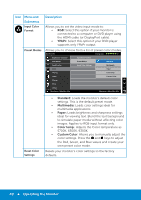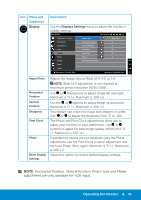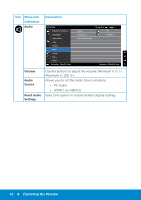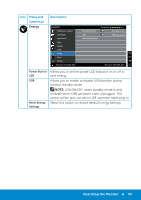Dell E5515H Dell User Guide - Page 38
Menu and, Submenus, Description, Clock Coarse and Phase Fine controls under
 |
View all Dell E5515H manuals
Add to My Manuals
Save this manual to your list of manuals |
Page 38 highlights
Icon Menu and Submenus Auto Adjust Description Use this key to activate automatic setup and adjust menu. Dell E5515H Energy Use Brightness / Contrast Auto Adjust Press to adjust the screen automatically. Input Source Color Display Audio Energy Menu Others Resolution: 1024x768, 60Hz Maximum: 1920x1080, 60Hz The following dialog appears on a black screen as the monitor self-adjusts to the current input: Auto Adjustment in Progress... Auto Adjustment allows the monitor to self-adjust to the incoming video signal. After using Auto Adjustment, you can further tune your monitor by using the Pixel Clock (Coarse) and Phase (Fine) controls under Display Settings. NOTE: Auto Adjust does not occur if you press the button while there are no active video input signals or attached cables. This option is only available when you are using the analog (VGA) connector. 38 Operating the Monitor