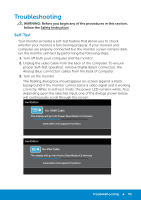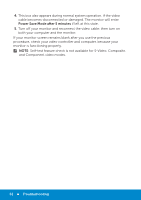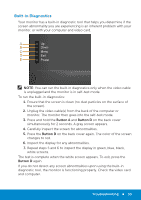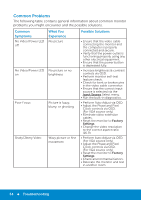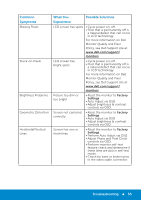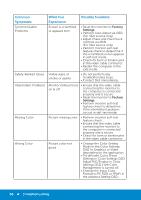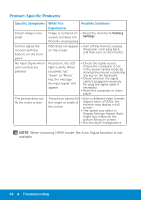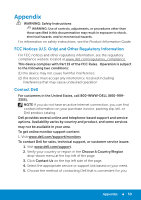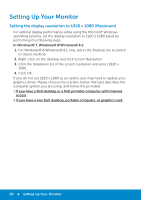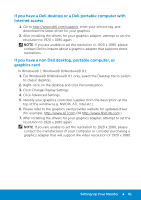Dell E5515H Dell User Guide - Page 56
Adjust R/G/B value in Color, Format to PC RGB or YPbPr
 |
View all Dell E5515H manuals
Add to My Manuals
Save this manual to your list of manuals |
Page 56 highlights
Common Symptoms Synchronization Problems Safety-Related Issues Intermittent Problems Missing Color Wrong Color What You Possible Solutions Experience Screen is scrambled or appears torn • Reset the monitor to Factory Settings. • Perform Auto Adjust via OSD. (For VGA source only) • Adjust Phase and Pixel Clock controls via OSD. (For VGA source only) • Perform monitor self-test feature check to determine if the scrambled screen appears in self-test mode. • Check for bent or broken pins in the video cable connector. • Restart the computer in the safe mode. Visible signs of smoke or sparks • Do not perform any troubleshooting steps. • Contact Dell immediately. Monitor malfunctions on & off • Ensure that the video cable connecting the monitor to the computer is connected properly and is secure. • Reset the monitor to Factory Settings. • Perform monitor self-test feature check to determine if the intermittent problem occurs in self-test mode. Picture missing color • Perform monitor self-test feature check. • Ensure that the video cable connecting the monitor to the computer is connected properly and is secure. • Check for bent or broken pins in the video cable connector. Picture color not good • Change the Color Setting Mode in the Color Settings OSD to Graphics or Video depending on the application. • Try different Color Preset Settings in Color Settings OSD. Adjust R/G/B value in Color Settings OSD if the Color Management is turned off. • Change the Input Color Format to PC RGB or YPbPr in the Advance Setting OSD. 56 Troubleshooting