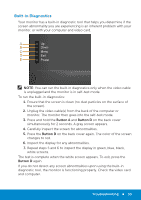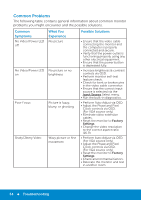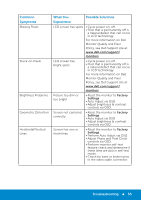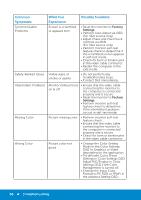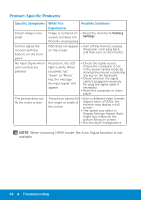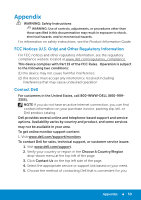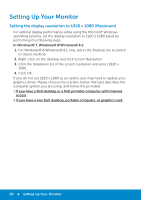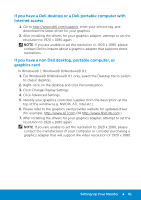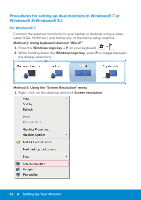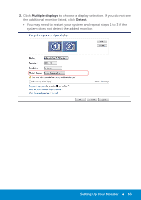Dell E5515H Dell User Guide - Page 58
Product-Specific Problems, Specific Symptoms, What You, Experience, Possible Solutions
 |
View all Dell E5515H manuals
Add to My Manuals
Save this manual to your list of manuals |
Page 58 highlights
Product-Specific Problems Specific Symptoms Screen image is too small Cannot adjust the monitor with the buttons on the front panel No Input Signal when user controls are pressed The picture does not fill the entire screen What You Possible Solutions Experience Image is centered on • Reset the monitor to Factory screen, but does not Settings. fill entire viewing area OSD does not appear • Turn off the monitor, unplug on the screen the power cord, plug back, and then turn on the monitor. No picture, the LED light is white. When you press "up", "down" or "Menu" key, the message " No input signal" will appear. • Check the signal source. Ensure the computer is not in the power saving mode by moving the mouse or pressing any key on the keyboard. • Check whether the signal cable is plugged in properly. Re-plug the signal cable if necessary. • Reset the computer or video player. The picture cannot fill the height or width of the screen • Due to different video formats (aspect ratio) of DVDs, the monitor may display in full screen. • The option you select in Display Settings-Aspect Ratio might also influence the picture fitting on screen. • Run the built-in diagnostics. NOTE: When choosing HDMI mode, the Auto Adjust function is not available. 58 Troubleshooting