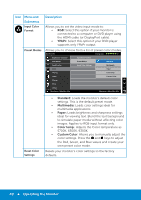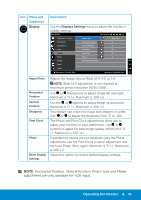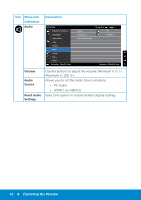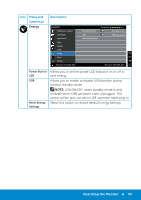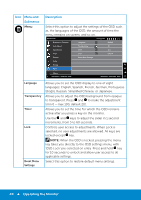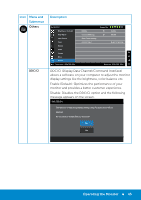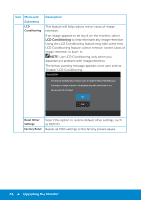Dell E5515H Dell User Guide - Page 41
Horizontal Position, Vertical Position, Pixel Clock and Phase
 |
View all Dell E5515H manuals
Add to My Manuals
Save this manual to your list of manuals |
Page 41 highlights
Icon Menu and Submenus Display Description Use the Displays Settings menu to adjust the monitor's display settings. Dell E5515H Energy Use Brightness / Contrast Auto Adjust Input Source Color Display Audio Energy Menu Aspect Ratio Horizontal Position Vertical Position Sharpness Pixel Clock Phase Reset Display Settings Wide 16:9 50 50 50 50 50 Others Resolution: 1024x768, 60Hz Maximum: 1920x1080, 60Hz Aspect Ratio Horizontal Position Vertical Position Sharpness Pixel Clock Phase Reset Display Settings Adjusts the image ratio as Wide 16:9, 4:3, or 5:4. NOTE: Wide 16:9 adjustment is not required at maximum preset resolution 1920 x 1080. Use or the buttons to adjust image left and right. Minimum is '0' (-). Maximum is '100' (+). Use the or buttons to adjust image up and down. Minimum is '0' (-). Maximum is '100' (+). This feature can make the image look sharper or softer. Use or to adjust the sharpness from '0' to '100'. The Phase and Pixel Clock adjustments allow you to adjust your monitor to your preference. Use or buttons to adjust for best image quality. Minimum is '0' (-). Maximum is '100' (+). If satisfactory results are not obtained using the Phase adjustment, use the Pixel Clock (coarse) adjustment and then use Phase (fine), again. Minimum is '0' (-). Maximum is '100' (+). Select this option to restore default display settings. NOTE: Horizontal Position, Vertical Position, Pixel Clock and Phase adjustment are only available for VGA input. Operating the Monitor 41