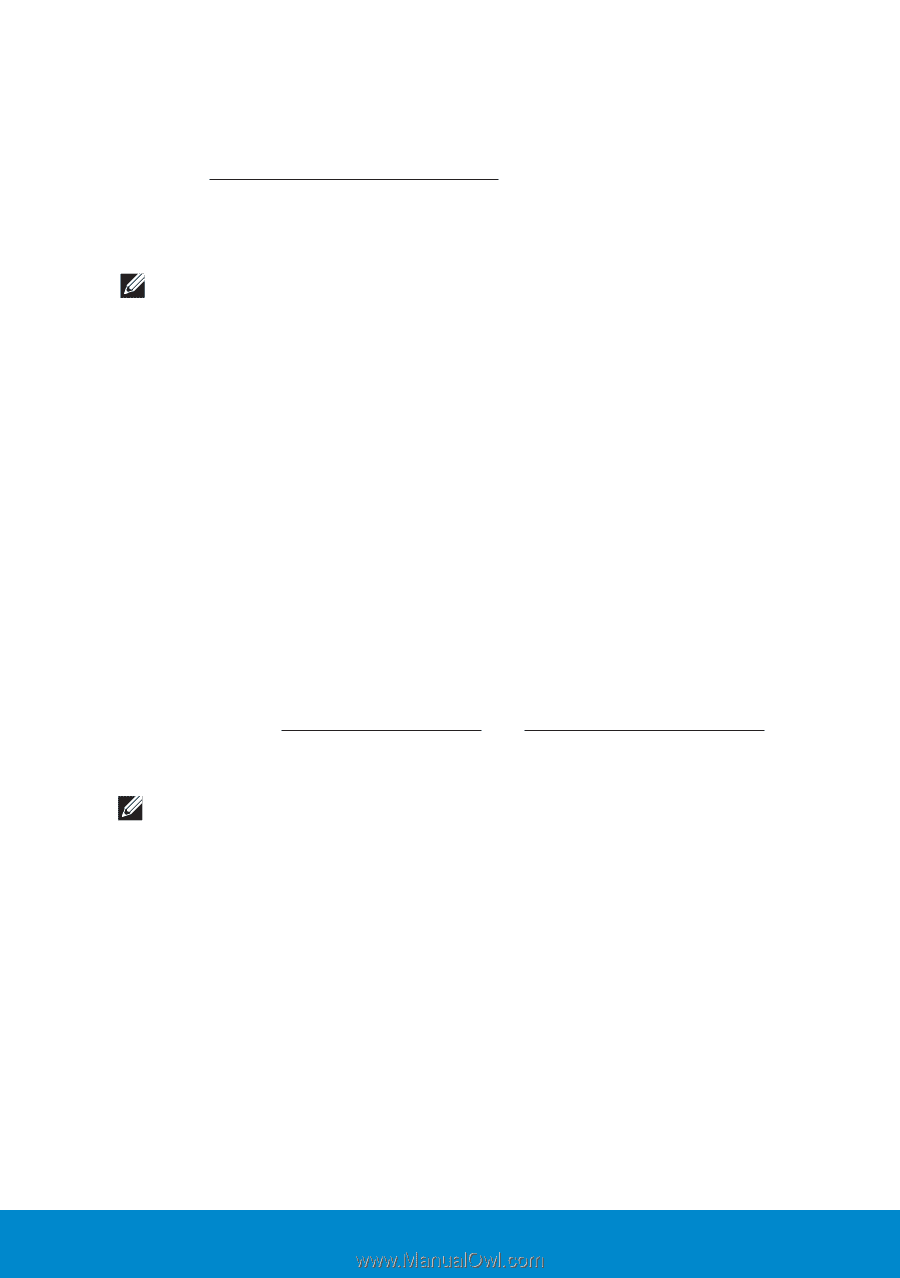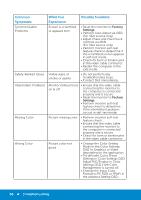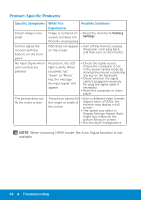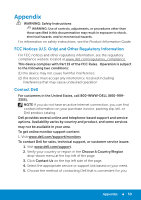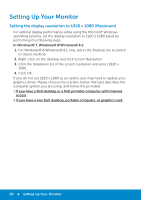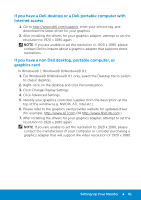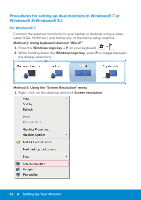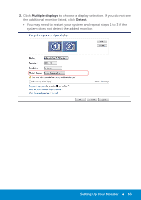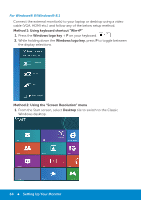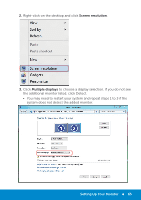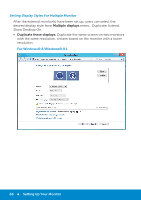Dell E5515H Dell User Guide - Page 61
If you have a Dell desktop or a Dell portable computer with Internet access, If you have a non Dell
 |
View all Dell E5515H manuals
Add to My Manuals
Save this manual to your list of manuals |
Page 61 highlights
If you have a Dell desktop or a Dell portable computer with Internet access 1. Go to http://www.dell.com/support, enter your service tag, and download the latest driver for your graphics 2. After installing the drivers for your graphics adapter, attempt to set the resolution to 1920 x 1080 again. NOTE: If you are unable to set the resolution to 1920 x 1080, please contact Dell to inquire about a graphics adapter that supports these resolutions. If you have a non Dell desktop, portable computer, or graphics card In Windows® 7, Windows® 8/Windows® 8.1: 1. For Windows® 8/Windows® 8.1 only, select the Desktop tile to switch to classic desktop. 2. Right-click on the desktop and click Personalization. 3. Click Change Display Settings. 4. Click Advanced Settings. 5. Identify your graphics controller supplier from the description at the top of the window (e.g. NVIDIA, ATI, Intel etc.). 6. Please refer to the graphics card provider website for updated driver (for example, http://www.ATI.com OR http://www.NVIDIA.com ). 7. After installing the drivers for your graphics adapter, attempt to set the resolution to 1920 x 1080 again. NOTE: If you are unable to set the resolution to 1920 x 1080, please contact the manufacturer of your computer or consider purchasing a graphics adapter that will support the video resolution of 1920 x 1080. Setting Up Your Monitor 61