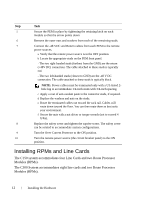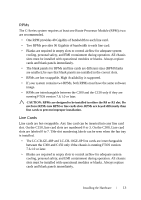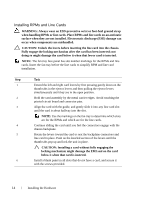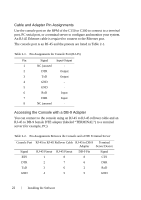Dell Force10 C300 Quick Start Guide - Page 19
remain lit as long as the system is receiving power and is operational., The green online fan tray - line cards
 |
View all Dell Force10 C300 manuals
Add to My Manuals
Save this manual to your list of manuals |
Page 19 highlights
Step Task 3 On the C150, toggle the switch on the AC power supplies to the ON (right) position. On the C300, toggle the switch on the AC power supplies to the ON (top) position. On either system, toggle the switch on the DC power Over-Current Protector ON 4 The power supply LEDs should be green. If these LEDs are not lit green: • Check that the unit is properly installed. • Verify the power source. • If the power supply cannot be verified, power off all modules and replace the unit. 5 The fan tray LED should be green (online). You should be able to hear the air flowing through the chassis. If the fans are not operating properly or air is not flowing through the chassis: • Power off all power supplies. • Verify that the fan tray is properly installed. • If the fan tray LED remains unlit, power down the unit, and replace the fan tray. After you supply power to the system, the following should occur: • The fan tray should be operating. • The green (online) fan tray, RPM, and line card LEDs should be lit and remain lit as long as the system is receiving power and is operational. When you supply power to the chassis, the system performs a series of power-on self tests. RPM and line card LEDs blink as the diagnostic programs run. No user interaction is required at this point. Observe the process on your console monitor. When the boot process is complete, the card LEDs remain online (green) and the console monitor displays the Command Line Interface (CLI) prompt. Installing the Hardware 17