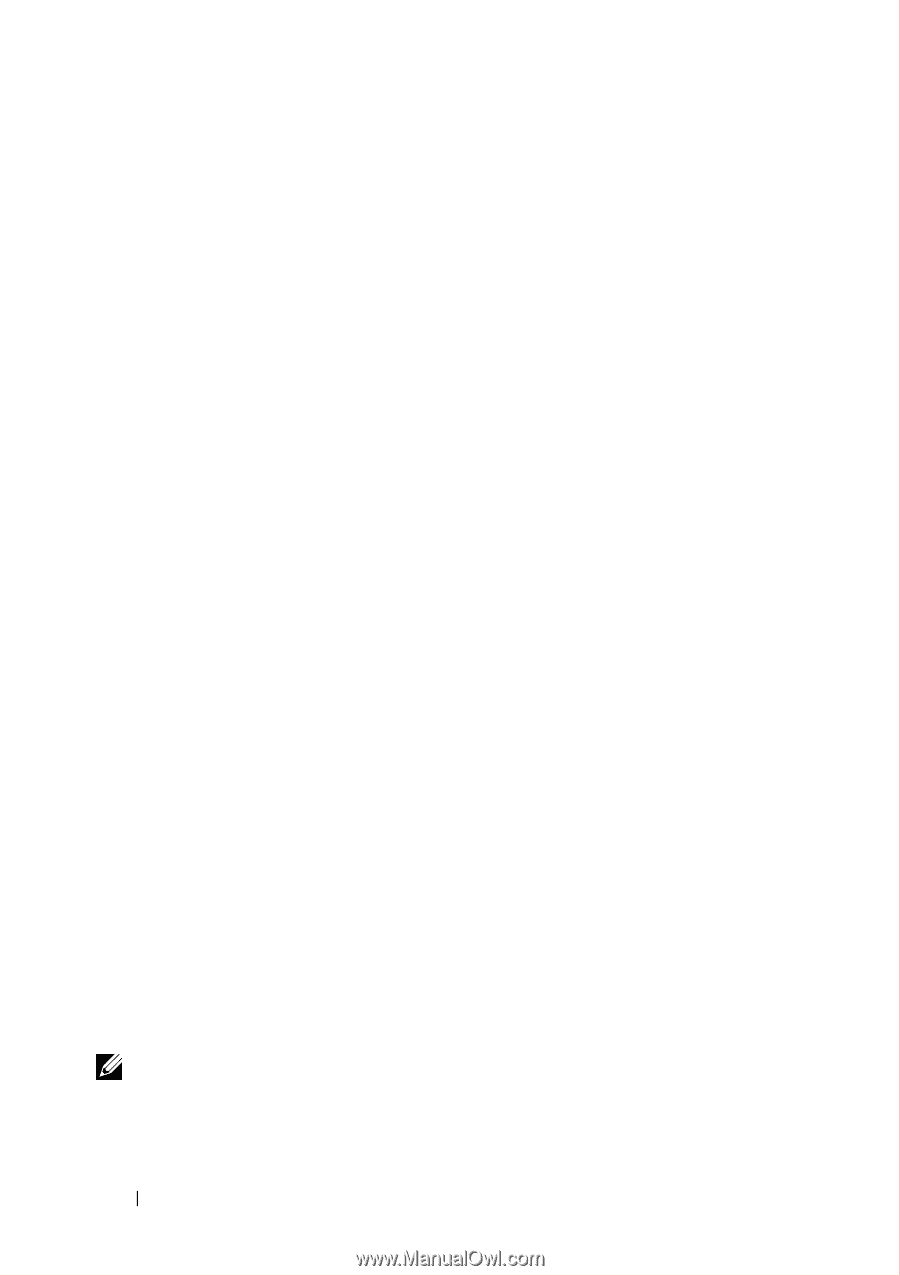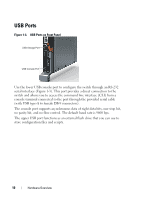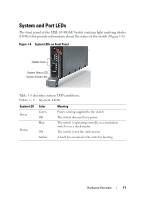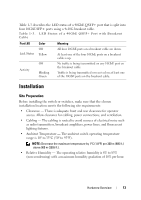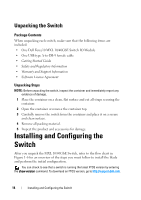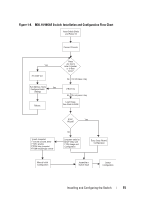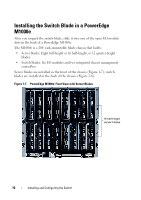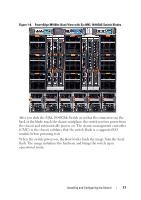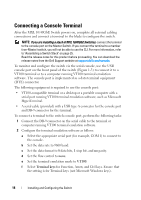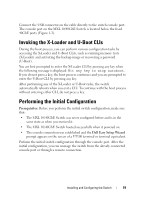Dell Force10 MXL Blade Getting Started Guide - Page 14
Unpacking the Switch, Package Contents, Unpacking Steps, Installing and Configuring the Switch - mxl 10 40gbe blade switch configuration
 |
View all Dell Force10 MXL Blade manuals
Add to My Manuals
Save this manual to your list of manuals |
Page 14 highlights
Unpacking the Switch Package Contents When unpacking each switch, make sure that the following items are included: • One Dell Force10 MXL 10/40GbE Switch IO Module • One USB type A-to-DB-9 female cable • Getting Started Guide • Safety and Regulatory Information • Warranty and Support Information • Software License Agreement Unpacking Steps NOTE: Before unpacking the switch, inspect the container and immediately report any evidence of damage. 1 Place the container on a clean, flat surface and cut all straps securing the container. 2 Open the container or remove the container top. 3 Carefully remove the switch from the container and place it on a secure and clean surface. 4 Remove all packing material. 5 Inspect the product and accessories for damage. Installing and Configuring the Switch After you unpack the MXL 10/40GbE Switch, refer to the flow chart in Figure 1-6 for an overview of the steps you must follow to install the blade and perform the initial configuration. You can check to see that a switch is running the latest FTOS version by entering the show version command. To download an FTOS version, go to http://support.dell.com. 14 Installing and Configuring the Switch