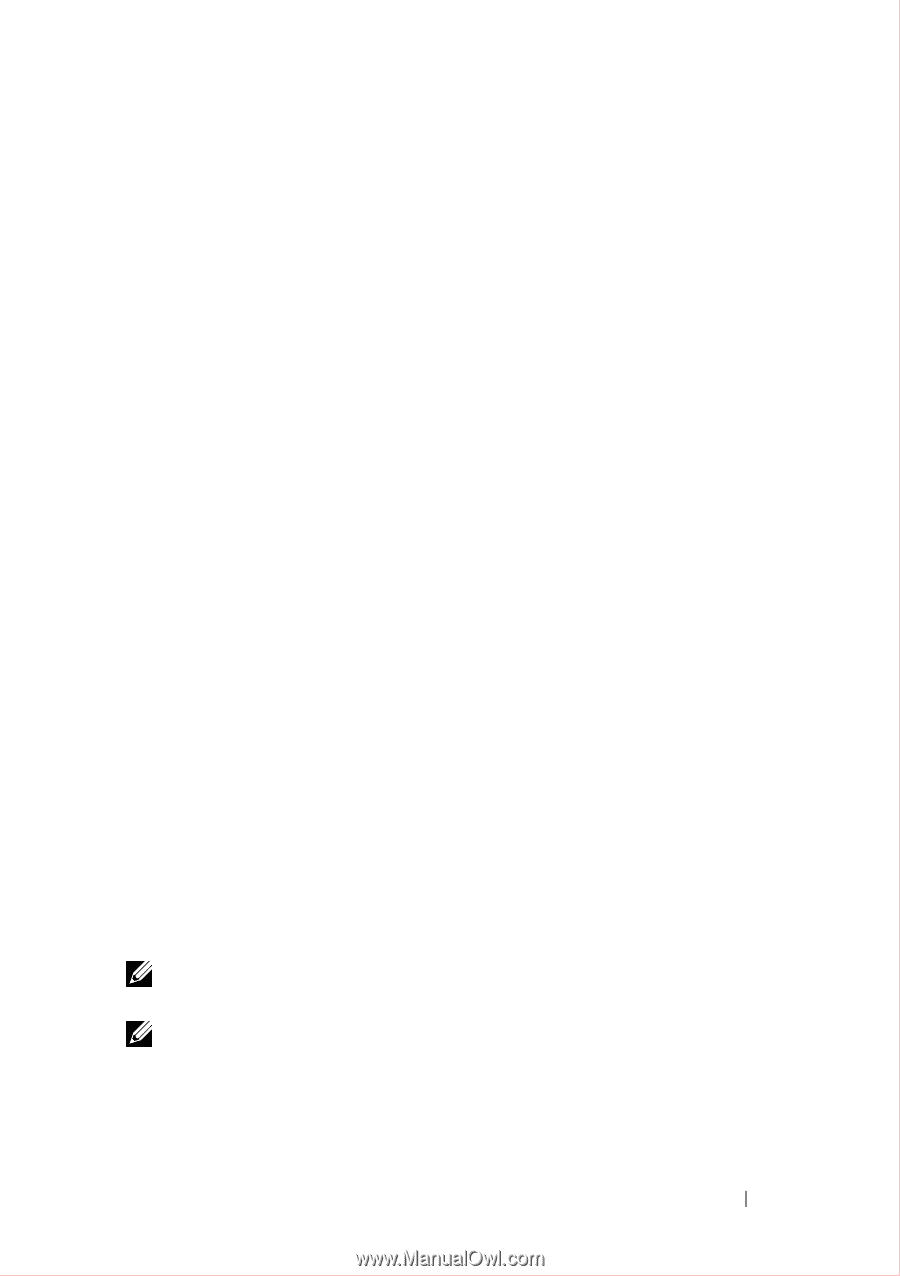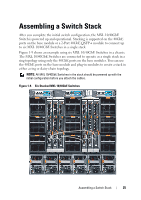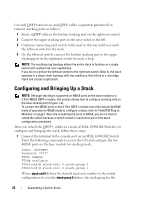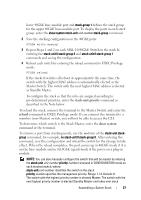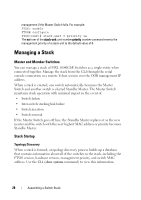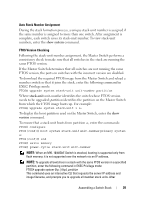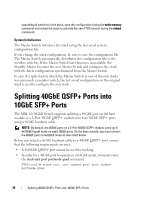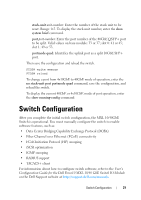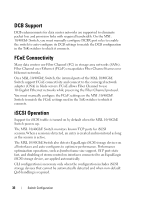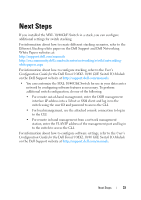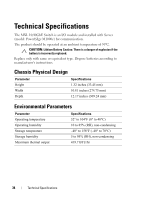Dell Force10 MXL Blade Getting Started Guide - Page 29
show system, stack-unit, version, Auto Stack Number Assignment, FTOS Version Checking
 |
View all Dell Force10 MXL Blade manuals
Add to My Manuals
Save this manual to your list of manuals |
Page 29 highlights
Auto Stack Number Assignment During the stack formation process, a unique stack-unit number is assigned if the same number is assigned to more than one switch. After assignment is complete, each switch saves its stack-unit number. To view stack-unit numbers, enter the show system command. FTOS Version Checking Following the stack-unit number assignment, the Master Switch performs a consistency check to make sure that all switches in the stack are running the same FTOS version. If the Master Switch determines that all switches are not running the same FTOS version, the ports on switches with the incorrect version are disabled. To download the required FTOS image from the Master Switch and reload a member switch so that it joins the stack, enter the following command in EXEC Privilege mode: FTOS# upgrade system stack-unit unit-number partition Where stack-unit unit-number identifies the switch whose FTOS version needs to be upgraded; partition identifies the partition on the Master Switch from which the FTOS image boots up. For example: FTOS# upgrade system stack-unit 3 a: To display the boot partition used on the Master Switch, enter the show version command. To ensure that a stack unit boots from partition a:, enter the commands: FTOS# configure FTOS(conf)# boot system stack-unit unit-number primary system a: FTOS(conf)# end FTOS# write memory FTOS# power-cycle stack-unit unit-number NOTE: When an MXL 10/40GbE Switch is stacked, booting is supported only from flash memory; it is not supported over the network via an IP address. NOTE: To upgrade all switches in a stack with the same FTOS version in a specified partition, enter the following command in EXEC Privilege mode: FTOS# upgrade system {ftp: | tftp:} partition This command uses an interactive CLI that requests the server IP address and image filename, and prompts you to upgrade all member stack units. After Assembling a Switch Stack 29