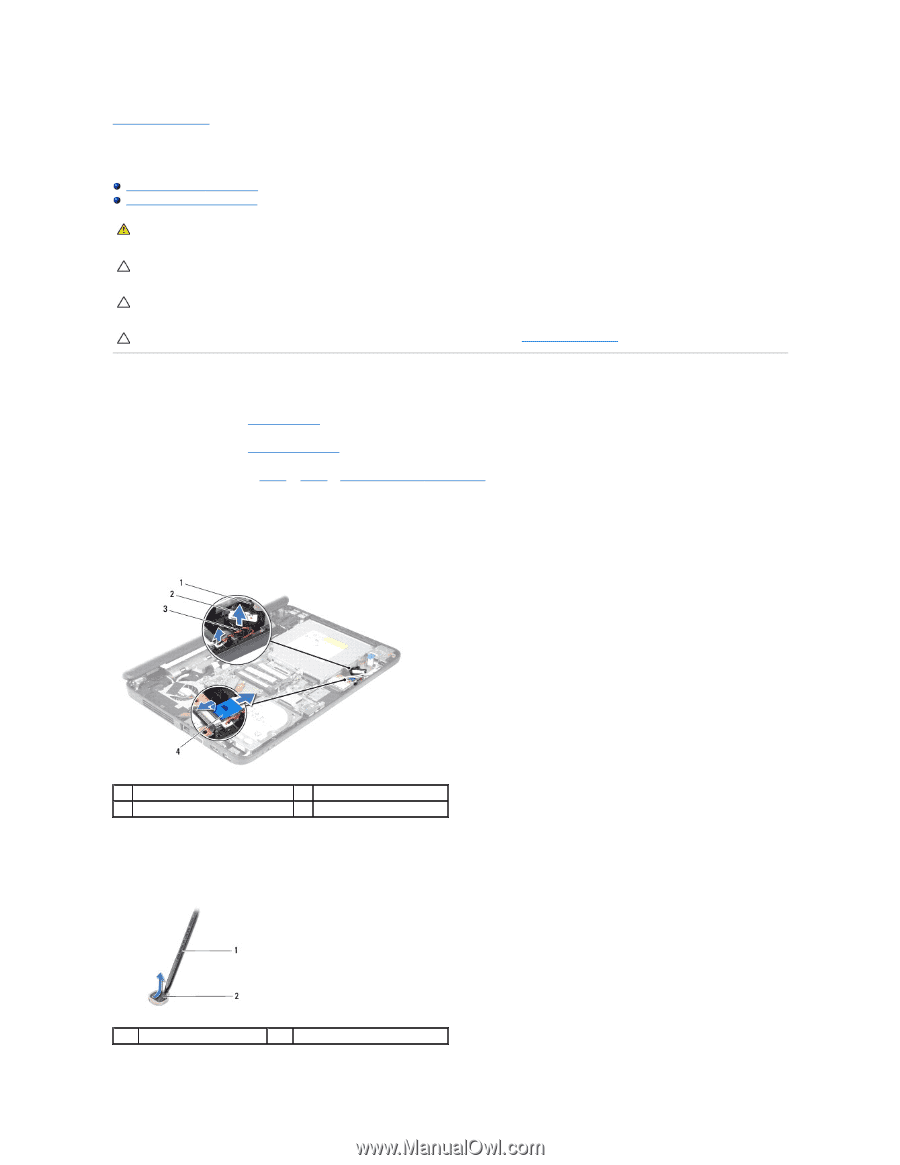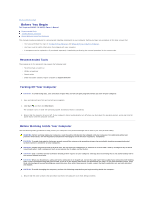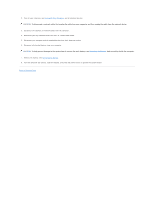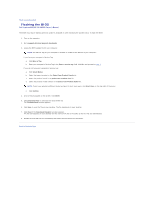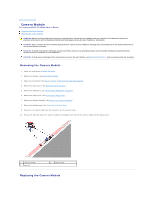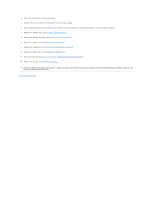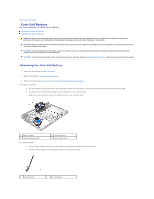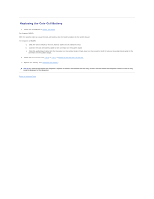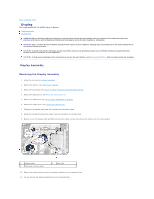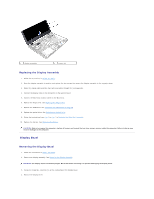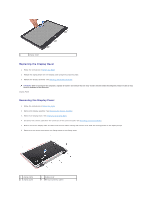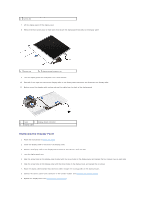Dell Inspiron 14 - N4050 User Manual - Page 10
Coin-Cell Battery
 |
View all Dell Inspiron 14 - N4050 manuals
Add to My Manuals
Save this manual to your list of manuals |
Page 10 highlights
Back to Contents Page Coin-Cell Battery Dell Inspiron M4040/14-N4050 Owner's Manual Removing the Coin-Cell Battery Replacing the Coin-Cell Battery WARNING: Before working inside your computer, read the safety information that shipped with your computer. For additional safety best practices information, see the Regulatory Compliance Homepage at www.dell.com/regulatory_compliance. CAUTION: Only a certified service technician should perform repairs on your computer. Damage due to servicing that is not authorized by Dell is not covered by your warranty. CAUTION: To avoid electrostatic discharge, ground yourself by using a wrist grounding strap or by periodically touching an unpainted metal surface (such as a connector on your computer). CAUTION: To help prevent damage to the system board, remove the main battery, see Removing the Battery, before working inside the computer. Removing the Coin-Cell Battery 1. Follow the instructions in Before You Begin. 2. Remove the battery. See Removing the Battery. 3. Follow the instructions from step 3 to step 8 in Removing the Palm-Rest Assembly. For Inspiron 14-N4050: a. Lift the connector latch that secures the audio-board cable to the connector on the system board and remove the audio-board cable. b. Disconnect the coin-cell battery cable from the connector on the system board. c. Release the coin-cell battery from the battery socket on the computer base. 1 battery socket 3 coin-cell battery cable 2 coin-cell battery 4 audio-board cable For Inspiron M4040: a. Using a plastic scribe, gently pry the coin-cell out of the battery socket on the system board. b. Lift the coin-cell battery out of the battery socket on the system board. 1 plastic scribe 2 coin-cell battery