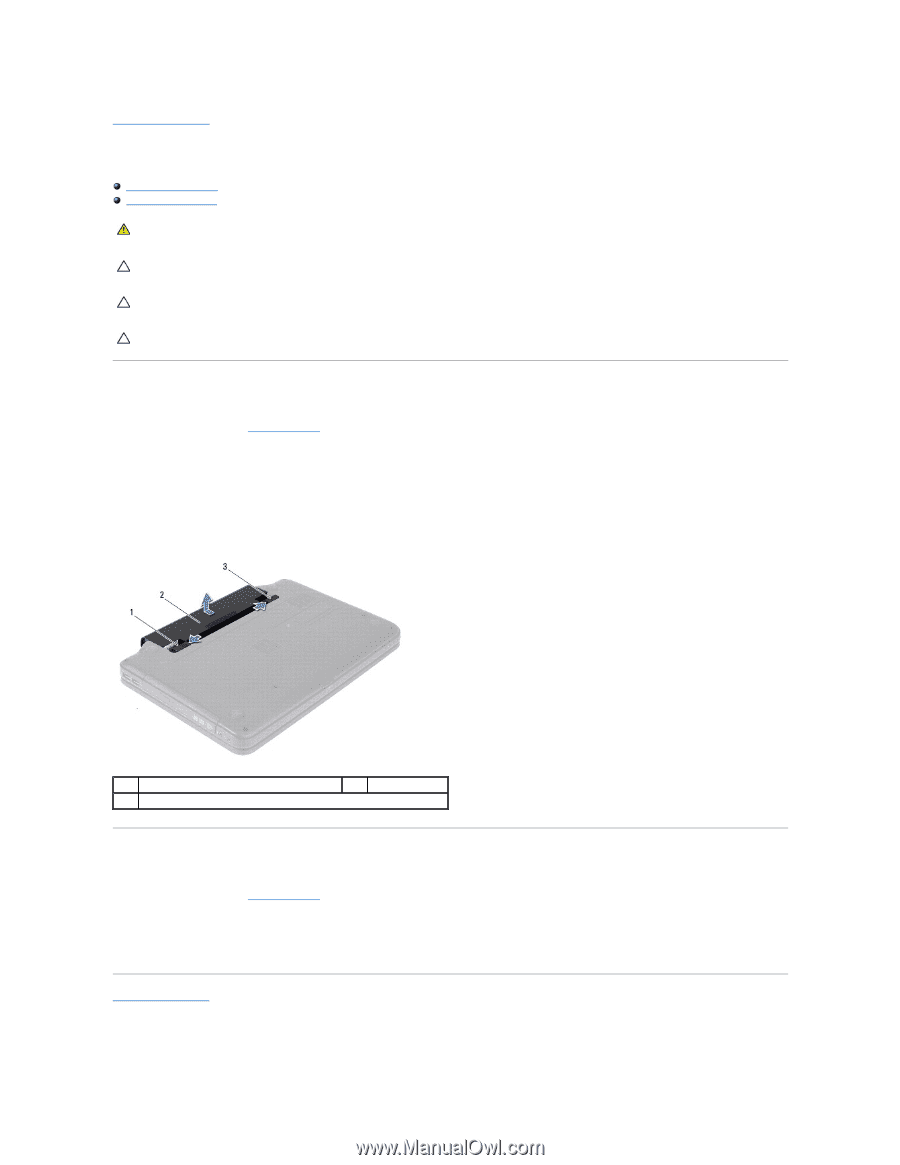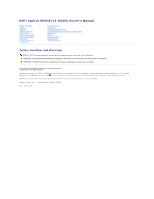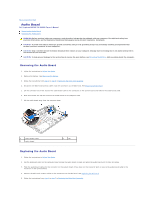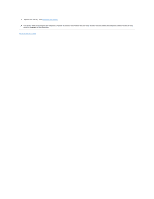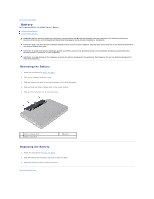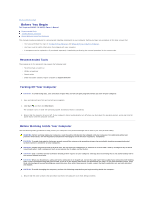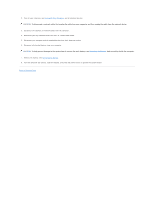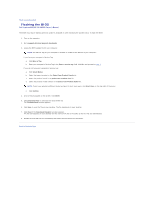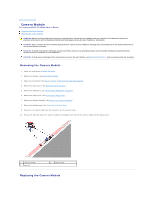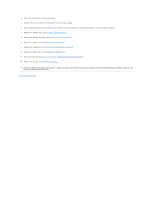Dell Inspiron 14 - N4050 User Manual - Page 4
Battery
 |
View all Dell Inspiron 14 - N4050 manuals
Add to My Manuals
Save this manual to your list of manuals |
Page 4 highlights
Back to Contents Page Battery Dell Inspiron M4040/14-N4050 Owner's Manual Removing the Battery Replacing the Battery WARNING: Before working inside your computer, read the safety information that shipped with your computer. For additional safety best practices information, see the Regulatory Compliance Homepage at www.dell.com/regulatory_compliance. CAUTION: Only a certified service technician should perform repairs on your computer. Damage due to servicing that is not authorized by Dell is not covered by your warranty. CAUTION: To avoid electrostatic discharge, ground yourself by using a wrist grounding strap or by periodically touching an unpainted metal surface (such as a connector on your computer). CAUTION: To avoid damage to the computer, use only the battery designed for this particular Dell computer. Do not use batteries designed for other Dell computers. Removing the Battery 1. Follow the instructions in Before You Begin. 2. Turn off the computer and turn it over. 3. Slide the battery lock latch to the unlock position until it clicks into place. 4. Slide and hold the battery release latch in the unlock position. 5. Slide and lift the battery out of the battery bay. 1 battery release latch 3 battery lock latch 2 battery Replacing the Battery 1. Follow the instructions in Before You Begin. 2. Slide the battery into the battery bay until it clicks into place. 3. Slide the battery lock latch to the lock position. Back to Contents Page